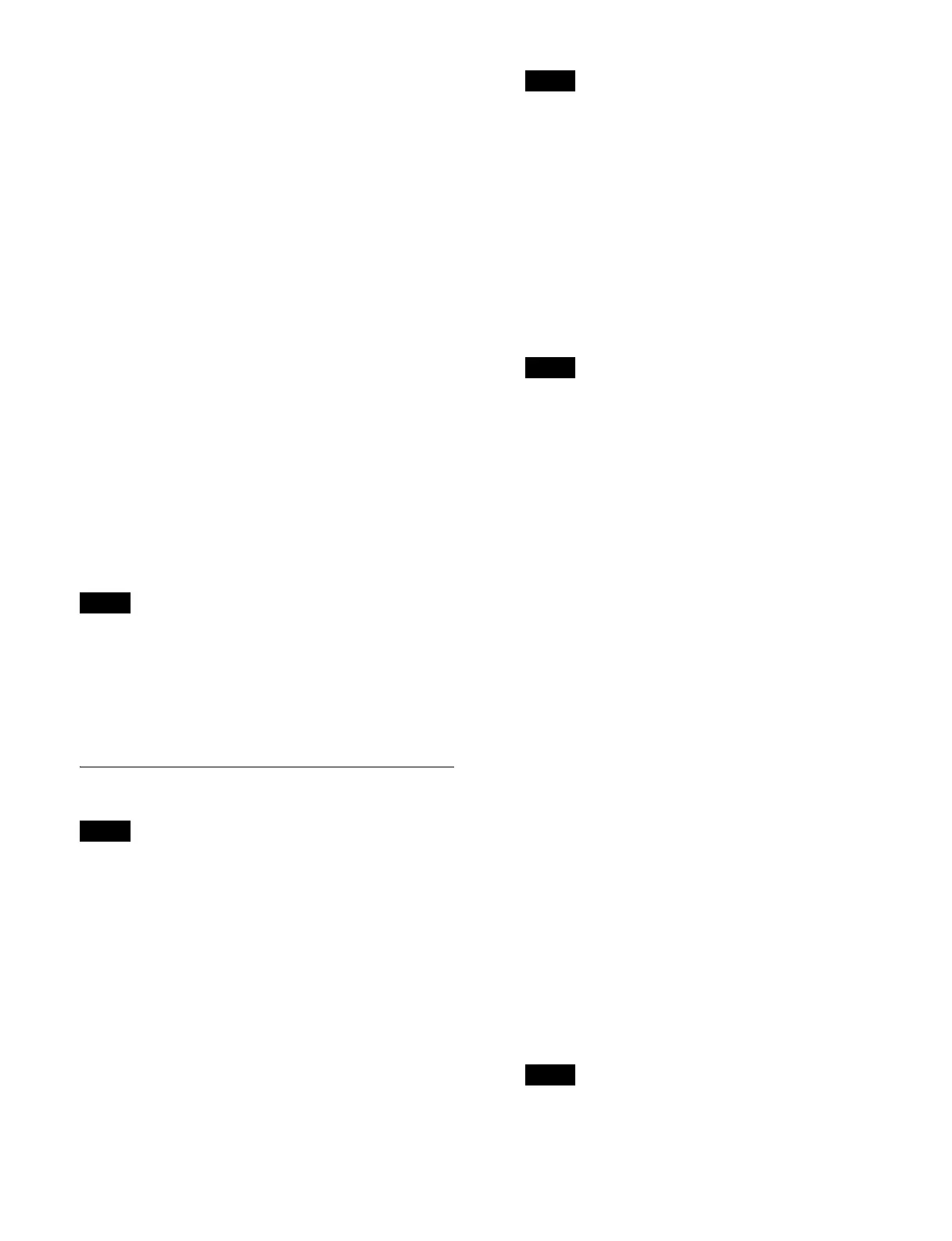342
To select a region
The region selection status is displayed in the [Region]
g
roup region display section.
The selected regions are displayed in white characters.
Th
e reference region is displayed highlighted.
Press the [Select] button in the [Region] group, select a
reg
ion in the [Select Region] window, and press [OK].
Effect timeline/snapshot region selection:
In the [Select Region] window, set the button for the
region to sele
ct to the on state.
Select a tab to change the region to display.
[ME] tab: Switch
er bank regions
[User] tab: User region
s
[DME] tab: D
ME regions
[External Device] tab: E
xternal device regions
To select all regions, set the [All Regions] button to the
on stat
e.
Key snapshot region selection:
In the [Select Region] window, set the button for the
key to sel
ect to the on state.
To select all keys, set the [All Re
gions] button to the
on state.
Wipe snapshot/DME wipe snapsh
ot region selection:
In the [Select Region] window, set the button for the
swit
cher bank to select to the on state.
To select all switcher banks, set the [All
Regions]
button to the on state.
The register names/file names of the
reference region are
displayed in the register/file list.
The number of regions for which data is saved in a
re
gister/file is displayed in [Item(s)].
A lock icon is displayed for a registe
r when the register in
the selected region is locked.
Saving a File
Files cannot be saved in a locked package.
1
Open the Home > File > Register > Effect Timeline >
Save menu (10104.12).
The name of the most recentl
y loaded package and
the free space in storage are displayed at the top right.
2
Select a region.
The regions that can be selected vary depending on
t
he category.
For details, see “To select a region” (page 342).
Selection of a region is not required in the shotbox,
ma
cro, and macro attachment categories.
3
In the [Switcher] group list, select the target register
to save.
To select and save multiple registers, place a check
m
ark beside the target registers to save.
To select and save all registers, place a check mark in
the
Select All checkbox.
You can also press the [Select Register(s)] button and
ent
er a register number in the numeric keypad
window.
Selection of a register is not required in the macro
att
achment category as there is only one register.
4
Press the [Select] button in the [Package] group.
The [Select Package] window appears.
5
Select a package and press [OK].
To create a new package
Press the [New Package] button to display the [New
P
ackage] window.
Specify a package name, tags,
and memo in the same
way as in [Edit Properties] window.
For details, see “Editing Package Properties”
(page 334).
To select the default package
Press the [Default Package] button.
6
In the [Package] group list, select a save destination
file.
When multiple files are selected, select the first save
dest
ination file.
You can also press the [Select
Destination] button
and enter a file number in the numeric keypad
window.
The save destination of the first
register selected in
the [Switcher] group is the first file selected in the
[Package] group, and the subsequent files in the
[Package] group in the same relative positions as the
selected registers in the [Switcher] group become
save destinations. The first file in the [Package] group
is shown in light blue, and the subsequent save
destination files are shown in blue gray.
Selection of a file is not
required in the macro
attachment category.
Note
Note
Note
Note
Note
