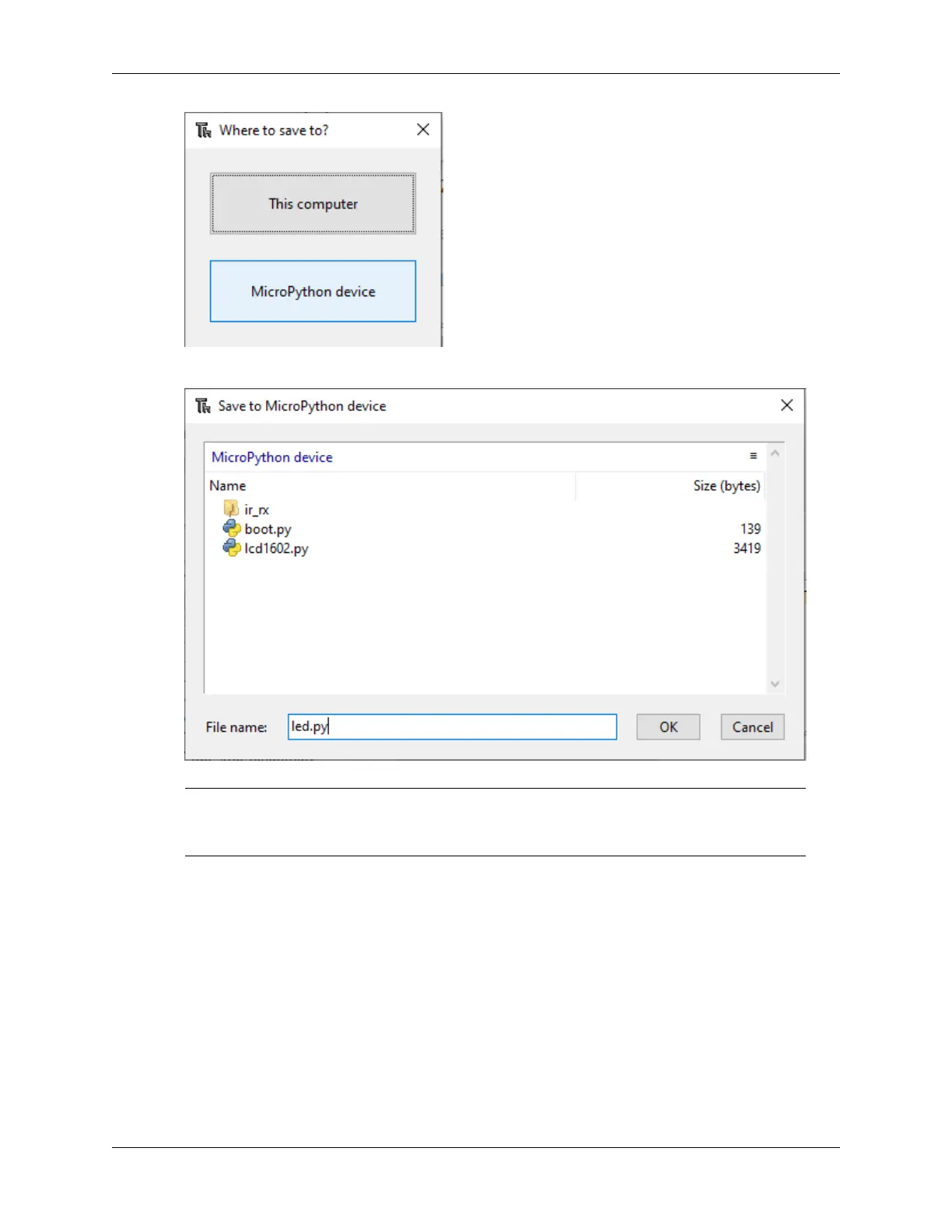SunFounder ESP32 Starter Kit
Then click OK or Save after entering the file name and extension .py.
Note: Regardless of what name you give your code, it’s best to describe what type of code it is,
and not give it a meaningless name like abc.py. When you save the code as main.py, it will run
automatically when the power is turned on.
8. Open file
Here are two ways to open a saved code file.
• The first method is to click the open icon on the Thonny toolbar, just like when you save a pro-
gram, you will be asked if you want to open it from this computer or MicroPython device, for
example, click MicroPython device and you will see a list of all the programs you have saved
on the ESP32.
• The second is to open the file preview directly by clicking View -> Files -> and then double-
clicking on the corresponding .py file to open it.
3.5. 1.5 Quick Guide on Thonny 279