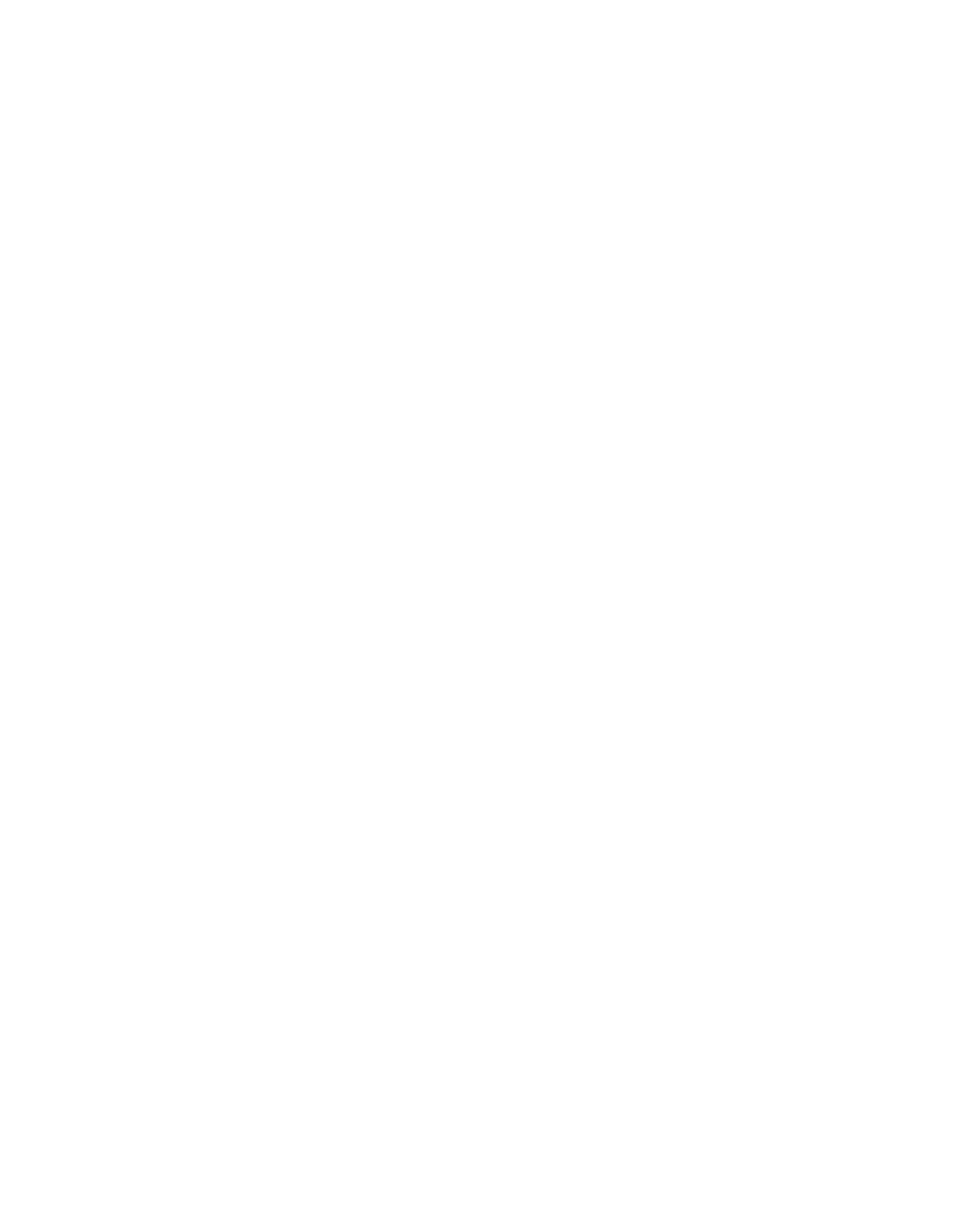280 XLi Time & Frequency System
XLi-man, Issue 8, 6/17/2008, Rev. H
SSSSSSSSSSSS SSSSSSSSSS SSSSSSS S SSS S SSSSS S
1
field enter “XLi->Status”. Click the “Finish” button.
11. Repeat steps 6 – 10 using the “Application ID:” of xliconfig selecting all items under “iso -> org ->
dod -> private -> enterprises -> trueTimeEnt -> products -> xli -> xliSystem -> systemFault -> sys-
temFaultConfig” and using the “Menu Path” of “XLi->Configuration”.
12. Repeat steps 6 – 10 using the “Application ID:” of xlifault selecting all items under ““iso -> org -> dod
-> private -> enterprises -> trueTimeEnt -> products -> xli -> xliSystem -> systemFault -> system-
FaultHistory” and using the “Menu Path” of “XLi->Fault History”.
Additional OpenView configuration
1. Select the menu item “Options->SNMP Configuration”. A popup titled “SNMP Configuration” will ap-
pear.
2. In the “SNMP Configuration” popup: set the “Community” field to “public” the “Set Community” field
to “private” and the “Retries” field to 0.
XLi Configuration
SNMP Configuration
Follow the manual to load the snmp.conf configuration file into the XLi. The IP address of the HP
OpenView PC must be in both the public and private communities.
Test Procedure
Testing “Get”
1. From the Network Node Manager root level double click the icon “Internet”. Select the icon corre-
sponding to your test subnet, e.g. “192.168.11”, and double click. Double click the “Segment1” icon.
2. Select the icon labeled “NIC” by single clicking with the mouse.
3. Select the menu item “XLI->Status”, “XLi->Configuration”, then “XLi->Faults”. Verify the values by
comparing with the output of the keypad display.
Testing “Set”
1. Follow “Get Testing” procedure steps 1-2.
2. Select the menu item “Tools->SNMP MIB Browser”. A popup titled “Browse MIB” will appear.
3. In the “Browse MIB” popup descend the MIB tree to “iso -> org -> dod -> private -> enterprises ->
trueTimeEnt -> products -> xli -> xliSystem -> systemFault -> systemFaultConfig -> systemFault-
ConfigMasks” by clicking the “+” symbol next to each entry.
4. In the “Browse MIB” popup select the “maskPllSynthesizer” entry. In the “MIB Instance” field type 0.
In the “SNMP set value” field type 1. Click the “Set” button.
Artisan Technology Group - Quality Instrumentation ... Guaranteed | (888) 88-SOURCE | www.artisantg.com