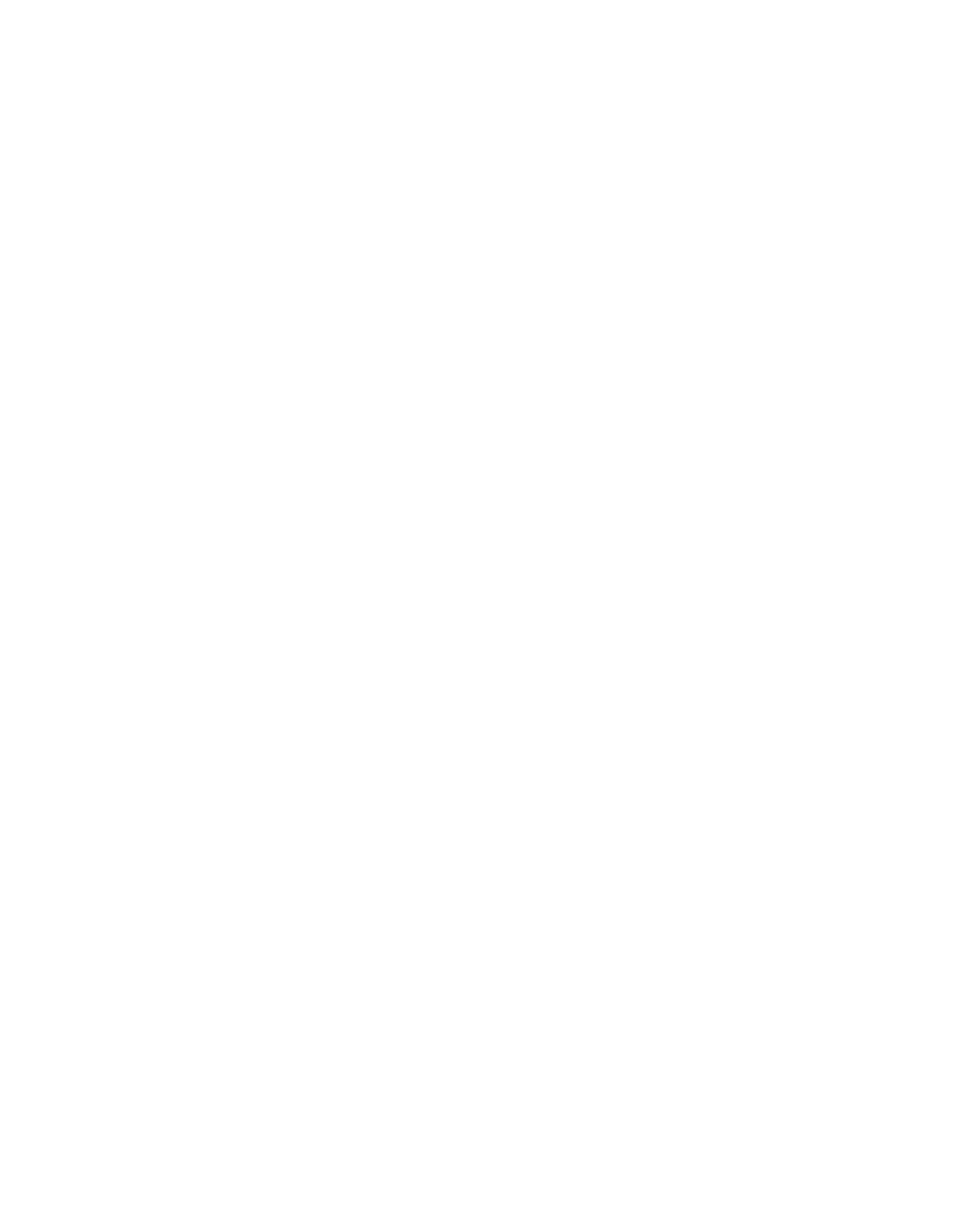XLi Time & Frequency System 41
XLi-man, Issue 8, 6/17/2008, Rev. H
2
5
1
SSSSSSSSSSSS SSSSSSSSSS SSSSSSS S SSS S SSSSS S
The web interface manages this distinction by providing two sets of web pages. Pages available from the
XLi Admin Homepage display status information and let the user change the XLi’s configuration settings.
Pages available from the XLi User Homepage only display status information.
Administrative users (e.g., operator1) have access to both the XLi Admin Homepage and the XLi User
Homepage sets of pages. Non-administrative users (e.g., user1) only have access to the XLi User
Homepage set of pages.
Sessions
Only one user can be logged into the web interface at a time. The web interface does not support
concurrent web sessions. If a second user tries to log in, the browser displays a "503 Web Page Server
Busy" message.
The XLi supports concurrent user sessions on the web and command line interfaces (on the network or
serial port). However, Symmetricom recommends avoiding concurrent administrative user sessions.
The XLi’s web server automatically closes inactive web sessions after 30 minutes of inactivity.
User Names and Passwords
The ten administrative user names, “operator1” through “operator10”, have “zeus” as the default
password. Some older units, when upgraded, may have “casey” as the default password.
The ten non-administrative user names, “user1” through “user10”, have “ttm” as the default password.
Only administrative users can change the user names and passwords. User names and passwords must
have 1 to 15 characters, and are limited to upper/lower case alphanumeric and underscore (“_”)
characters. No “special” characters.
Logging In
To log in, enter the IP address of the XLi’s “NET” network port into the web browser’s address field. At
the XLi Home Page, click the Login button. Enter the appropriate user name and password and click the
Login button with your mouse. The browser displays the XLi Admin Homepage or XLi User Homepage.
Navigating
Several notes about using the web interface:
• The home page presents an image of the XLi’s front panel to assist with identification, should the
user need to find it on a rack.
• The images of the 1U and 2U chassis show the position of the options bays as seen from the
rear of the unit.
Artisan Technology Group - Quality Instrumentation ... Guaranteed | (888) 88-SOURCE | www.artisantg.com
