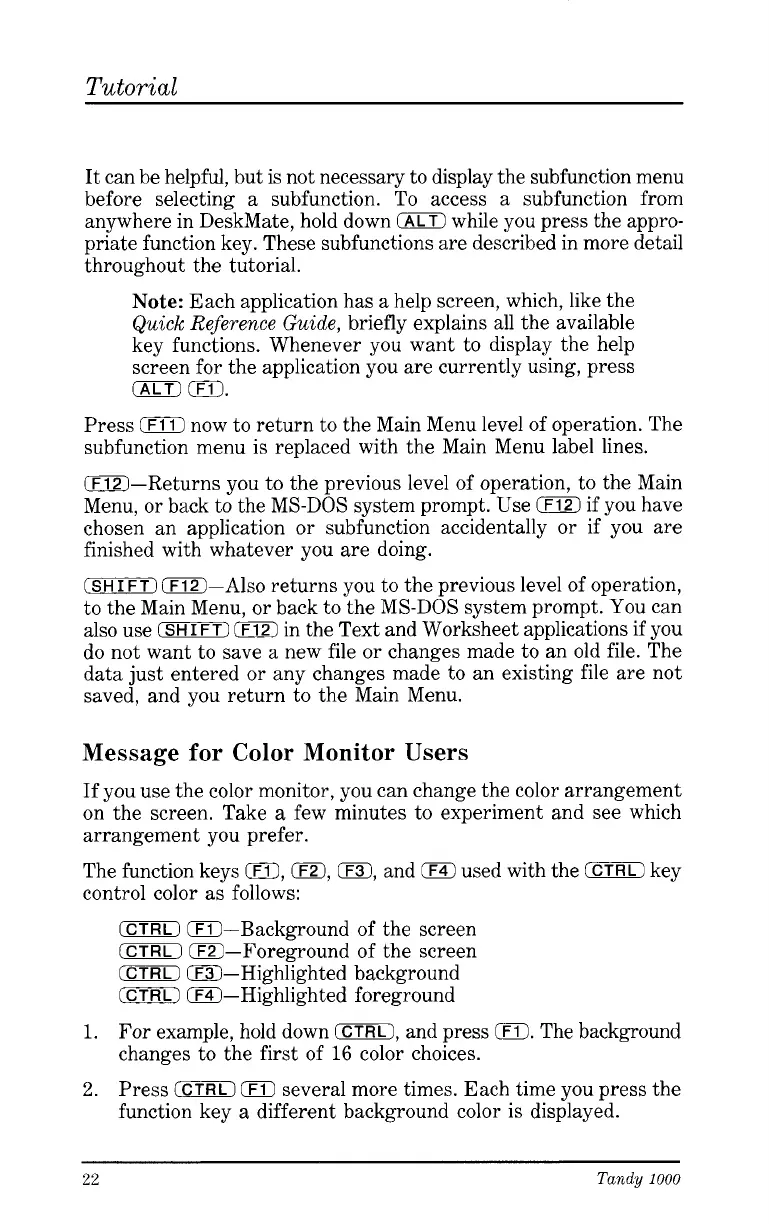Tutorial
It can be helpful, but is not necessary to display the subfunction menu
before selecting a subfunction. To access
a
subfunction from
anywhere in DeskMate, hold down
0
while you press the appro-
priate function key. These subfunctions are described in more detail
throughout the tutorial.
Note:
Each application has
a
help screen, which, like the
Quick Reference Guide,
briefly explains
all
the available
key functions. Whenever you want to display the help
screen for the application you are currently using, press
(ALT)
0.
Press
(F111
now to return to the Main Menu level of operation. The
subfunction menu is replaced with the Main Menu label lines.
=-Returns you to the previous level of operation, to the Main
Menu, or back to the MS-DOS system prompt. Use
0
if you have
chosen an application or subfunction accidentally or if you are
finished with whatever you are doing.
(SHIFT)
iF12)-Also returns you to the previous level of operation,
to the Main Menu, or back to the MS-DOS system prompt. You can
also use
(SHIFT)
(FEZ1
in the Text and Worksheet applications if you
do not want to save a new file or changes made to an old file. The
data just entered or any changes made to an existing file are not
saved, and you return to the Main Menu.
Message for Color
Monitor
Users
If you use the color monitor, you can change the color arrangement
on the screen. Take
a
few minutes to experiment and see which
arrangement you prefer.
The function keys
0,
0,
0,
and
0
used with the
0
key
control color
as
follows:
(CTRL)
0-Background of the screen
(CTRL)
0-Foreground of the screen
ICTRLJ
0-Highlighted background
(CTRLI
0-Highlighted foreground
1.
For example, hold down
(CTRLI,
and press
IF11.
The background
changes to the first of
16
color choices.
2.
Press
CCTRLI
iF1)
several more times. Each time you press the
function key
a
different background color is displayed.
22
Tandy
1000