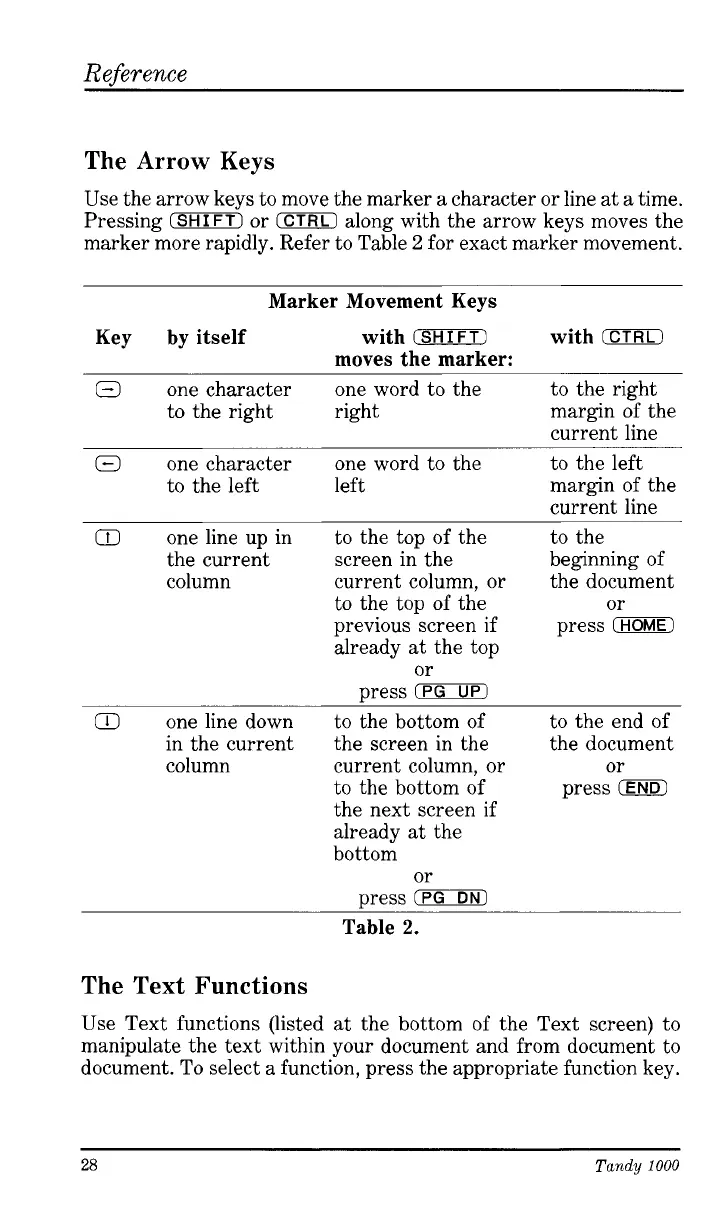Reference
The
Arrow
Keys
Use the arrow keys to move the marker
a
character
or
line
at
a
time.
Pressing
(SHIFT)
or
(CTRL)
along with the arrow keys moves the
marker more rapidly. Refer to Table
2
for exact marker movement.
Marker Movement Keys
Key by itself with
(SHIFT)
with
0
moves the marker:
Q
one character one word to the to the right
current line
to the right right margin of the
Q
one character one word to the to the left
to the left left margin of the
current line
Q
one line up in to the top of the to the
the current screen in the beginning of
column current column,
or
the document
to the top of the
previous screen if press
CHOME)
already
at
the top
or
press
03ZUB
Q
one line down
to the bottom of to the end of
in the current the screen in the the document
column current column,
or or
press
(END1
or
to the bottom of
the next screen if
already
at
the
bottom
or
press
ECDEO
Table
2.
The Text
Functions
Use Text functions (listed
at
the bottom of the Text screen) to
manipulate the text within your document and from document to
document. To select
a
function, press the appropriate function key.
28
Tandy
1000