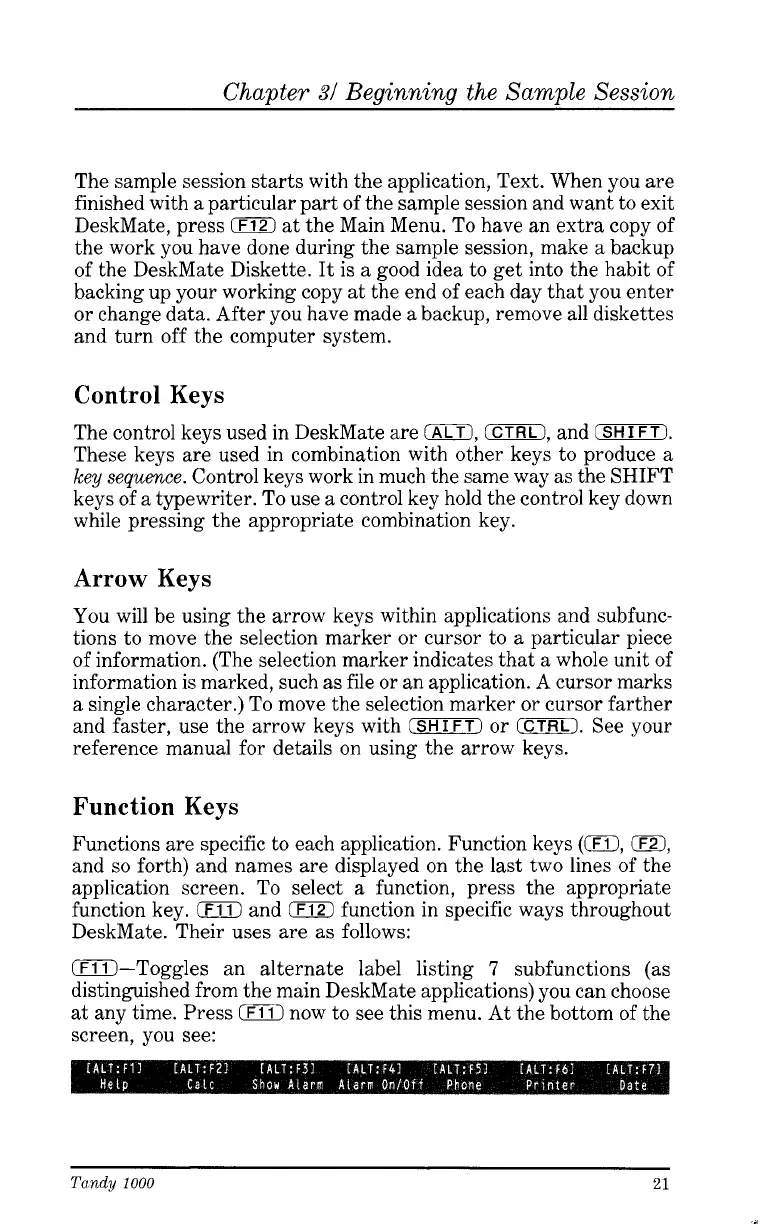Chapter
31
Beginning the Sample Session
The sample session starts with the application, Text. When you are
finished with a particular part of the sample session and want to exit
DeskMate, press
0
at the Main Menu. To have an extra copy of
the work you have done during the sample session, make a backup
of the DeskMate Diskette.
It
is a good idea to get into the habit of
backing up your working copy at the end of each day that you enter
or change data. After you have made a backup, remove all diskettes
and turn off the computer system.
Control Keys
The control keys used in DeskMate are
0,
0,
and
(SHIFTI.
These keys are used in combination with other keys to produce a
key
sequence.
Control keys work in much the same way as the SHIFT
keys of a typewriter. To use a control key hold the control key down
while pressing the appropriate combination key.
Arrow
Keys
You will be using the arrow keys within applications and subfunc-
tions to move the selection marker or cursor to a particular piece
of information. (The selection marker indicates that a whole unit of
information
is
marked, such as file or an application. A cursor marks
a single character.) To move the selection marker or cursor farther
and faster, use the arrow keys with
(SHIFT)
or
0.
See your
reference manual for details on using the arrow keys.
Function Keys
Functions are specific to each application. Function keys
(m,
0,
and
so
forth) and names are displayed on the last two lines of the
application screen.
To
select a function, press the appropriate
function key.
0
and
(F121
function in specific ways throughout
DeskMate. Their uses are as follows:
0-Toggles an alternate label listing
7
subfunctions (as
distinguished from the main DeskMate applications) you can choose
at any time. Press
iF11)
now to see this menu. At the bottom of the
screen, you see:
Tandy
1000
21