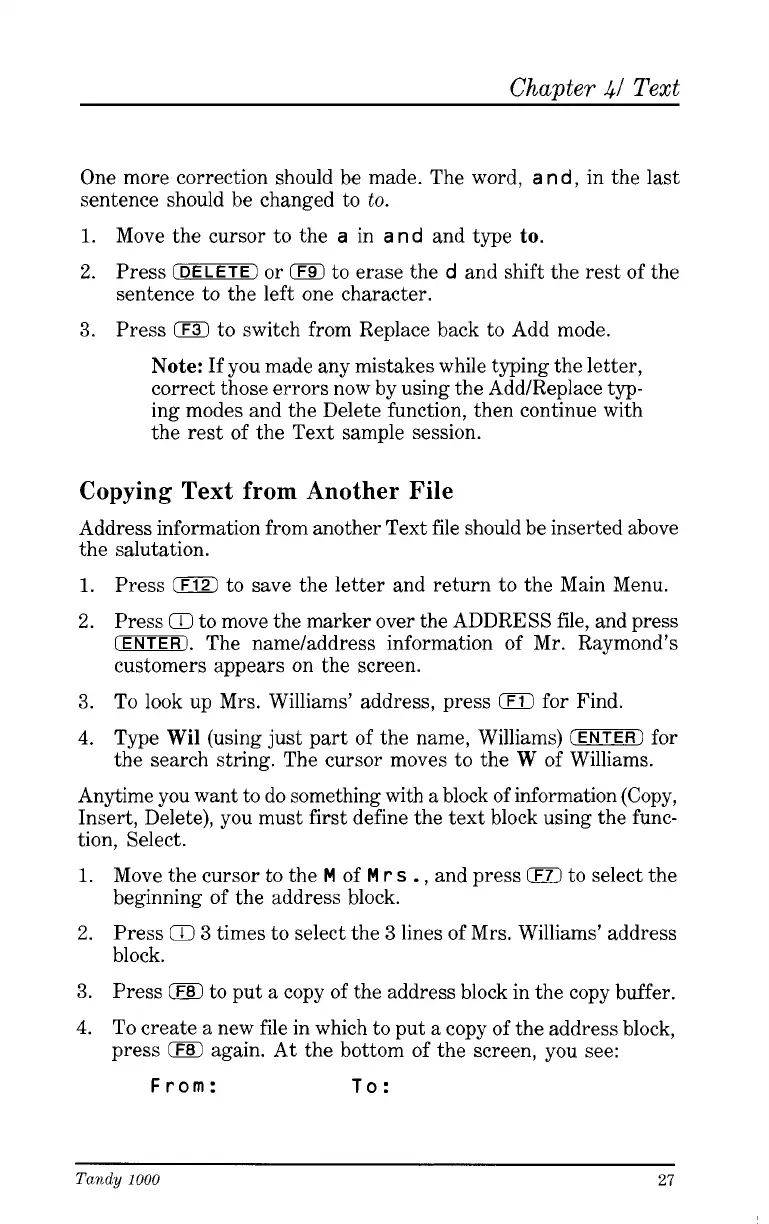Chapter
41
Text
One more correction should be made. The word,
a
n d,
in the last
sentence should be changed to
to.
1.
Move the cursor to the
a
in
a
nd
and type
to.
2.
Press
CDELETE)
or
0
to erase the
d
and shift the rest of the
sentence to the left one character.
3.
Press
0
to switch from Replace back to Add mode.
Note:
If you made any mistakes while typing the letter,
correct those errors now by using the Add/Replace typ-
ing modes and the Delete function, then continue with
the rest of the Text sample session.
Copying Text from Another File
Address information from another Text file should be inserted above
the salutation.
1.
Press
0
to save the letter and return to the Main Menu.
2.
Press
Q
to move the marker over the ADDRESS file, and press
(ENTER).
The name/address information of Mr. Raymond’s
customers appears on the screen.
3.
To
look up Mrs. Williams’ address, press
0
for Find.
4.
Type
Wil
(using just part of the name, Williams)
IENTER)
for
the search string. The cursor moves to the
W
of Williams.
Anytime you want
to
do something with a block of information (Copy,
Insert, Delete), you must first define the text block using the func-
tion, Select.
1.
Move the cursor to the
M
of
M
r
s
.
,
and press
0
to select the
beginning of the address block.
2.
Press
Q
3
times to select the
3
lines of Mrs. Williams’ address
block.
3.
Press
0
to put a copy of the address block in the copy buffer.
4.
To
create a new file in which to put a copy of the address block,
press
0
again. At the bottom of the screen, you see:
From:
To:
Tandy
1000
27