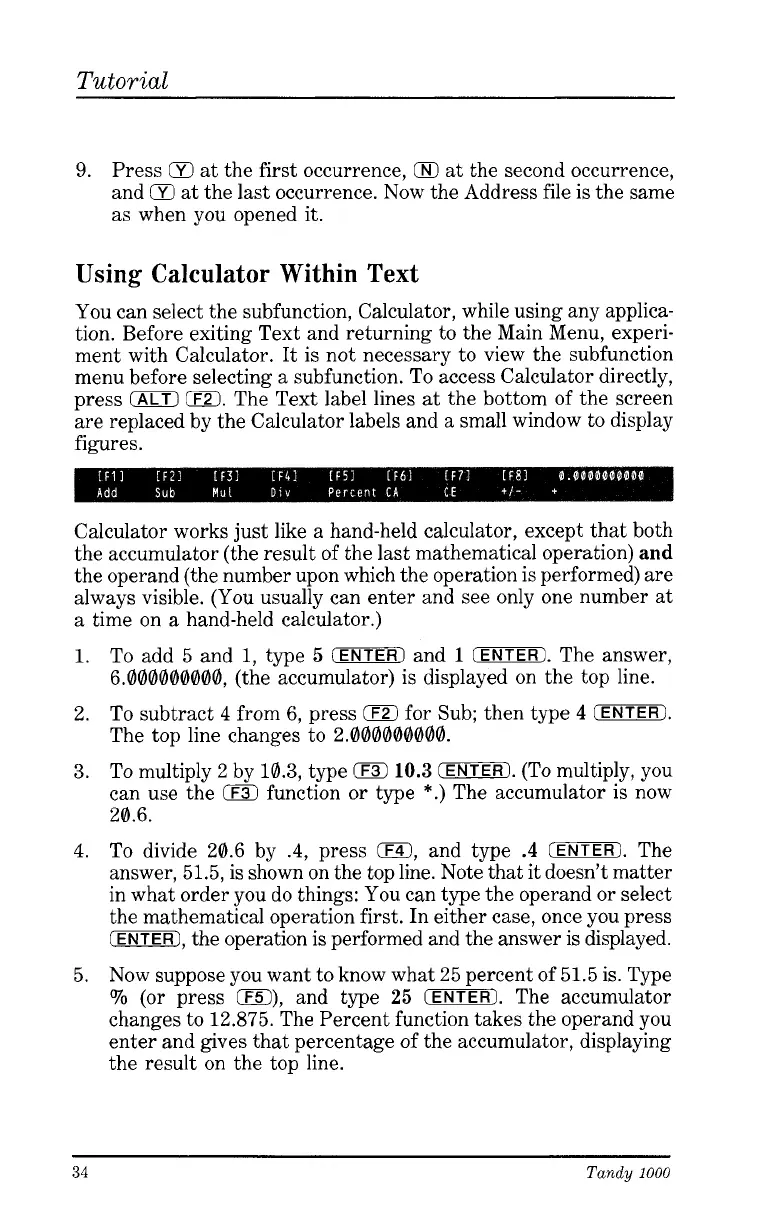Tutorial
9.
Press
Q
at the first occurrence,
Q
at the second occurrence,
and
Q
at the last occurrence. Now the Address file is the same
as when you opened it.
Using Calculator Within Text
You can select the subfunction, Calculator, while using any applica-
tion. Before exiting Text and returning to the Main Menu, experi-
ment with Calculator. It is not necessary to view the subfunction
menu before selecting a subfunction. To access Calculator directly,
press
0
0).
The Text label lines at the bottom of the screen
are replaced by the Calculator labels and a small window to display
figures.
Calculator works just like
a
hand-held calculator, except that both
the accumulator (the result of the last mathematical operation)
and
the operand (the number upon which the operation is performed) are
always visible. (You usually can enter and see only one number at
a time on a hand-held calculator.)
1.
2.
3.
4.
5.
To add 5 and
1,
type
5
(ENTER]
and
1
(ENTER).
The answer,
6.000000000, (the accumulator) is displayed
on
the top line.
To subtract
4
from
6,
press
0
for Sub; then type
4
(ENTER).
The top line changes to 2.000000000.
To multiply 2 by
10.3,
type
!F3)
10.3
(ENTERI.
(To multiply, you
can use the
iF3)
function or type
*.)
The accumulator
is
now
20.6.
To divide 20.6 by
.4,
press
0,
and type
.4
(ENTER).
The
answer, 51.5, is shown on the top line. Note that it doesn’t matter
in what order you do things: You can type the operand or select
the mathematical operation first. In either case, once you press
(ENTER),
the operation is performed and the answer is displayed.
Now suppose you want to know what 25 percent of 51.5
is.
Type
70
(or press
0),
and type
25
(ENTER).
The accumulator
changes to 12.875. The Percent function takes the operand you
enter and gives that percentage of the accumulator, displaying
the result on the top line.
~
34
Tandy
1000