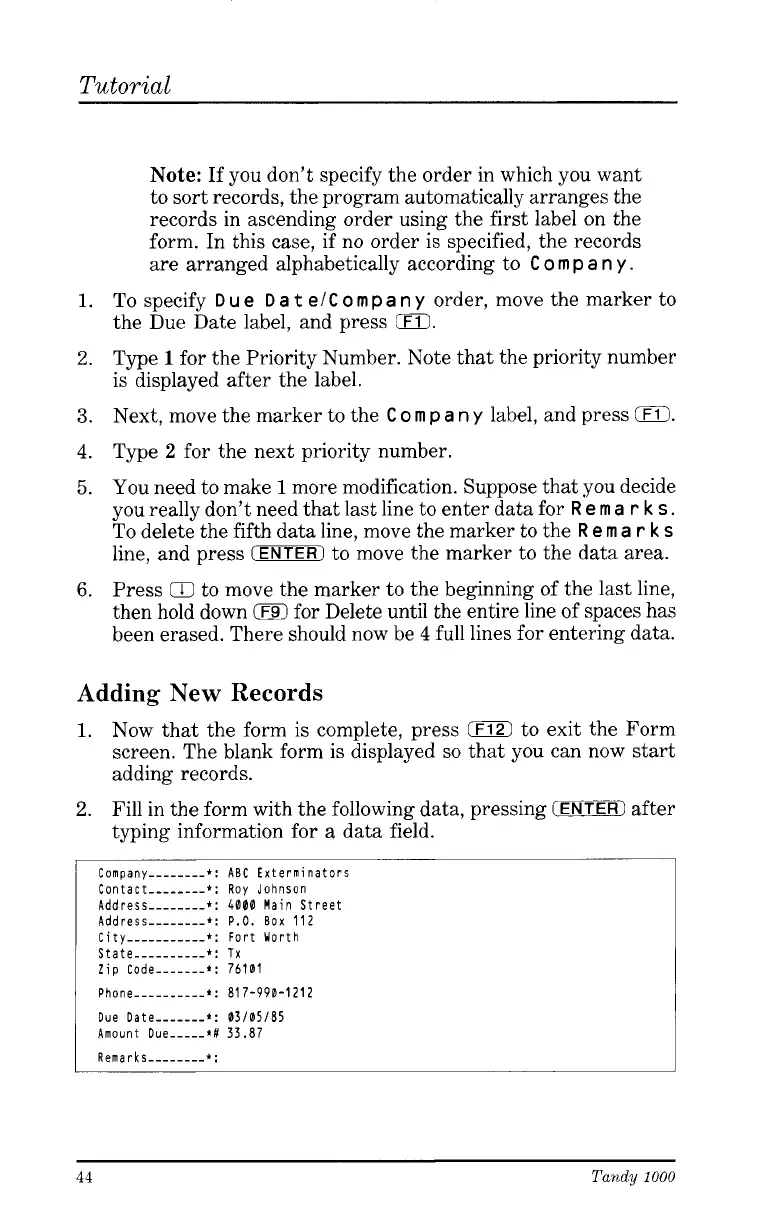Tutorial
1.
2.
3.
4.
5.
6.
Note:
If you don’t specify the order in which you want
to sort records, the program automatically arranges the
records in ascending order using the first label on the
form. In this case, if no order
is
specified, the records
are arranged alphabetically according to
C
o
m
p
a
n
y
.
To
specify
D
u
e
D
a
t
e/
C
o
m
p
a
n
y
order, move the marker to
the Due Date label, and press
0.
Type
1
for the Priority Number. Note that the priority number
is displayed after the label.
Next, move the marker to the
C
o
rn
p
a
n
y
label, and press
0.
Type
2
for the next priority number.
You need to make
1
more modification. Suppose that you decide
you really don’t need that last line to enter data for
R
e
rn
a
r
k
s
.
To delete the fifth data line, move the marker to the
R
e
m
a
r
k
s
line, and press
(ENTER)
to move the marker to the data area.
Press
CC
to move the marker to the beginning of the last line,
then hold down
0
for Delete until the entire line of spaces has
been erased. There should now be
4
full lines for entering data.
Adding New Records
1.
Now that the form is complete, press
iF12)
to exit the Form
screen. The blank form is displayed
so
that you can now start
adding records.
Fill
in the form with the following data, pressing
(ENTER)
after
typing information for a data field.
2.
Company--------*: ABC Exterminators
Contact--------*: Roy Johnson
Address--------*:
4000
Main
Street
Address--------*:
P.O.
Box 112
City-----------*: Fort Worth
State----------*:
Tx
Zip Code
_______
*:
76101
Phone
__________
*:
81 7-990-1212
Due Date
_______
*:
03/05/85
Amount Due-----*#
33.87
Remarks--------*:
44
Tandy
1000