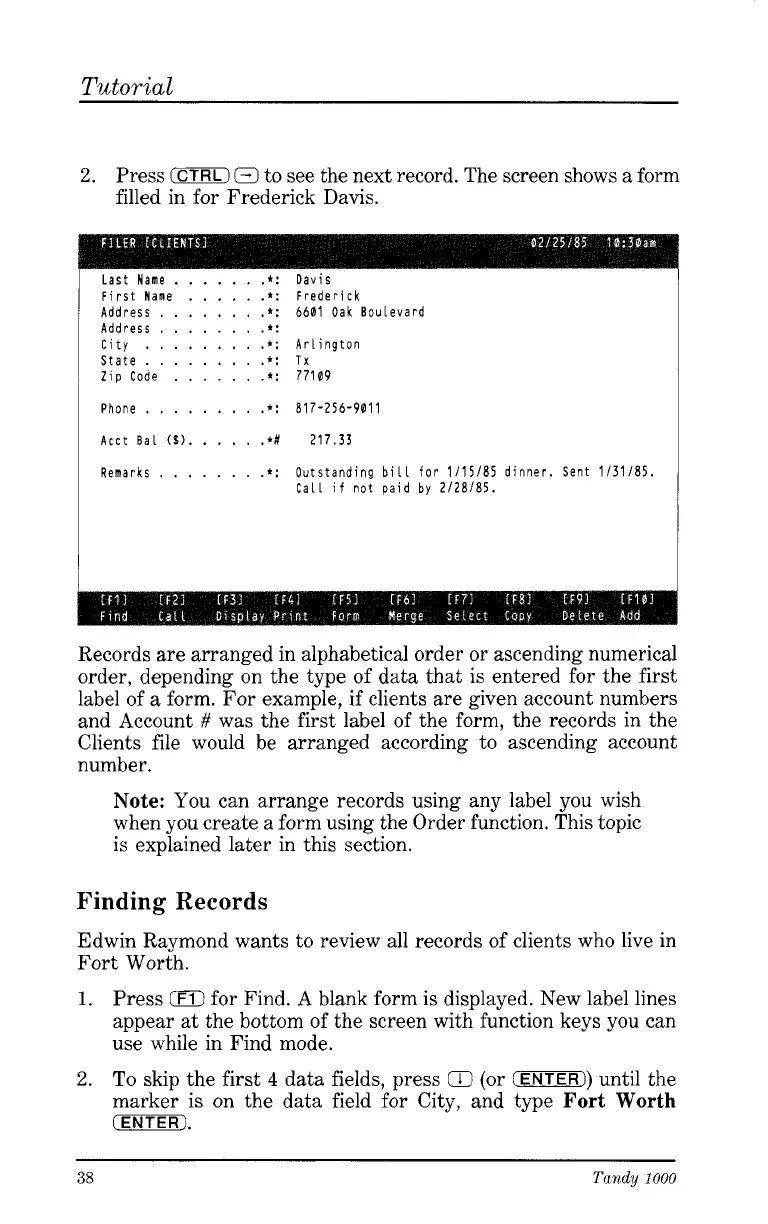Tutorial
2.
Press
0
Q
to see the next record. The screen shows a form
filled in for Frederick Davis.
Last Name
......
.*:
First Name
.....
.*:
Address
.......
.*:
Address
.......
.*:
City
........
.*:
State
........
.*:
Zip Code
......
.*:
Phone
........
.*:
Acct Bal
($1.
....
.*#
Remarks
.......
.*:
Davis
Frederick
6601 Oak Boulevard
Arlington
Tx
77109
817-256-901 1
217.33
Outstanding bill for 1/15/85 dinner. Sent 1/31/85.
Call
if
not paid by 2/28/85.
Records are arranged in alphabetical order or ascending numerical
order, depending on the type of data that is entered for the first
label of a form. For example, if clients are given account numbers
and Account
#
was the first label of the form, the records in the
Clients file would be arranged according to ascending account
number.
Note:
You can arrange records using any label you wish
when you create a form using the Order function. This topic
is explained later in this section.
Finding
Records
Edwin Raymond wants to review all records of clients who live in
Fort Worth.
1.
Press
0
for Find. A blank form is displayed. New label lines
appear at the bottom of the screen with function keys you can
use while in Find mode.
2.
To skip the first
4
data fields, press
CO
(or
(ENTER))
until the
marker is on the data field for City, and type
Fort Worth
CENTER].
38
Tandy
1000