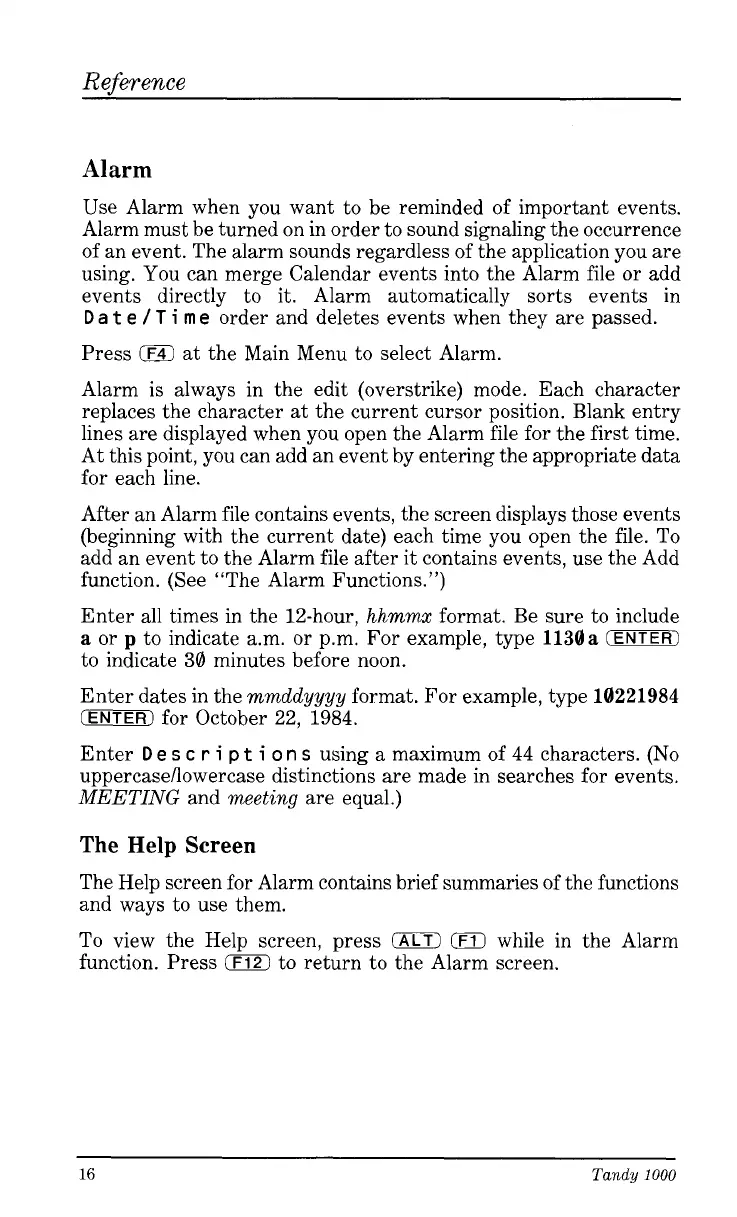Reference
Alarm
Use Alarm when you want to be reminded of important events.
Alarm must be turned on in order to sound signaling the occurrence
of an event. The alarm sounds regardless of the application you are
using. You can merge Calendar events into the Alarm file or add
events directly to it. Alarm automatically sorts events
in
D
a
t
e
/
T
i
rn
e
order and deletes events when they are passed.
Press
jF4)
at the Main Menu to select Alarm.
Alarm is always in the edit (overstrike) mode. Each character
replaces the character at the current cursor position. Blank entry
lines are displayed when you open the Alarm file for the first time.
At this point, you can add an event by entering the appropriate data
for each line.
After an Alarm file contains events, the screen displays those events
(beginning with the current date) each time you open the file. To
add an event to the Alarm file after
it
contains events, use the Add
function. (See “The Alarm Functions.”)
Enter all times in the 12-hour,
hhmmx
format. Be sure to include
a
or
p
to indicate a.m. or p.m. For example, type
1130a
(ENTER)
to indicate
30
minutes before noon.
Enter dates in the
mmddyyyy
format. For example, type
10221984
(ENTER)
for October 22,
1984.
Enter
D
e
s
c
r
i
p
t
i
on
s
using a maximum of
44
characters.
(No
uppereasellowercase distinctions are made in searches for events.
MEETING
and
meeting
are equal.)
The
Help
Screen
The Help screen for Alarm contains brief summaries of the functions
and ways to use them.
To view the Help screen, press
0
0
while in the Alarm
function. Press
0
to return to the Alarm screen.
16
Tandy
1000