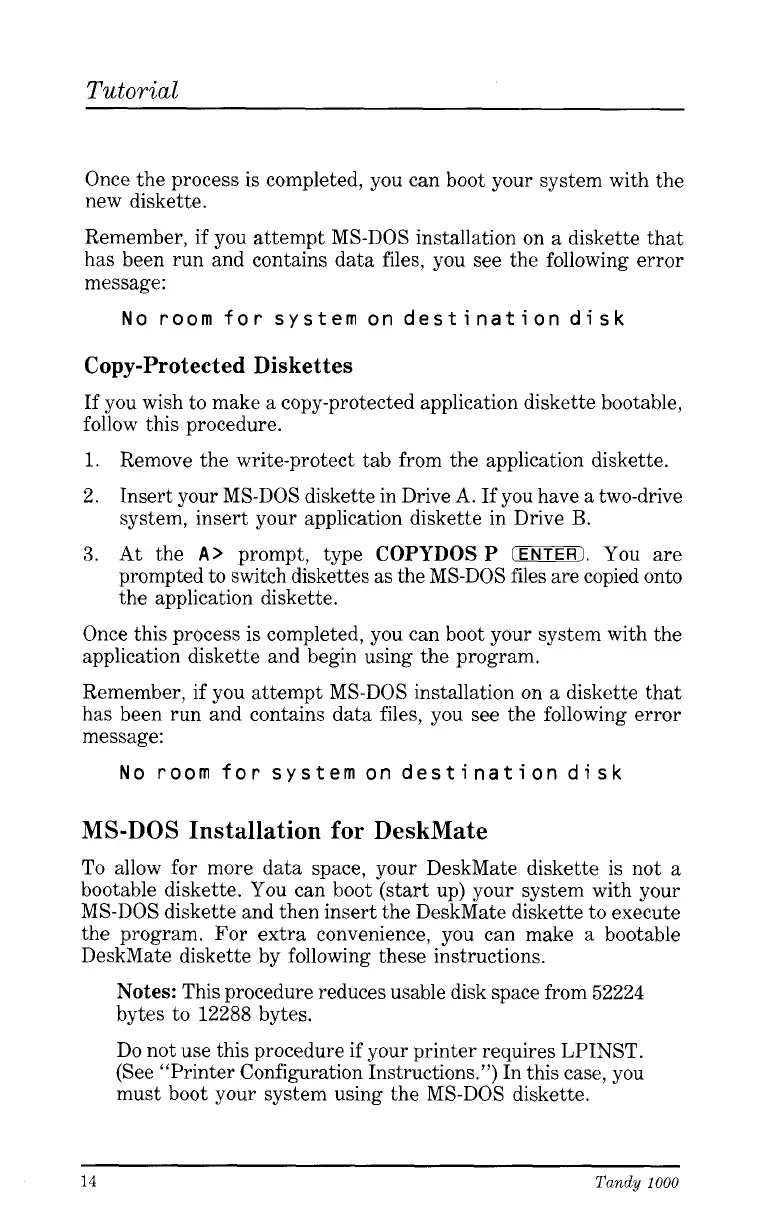Tutorial
Once the process is completed, you can boot your system with the
new diskette.
Remember, if you attempt MS-DOS installation on
a
diskette that
has been run and contains data files, you see the following error
message:
No
room
for
system ondestinationdisk
Copy-Protected Diskettes
If you wish to make
a
copy-protected application diskette bootable,
follow this procedure.
1.
Remove the write-protect tab from the application diskette.
2.
Insert your MS-DOS diskette in Drive A. If you have
a
two-drive
system, insert your application diskette in Drive
B.
3.
At the
A>
prompt, type
COPYDOS
P
(ENTER].
You
are
prompted to switch diskettes
as
the MS-DOS files are copied onto
the application diskette.
Once this process is completed, you can boot your system with the
application diskette and begin using the program.
Remember, if you attempt MS-DOS installation on
a
diskette that
has been run and contains data files, you
see
the following error
message:
No
room
for
systemon destination disk
MS-DOS Installation
for
DeskMate
To allow for more data space, your DeskMate diskette is not a
bootable diskette. You can boot
(start
up) your system with your
MS-DOS diskette and then insert the DeskMate diskette to execute
the program. For extra convenience, you can make
a
bootable
DeskMate diskette by following these instructions.
Notes:
This procedure reduces usable disk space from
52224
bytes to
12288
bytes.
Do not use this procedure if your printer requires LPINST.
(See “Printer Configuration Instructions.”) In this case, you
must boot your system using the MS-DOS diskette.
14
Tandy
1000