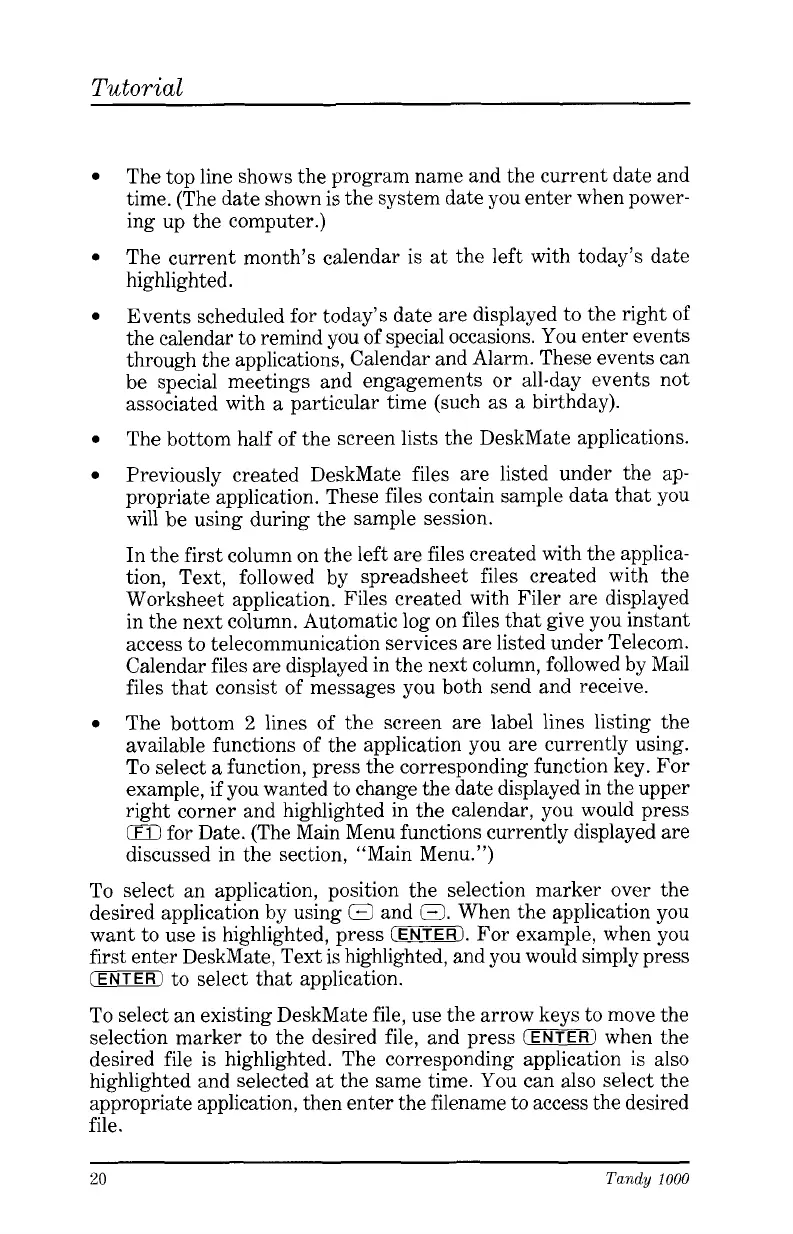Tutorial
The top line shows the program name and the current date and
time. (The date shown is the system date you enter when power-
ing up the computer.)
The current month’s calendar is
at
the left with today’s date
highlighted.
Events scheduled for today’s date are displayed to the right of
the calendar to remind you of special occasions.
You
enter events
through the applications, Calendar and Alarm. These events can
be special meetings and engagements or all-day events not
associated with
a
particular time (such
as
a
birthday).
The bottom half of the screen lists the DeskMate applications.
Previously created DeskMate files are listed under the ap-
propriate application. These files contain sample data that you
will be using during the sample session.
In the first column on the left are files created with the applica-
tion, Text, followed by spreadsheet files created with the
Worksheet application. Files created with Filer are displayed
in the next column. Automatic log on files that give you instant
access to telecommunication services are listed under Telecom.
Calendar files are displayed in the next column, followed by Mail
files that consist of messages you both send and receive.
The bottom
2
lines of the screen are label lines listing the
available functions of the application you are currently using.
To select
a
function, press the corresponding function key. For
example, if you wanted to change the date displayed in the upper
right corner and highlighted in the calendar, you would press
0
for Date. (The Main Menu functions currently displayed are
discussed in the section, “Main Menu.”)
To select an application, position the selection marker over the
desired application by using
0
and
0.
When the application you
want to use is highlighted, press
(OTiERJ.
For example, when you
first enter DeskMate, Text is highlighted, and you would simply press
(ENTER)
to select that application.
To
select an existing DeskMate file, use the arrow keys to move the
selection marker to the desired file, and press
(EFiTi3Tl
when the
desired file is highlighted. The corresponding application is also
highlighted and selected
at
the same time. You can also select the
appropriate application, then enter the filename to access the desired
file.
20
Tandy
1000