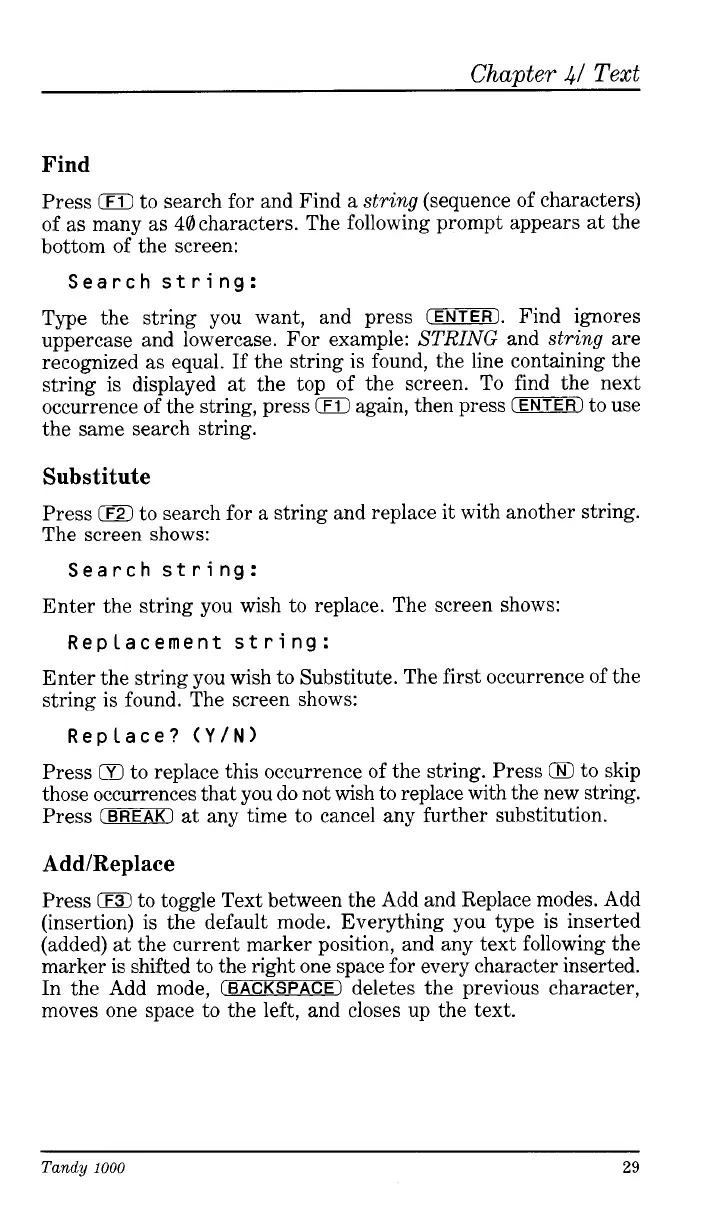Chapter
41
Text
Find
Press
0
to search for and Find a
string
(sequence of characters)
of as many as 40characters. The following prompt appears at the
bottom of the screen:
Search string:
Type the string you want, and press
(ENTER).
Find ignores
uppercase and lowercase. For example:
STRING
and
string
are
recognized as equal.
If
the string is found, the line containing the
string is displayed at the top of the screen. To find the next
occurrence
of
the string, press
0
again, then press
(ENTER)
to use
the same search string.
Substitute
Press
0
to search for a string and replace
it
with another string.
The
screen
shows:
Search string:
Enter the string you wish to replace. The screen shows:
Rep lacement st
ri
ng:
Enter the string you wish to Substitute. The first occurrence of the
string is found. The screen shows:
Replace?
(Y/N)
Press
Q
to replace this occurrence of the string. Press
Q
to skip
those occurrences that you do not wish to replace with the new string.
Press
CBREAKl
at any time to cancel any further substitution.
Add/Replace
Press
iF3)
to toggle Text between the Add and Replace modes. Add
(insertion) is the default mode. Everything you type
is
inserted
(added) at the current marker position, and any text following the
marker is shifted to the right one space for every character inserted.
In the Add mode,
(BACKSPACE)
deletes the previous character,
moves one space to the left, and closes up the text.
Tandy
1000
~~
29