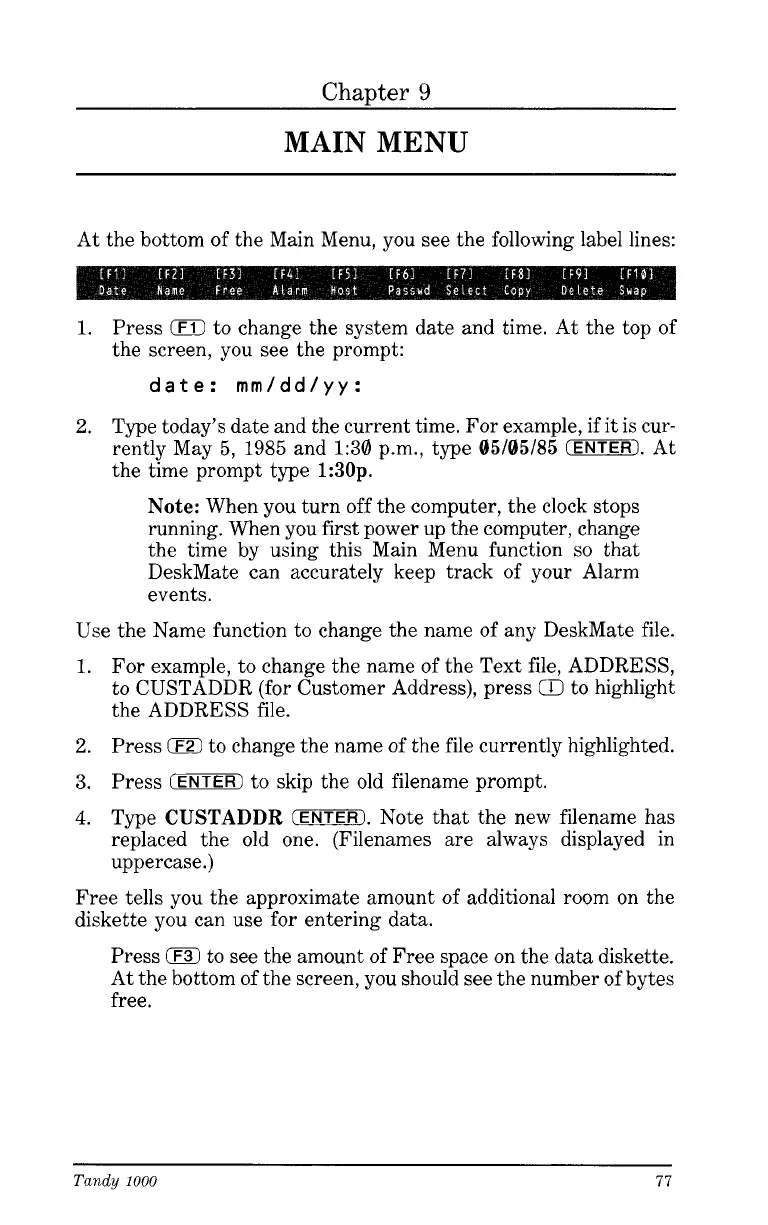Chapter
9
MAIN
MENU
At the bottom of the Main Menu, you see the following label lines:
1.
Press
0
to change the system date and time. At the top of
the screen, you see the prompt:
date:
rnrn/dd/yy:
2.
Type today’s date and the current time. For example, if it is cur-
rently May
5,
1985
and
1:30
p.m., type
05/05/85
(ENTER).
At
the time prompt type
1:30p.
Note:
When you turn off the computer, the clock stops
running. When you first power up the computer, change
the time by using this Main Menu function
so
that
DeskMate can accurately keep track of your Alarm
events.
Use the Name function to change the name of any DeskMate file.
1.
For example, to change the name of the Text file, ADDRESS,
to CUSTADDR (for Customer Address), press
CD
to highlight
the ADDRESS file.
2.
Press
0
to change the name of the file currently highlighted.
3.
Press
IENTER)
to skip the old filename prompt.
4.
Type
CUSTADDR
(ENTER).
Note that the new filename has
replaced the old one. (Filenames are always displayed in
uppercase
.)
Free tells you the approximate amount of additional room on the
diskette you can use for entering data.
Press
jF3)
to see the amount of Free space on the data diskette.
At the bottom of the screen, you should see the number of bytes
free.
Tandy
1000
77