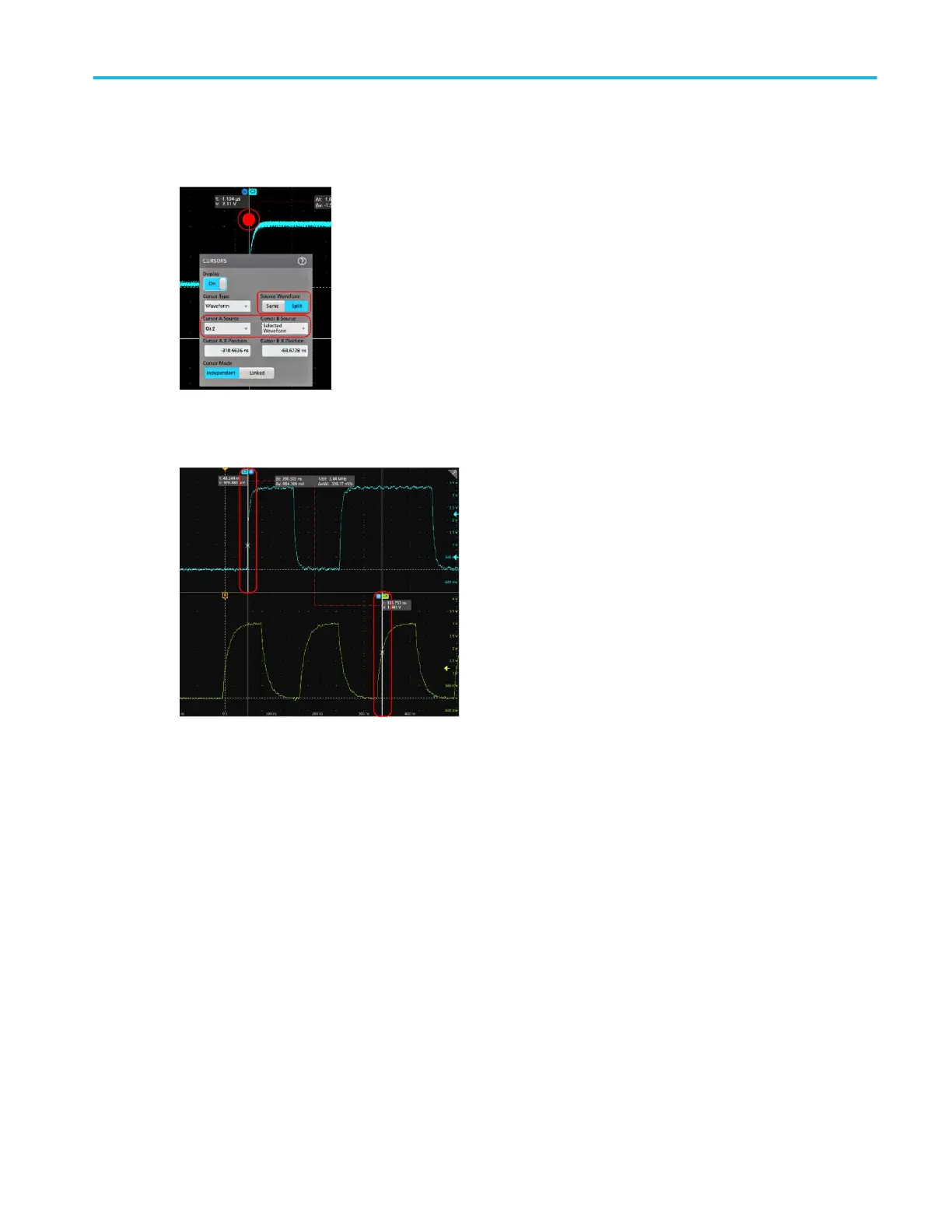5. To further configure cursors, double-tap on either cursor line or the cursor readouts to open the Cursors configuration
menu. For example, tap the Cursor type to select the cursors to display, such as Waveform, V Bars, H Bars, and V&H Bars.
6. To split the cursors between two waveforms, tap the Source field and select Split and select the source for each cursor.
The cursors are moved to the specified waveforms.
7. Tap the Help icon on the menu title for more information on the menu settings.
8. To stop showing cursors, push the front panel Cursor button, press and hold to open the right-click menu and turn cursors
off, or open the Cursors configuration menu and set Display to Off.
Analog channel operating basics
MSO54, MSO56, MSO58, MSO58LP, MSO64 Help 107