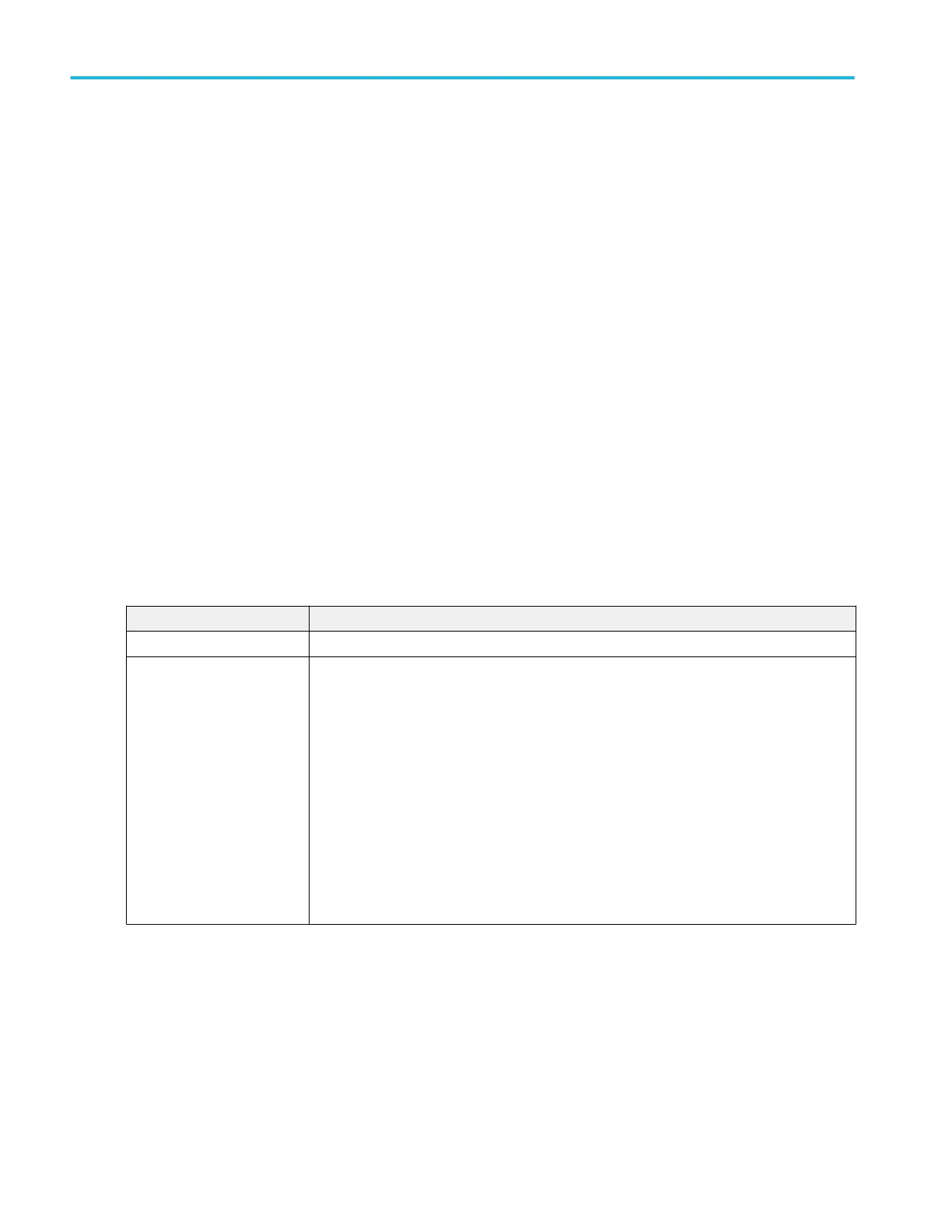Other trigger types.
■
Bus Trigger Menu
■
Edge Trigger menu
■
Logic Trigger menu
■
Pulse Width Trigger menu
■
Rise Fall Time Trigger menu
■
Runt Trigger menu
■
Sequence Trigger menu
■
Setup and Hold Trigger menu
■
Timeout Trigger menu
Visual Trigger panel
Use the Visual Trigger panel in the Trigger badge to enable Visual Trigger mode and set area combinatorial logic.
To access the Visual Trigger panel:
1. Double-tap the Trigger badge on the Settings bar.
2. Tap the Visual Trigger panel.
Visual Trigger panel (Trigger configuration menu) fields and controls.
Field or control Description
Visual Trigger Enables or disables Visual Trigger mode
Display Areas: When this is checked, draws the visual trigger areas in the Waveform View.
Criteria: When this is checked, the text associated with areas is displayed (for example, the
area name (A1), the criteria symbol (in, out, don't care), and the source (in overlay)).
Logic Equation: When this is checked, the Area Combinatorial Logic equation is displayed in
white text in the upper left of the Waveform View. You can move the equation by dragging it to a
new position.
When zoom is on, the equation is in the upper left of the Zoom Overview area.
To create or edit the area combinatorial logic equation, double tap on the equation to open the
Area Combinatorial Logic keypad. Note that you can only open the keypad if more than one
visual trigger area is defined. See Visual Trigger Area Combinatorial Logic menu on page 408
Menus and dialog boxes
404 MSO54, MSO56, MSO58, MSO58LP, MSO64 Help
