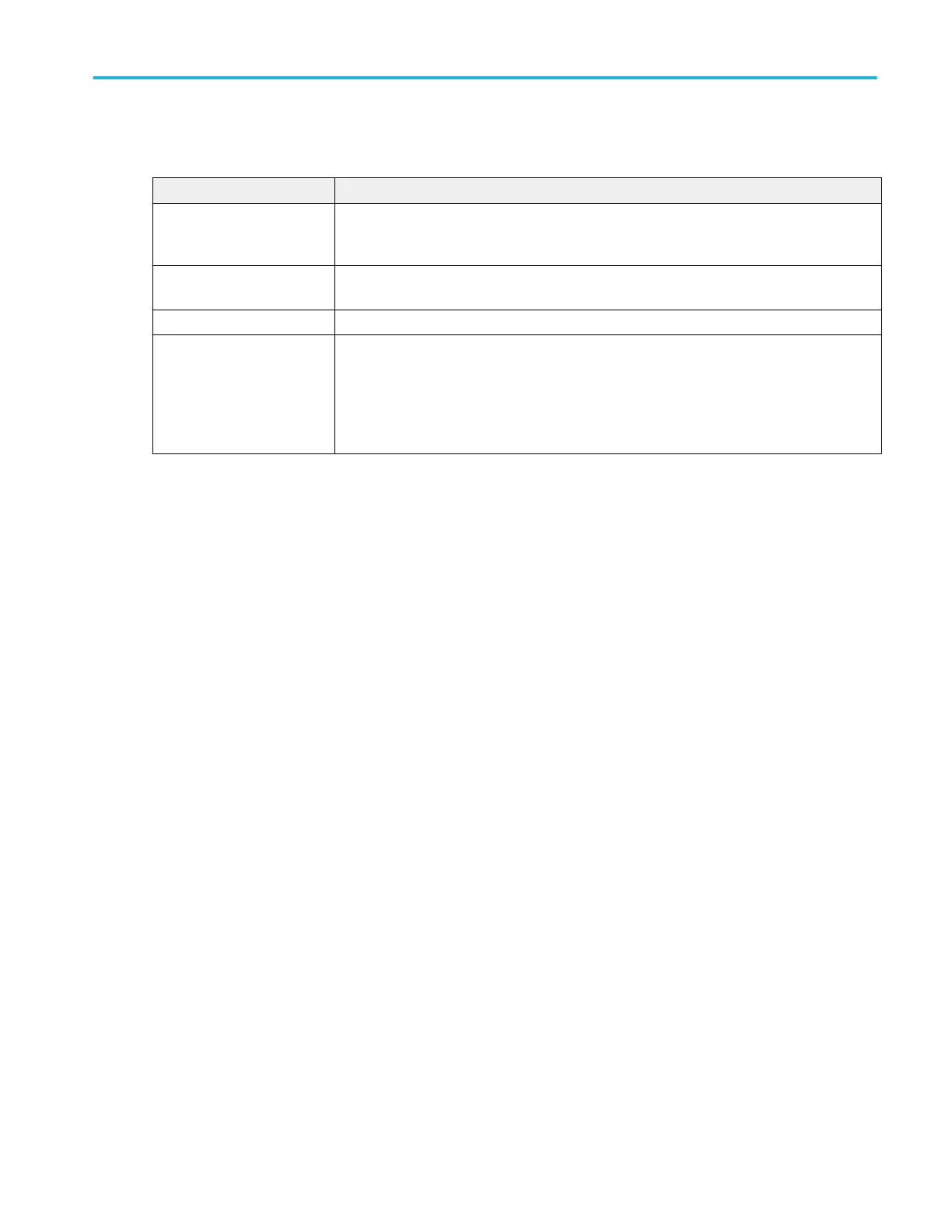Demo menu fields and controls.
Field or control Description
Demo overview pane The upper half of the menu shows an overview of the demonstration available in the selected
panel. This pane may also contain a screen shot showing the waveforms and capability being
demonstrated.
Connection Details Tap this button to open a dialog box that shows how to connect the oscilloscope to a signal
source to perform the selected demonstration.
Recall Demo Session Tap this button to load the session file for the selected demonstration.
Demo panels Each panel provides a demonstration of oscilloscope capabilities within a category. The
categories are Miscellaneous and Serial Bus.
Each panel will have two or more demonstration buttons in them. Selecting a button updates
the upper half of the menu to show the relevant content (and image if available) for the selected
demonstration.
Help... (Help menu)
Tap this item to open the Help viewer. This Help viewer is similar in operation to a traditional Microsoft Windows help viewer.
User Interface Tutorial (Help menu)
Tap this menu item to run a screen tutorial to learn the basics of the touch screen user interface.
To start the tutorial animation, tap Help > User Interface Tutorial. While the tutorial is running, you do not have access to any
scope actions.
The tutorial closes automatically when it completes. You can also close the tutorial anytime by tapping on the Close button in the
text box.
About (Help menu)
Use the About configuration menu to show instrument information and installed options, and to install or uninstall analysis or
feature options.
To open the About menu:
1. Tap Help on the menu bar.
2. Select About from the menu to open the About configuration menu.
Menus and dialog boxes
MSO54, MSO56, MSO58, MSO58LP, MSO64 Help 303
