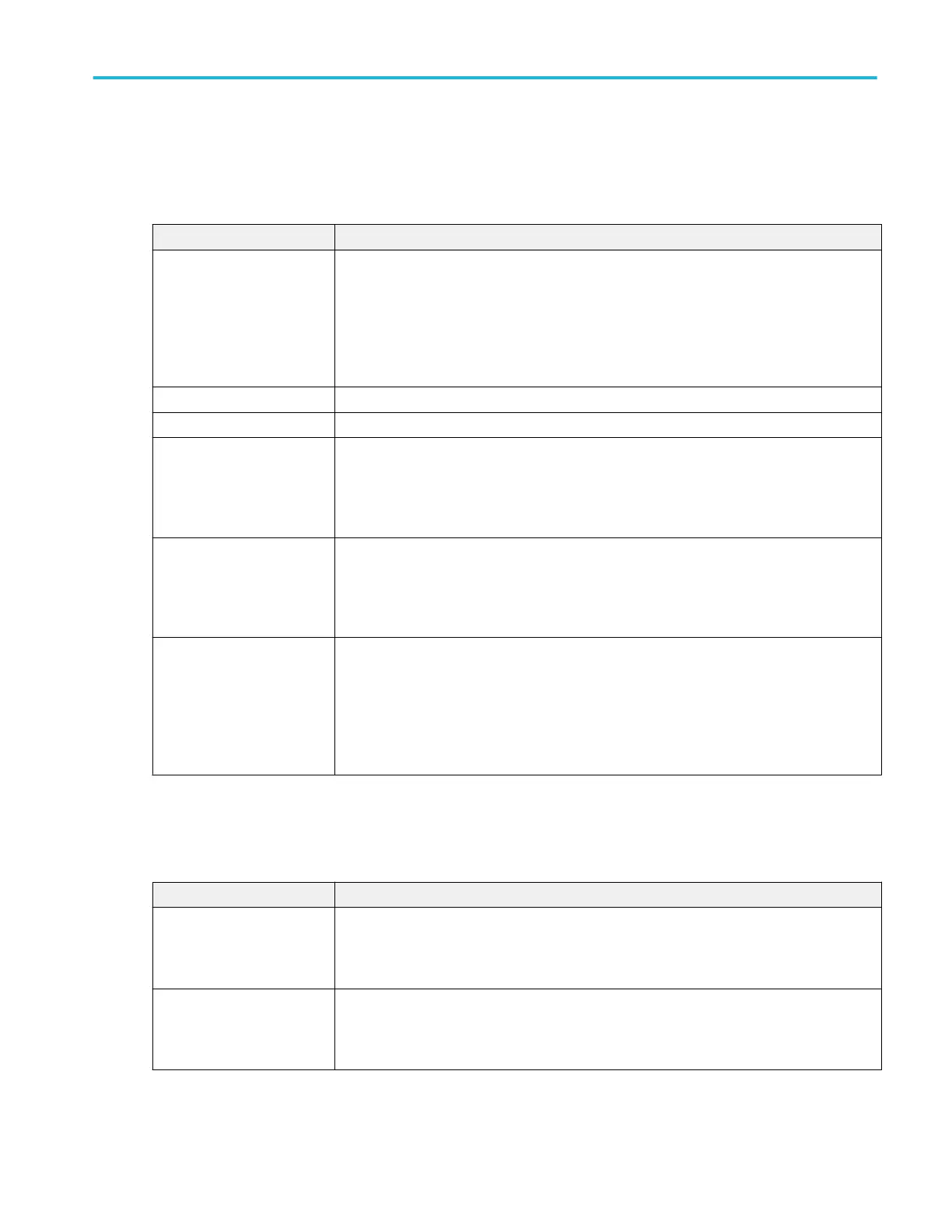Histogram plot configuration menu
Use this menu to change settings of a displayed Histogram plot.
To open the Histogram plot configuration menu, double-tap anywhere in a Histogram Plot view.
Settings panel (Histogram plot configuration menu) fields and controls.
Field or control Description
AutoScale Toggles AutoScale on or off. Turn AutoScale off to set the X and Y-axis range to view an area
of interest.
When AutoScale is off, the Plot view zoom mode enables and a small Zoom window appears in
the plot. Drag the blue zoom area box in the small Zoom window to view that area in the main
Plot view. Use the Zoom and Pan front-panel knobs to change the zoom area and horizontal
position.
Gridlines Selects which gridlines to show in the plot.
X-Axis Number of Bins Sets the resolution by the number of bins into which the X axis is divided.
X-Axis From, To Sets the beginning and end scale range to display in the plot for the X-Axis scales.
These values also define the horizontal area shown in the small Zoom window.
Available when AutoScale is off.
Y-Axis From, To Sets the beginning and end scale range to display in the plot for the Y-Axis scales.
These values also define the vertical area shown in the small Zoom window.
Available when AutoScale is off.
Y-Axis Scale Sets the Y axis scale to Linear or Log.
A Log scale is useful when the component magnitudes cover a wide dynamic range, letting you
show both lesser- and greater-magnitude components on the same display.
A Linear scale is useful when the component magnitudes are all close in value, allowing direct
comparison of their magnitudes.
Save panel fields and controls.
Use the Save panel controls to save the plot image or date to a file, for inclusion in reports or further analysis in other
applications.
Field or control Description
Save Plot Image Tap to open the Save As menu. Navigate to the location where you want to save the plot image.
Enter a file name in the File Name field. Select the image file format (PNG, BMP, or JPG).
Tap OK to save the plot image.
Save Plot Data Tap to open the Save As menu. Navigate to the location where you want to save the plot data.
Enter a file name in the File Name field.
Tap OK to save the plot data as a comma-separated values (.csv) file.
Menus and dialog boxes
MSO54, MSO56, MSO58, MSO58LP, MSO64 Help 323