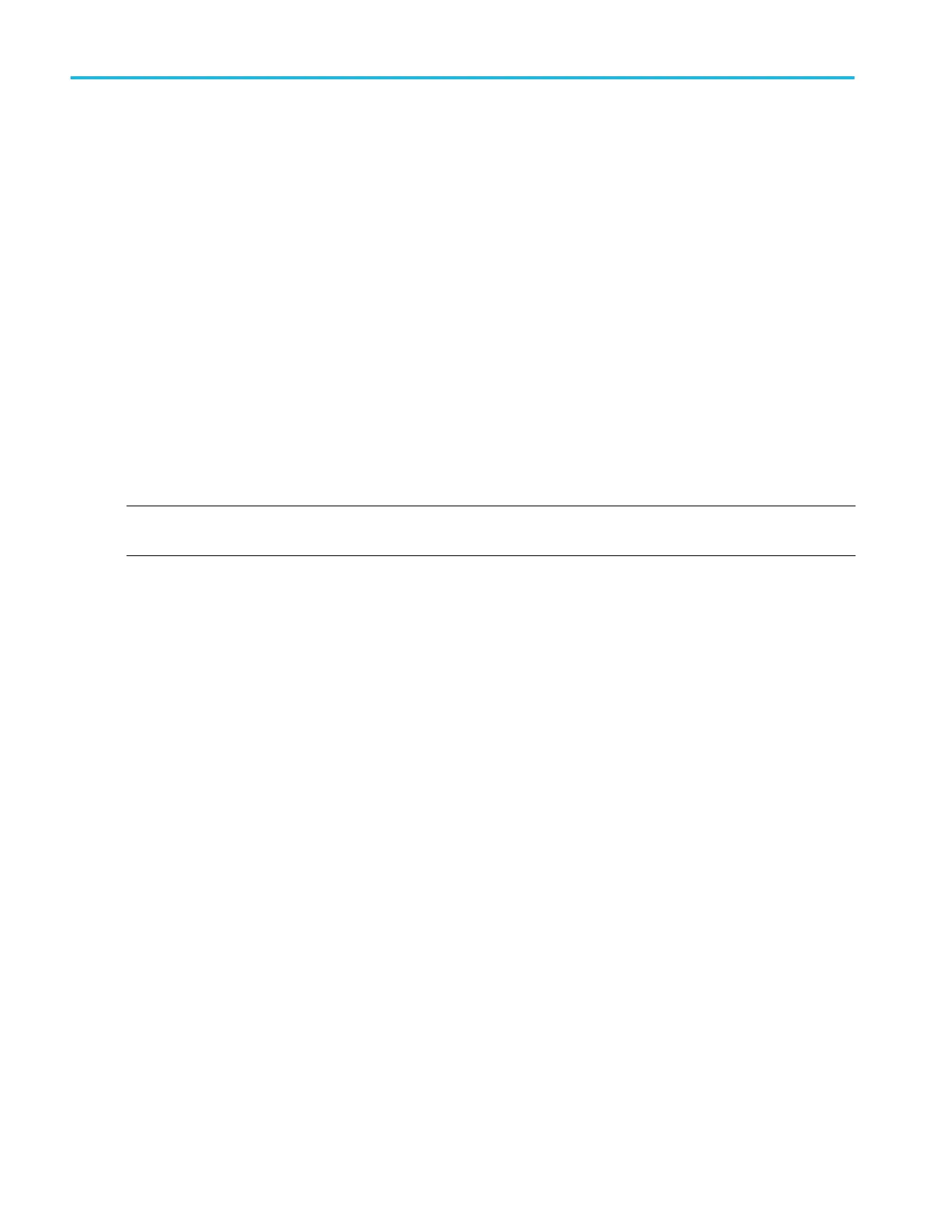How to uninstall (return) an option license
Use this process to uninstall (return) an option license (Node Locked or Floating).
To access the user interface on the MSO58LP, connect a monitor to a video port on the rear of the instrument, and connect a
mouse to any USB Host port. You do not need to connect a mouse if your remote monitor is touch-capable. You can also
remotely access the user interface of a network-connected instrument by entering the instrument's IP address in a web browser.
Floating licenses can be used on any compatible instrument, but can only be checked out to use on one instrument at a time.
This process removes the option license from the instrument so that you can check (return) it back into the Tektronix TekAMS
system.
When you check out an option Floating license from your TekAMS account, you stipulate a time period for which the option
license can be used. When the license expiration time is close, the instrument shows warning messages at 72 hours, 24 hours,
and 1 hour prior to the expiration date.
At the expiration time, the TekAMS account automatically sets the license as available. The instrument gives you a four-hour
grace period.
If you do nothing, the instrument automatically deactivates the license after the grace period expires and restarts the TekScope
application (on instruments with Windows OS installed) or performs a warm reboot (base instrument). You should uninstall
(return) the license key file before the expiration date to prevent a power cycle and possible disruption of measurements.
NOTE. If you uninstall a Node Locked option license, you cannot reinstall the license using the same file used to install it. If you
need to reinstall an uninstalled Node Locked option, contact Tektronix Customer Support to obtain a new option license file.
To uninstall a license:
1. Insert a USB memory stick or device in an available USB port.
2. Select Help > About.
3. Tap the option license in the list that you want to uninstall (return to your Tektronix AMS account).
4. Tap the Return License button.
The oscilloscope opens the Location to Save the Exit Key menu.
5. Navigate to and select the location at which to save the license key uninstall file:
a. For an instrument not connected to the internet, or installed in a secure environment, save the license file to a USB
memory device connected to the instrument. See the table at the end of this procedure for USB port names.
b. For an instrument with the Microsoft Windows 10 OS option that is connected to the internet, you can save the uninstall
key file to a location on the instrument SSD drive or to a network drive.
6. Tap Create. The oscilloscope saves the license key file to the specified location and removes the license from the Installed
Options list.
7. Power cycle the oscilloscope before taking any measurements.
Options
20 MSO54, MSO56, MSO58, MSO58LP, MSO64 Help
