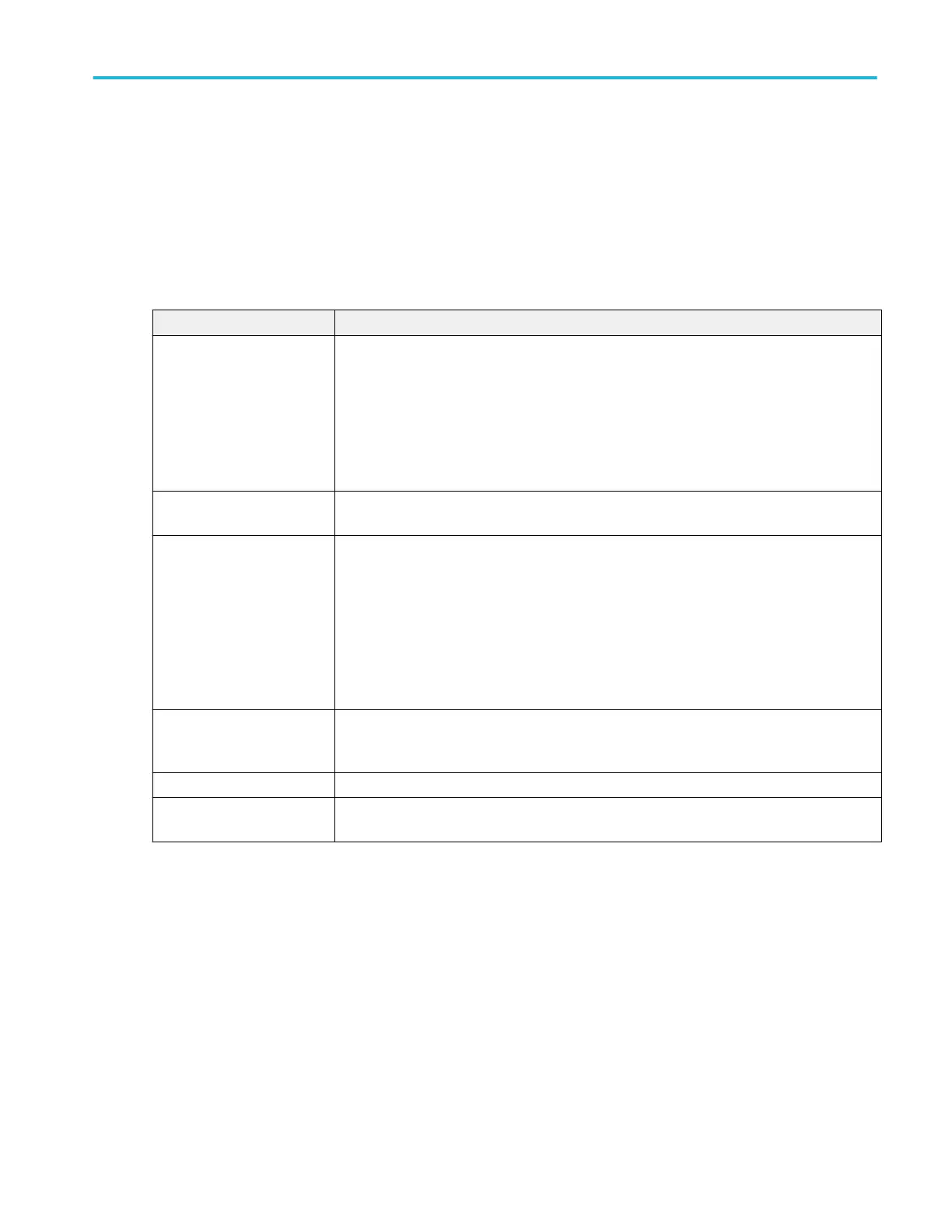Save As configuration menu (plot Save panel, Save Plot Image button)
Use this menu to specify the name and location at which to save an image file for the selected plot.
To access the Save As configuration menu to save an image of a plot to a file:
1. Double-tap anywhere in a Plot view top open the plot configuration menu.
2. Tap the Save panel.
3. Tap the Save Plot Image button.
Save As configuration menu (plot Save panel, Save Plot Image button) fields and controls.
Field or control Description
Save Location Lists the location where the file will be saved. The default value is the last location to which a
file was saved.
Tap on the file path and use a keyboard to enter a new save location. Or double-tap on the file
name to open the virtual keyboard and enter a path.
Tap the down arrow icon on the right end of the field to open a list of recent file save locations
for the current save type.
Browse Opens the Browse Save As Location configuration menu to navigate to and select a location at
which to save the file.
File name The file name assigned to the file. The default value is either the user-entered name used to
last save this file type, or a numeric value calculated by the instrument if this file type has not
previously been saved with a custom file name. The default value is Tek000.
Tap the down arrow on the right edge of the field to display and select from a list of recently-
saved file names.
Tap on the file name and use a keyboard to enter a new file name. Or double-tap on the file
name to open the virtual keyboard and enter a file name.
Save As Type Lists the available graphic formats to which you can save files.
Tap the field and select the graphic save format.
Cancel Cancels the file save action and closes the configuration menu.
OK Saves the file to the specified location, closes the Save As menu, and displays a confirmation
message.
Save As configuration menu (plot Save panel, Save Plot Data button)
Use this menu to specify the name and location at which to save a comma separated value (csv) file of the data for a specific
plot.
To access the Save As configuration menu for plots:
1. Double-tap anywhere in a Plot view top open the plot configuration menu.
2. Tap the Save panel.
3. Tap the Save Plot Data button.
Menus and dialog boxes
MSO54, MSO56, MSO58, MSO58LP, MSO64 Help 337
