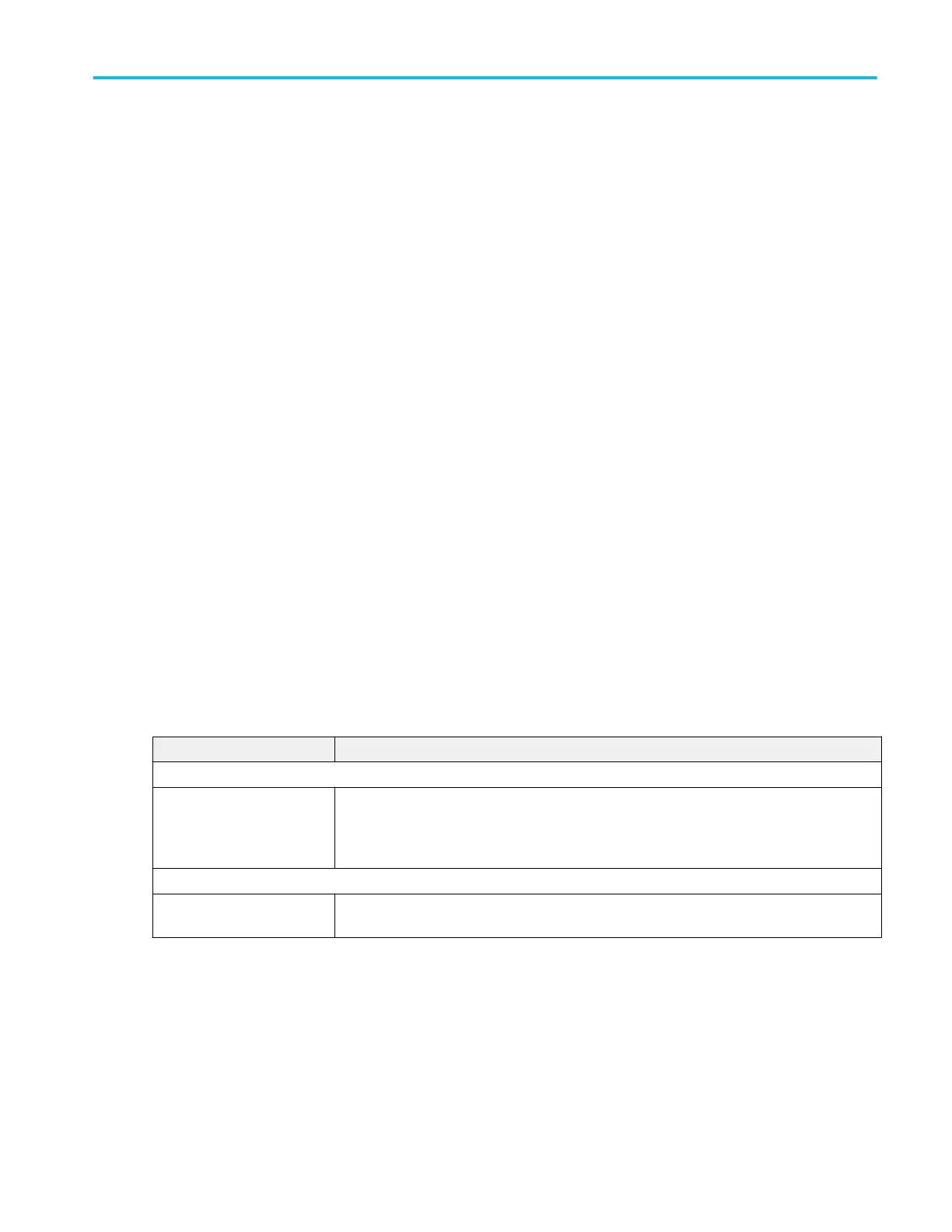Search Results Table operations.
■
If there are multiple searches, each search has a tab in the table. Tap the tab of the search to display and/or configure, and
then double-tap anywhere in that table to open the configuration menu for that table.
■
Double-tap anywhere on a results table to open its configuration menu.
■
If you add or delete a search to the Results bar, that search is automatically added to or deleted from an existing Search
Results table.
■
To scroll up and down in a results table, tap the table and use Multipurpose knob A to scroll and select table rows.
■
To move a column, touch and drag the column title to a new position in the table.
■
To add or remove a column from the table, double-tap the results table to open the table configuration menu and select from
available columns to add or remove.
■
To resize a column width, use the mouse to position the cursor on the column name border to change, then click and drag
the column border to resize that column. If the column width change forces the truncation of data, hovering over a cell
displays the full information content of that cell (subject to significant digits limitations on numeric entries).
■
You cannot sort the contents of a column.
■
You cannot change the order of rows.
Bus Decode Results table configuration menu
Use this configuration menu to select which information to show in each Bus Decode Results table, or save a Bus Decode
Results table to a file.
To open the Bus Decode Table configuration menu, double-tap anywhere in the Bus Decode Results table.
If there are multiple bus decode results tables, each bus has a tab in the table. Tap the tab of the bus to display and/or configure,
and then double-tap anywhere in that table to open the configuration menu for that table.
Bus Decode Results table menu.
Field or control Description
Column Visibility panel
Check boxes for columns in
table to display
Select or clear individual check boxes to add or remove that column from the table. The listed
columns depend on the selected bus table in the Bus Decode Results table. Select the tab of
the bus, at the top of the table, to which you want to make changes, then double-tap the table to
open the configuration menu for that table.
Other panel
Save Table Opens the Save As dialog to let you save the table data to a comma-separated values (.csv)
file. See Save As configuration menu (Bus Decode Results table) on page 226.
Menus and dialog boxes
MSO54, MSO56, MSO58, MSO58LP, MSO64 Help 225