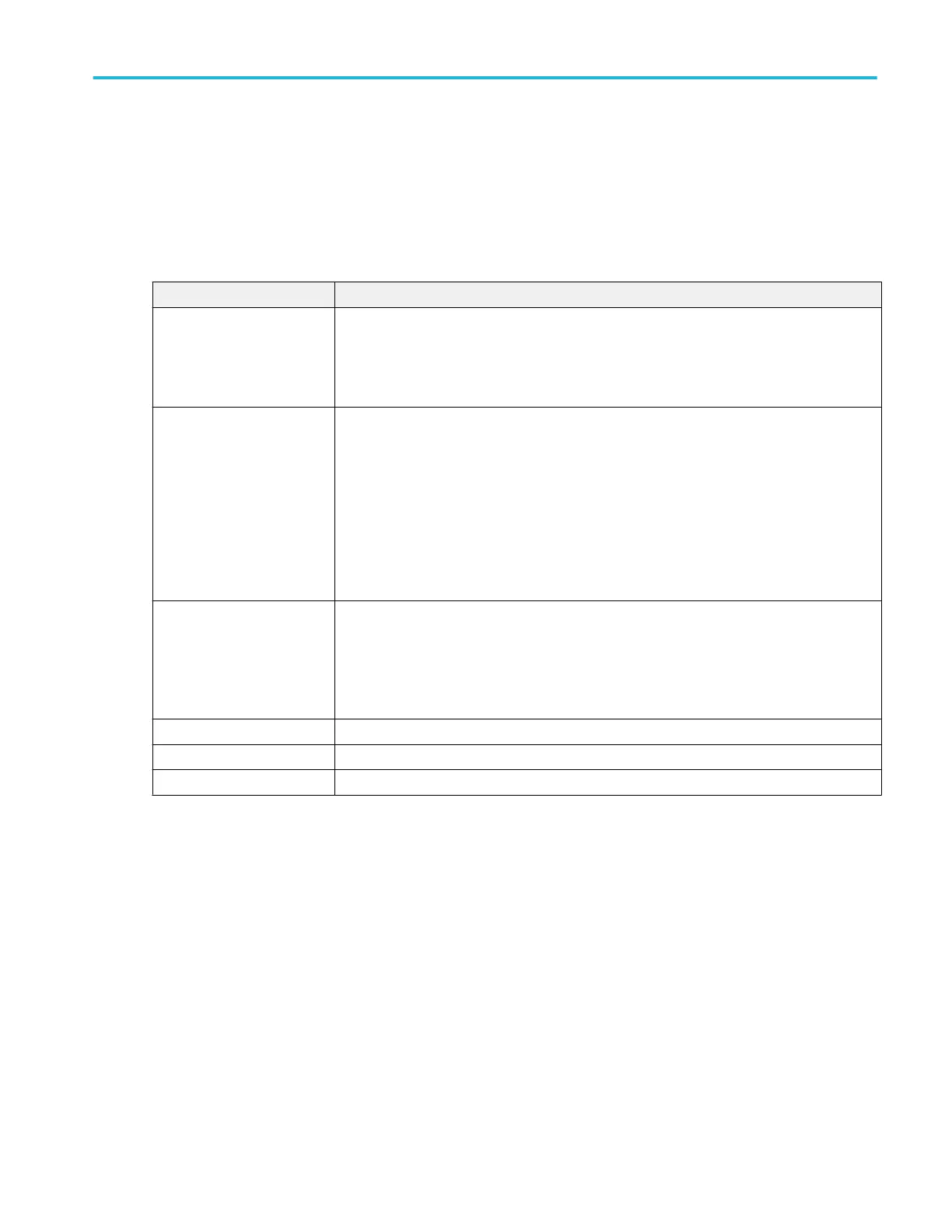Gating panel (Measurement configuration menu)
Use Gating to confine a measurement to a certain part of a waveform.
To open the Gating panel:
1. Double-tap a Measurement badge in the Results bar to open the Measurement configuration menu.
2. Tap the Gating panel.
Gating panel, fields and controls.
Field or control Description
Gating Sets whether this measurement's gating settings are Global or Local.
When Global is selected, changing anything in this panel causes the same change to all other
measurements that also have Global selected.
When Local is selected, settings in this panel only effect this measurement.
Gating Type Sets the gate type used to take measurements.
None: Measurements are taken across the entire record.
Screen: Measurements are taken on the portion of the waveform shown on the display. When
zoom is on, the ‘display’ on which to measure is the zoom window.
Cursors: Measurements are taken on the portion of the waveform between the cursors.
Logic: Measurements are taken only when the logical state of a specified waveform is true.
Source Sets the source to use for Logic or Search gates.
If Gating Type = Logic, the Source field lists all analog channels, math waveforms and
reference waveforms.
If Gating Type = Search, the Source field lists all defined searches.
Threshold Sets the threshold value for the Logic gate source to be considered a logic 1 value.
Hysteresis Sets the Hysteresis value for the Logic gate source.
Active Sets the logic state value for the Logic gate source.
See also.
Measurement Name panel (Measurement configuration menu) on page 165
Configure panel (Measurement configuration menu) on page 165
Reference Levels panel (Measurement configuration menu) on page 166
Clock Recovery panel (Measurement configuration menu) on page 168
Clock Recovery- Advanced Settings configuration menu on page 172
Filter/Limit Results panel (Measurement Settings menu) on page 174
Menus and dialog boxes
MSO54, MSO56, MSO58, MSO58LP, MSO64 Help 173