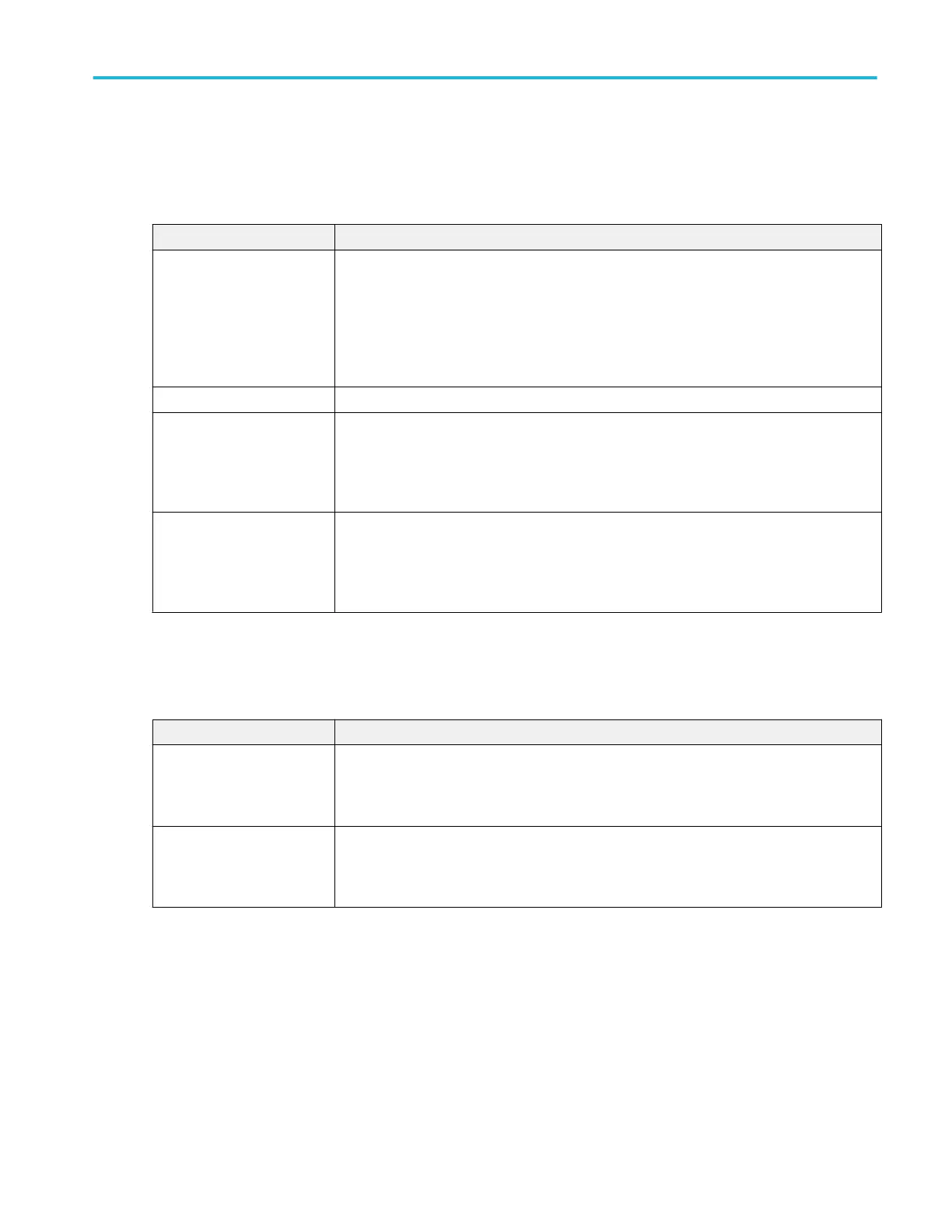FastFrame Timestamp Trend plot configuration menu
Use this menu to change settings of a displayed FastFrame Timestamp plot.
To open the FastFrame Timestamp plot configuration menu, double-tap anywhere in a FastFrame Timestamp Plot view.
FastFrame Timestamp plot configuration menu fields and controls.
Field or control Description
AutoScale Toggles AutoScale On or Off (Default is On). Turn AutoScale off to set the X and Y-axis range
to view an area of interest.
When AutoScale is Off (unchecked), the Plot view zoom mode enables and a small Zoom
window appears in the plot. Drag the blue zoom area box in the small Zoom window to view that
area in the main Plot view. You can also use the Zoom and Pan front-panel knobs to change
the zoom area and horizontal position.
Gridlines Selects which gridlines to show in the plot. Available gridlines are Horizontal, Vertical, and Both.
X-Axis From, To Sets the beginning and end scale range to display in the plot for the X-Axis scales.
These values also define the horizontal area shown in the small Zoom window.
Available when AutoScale is Off.
Y-Axis From, To Sets the beginning and end scale range to display in the plot for the Y-Axis scales.
These values also define the vertical area shown in the small Zoom window.
Available when AutoScale is Off.
Save panel fields and controls.
Use the Save panel controls to save the plot image or date to a file, for inclusion in reports or further analysis in other
applications.
Field or control Description
Save Plot Image Tap to open the Save As menu. Navigate to the location where you want to save the plot image.
Enter a file name in the File Name field. Select the image file format (PNG, BMP, or JPG).
Tap OK to save the plot image.
Save Plot Data Tap to open the Save As menu. Navigate to the location where you want to save the plot data.
Enter a file name in the File Name field.
Tap OK to save the plot data as a comma-separated values (.csv) file.
Closing a plot view.
To close (delete) a Plot view, tap the X in the upper right corner of the view.
Deleting the Measurement badge that enabled the plot also closes the plot.
Menus and dialog boxes
MSO54, MSO56, MSO58, MSO58LP, MSO64 Help 319
