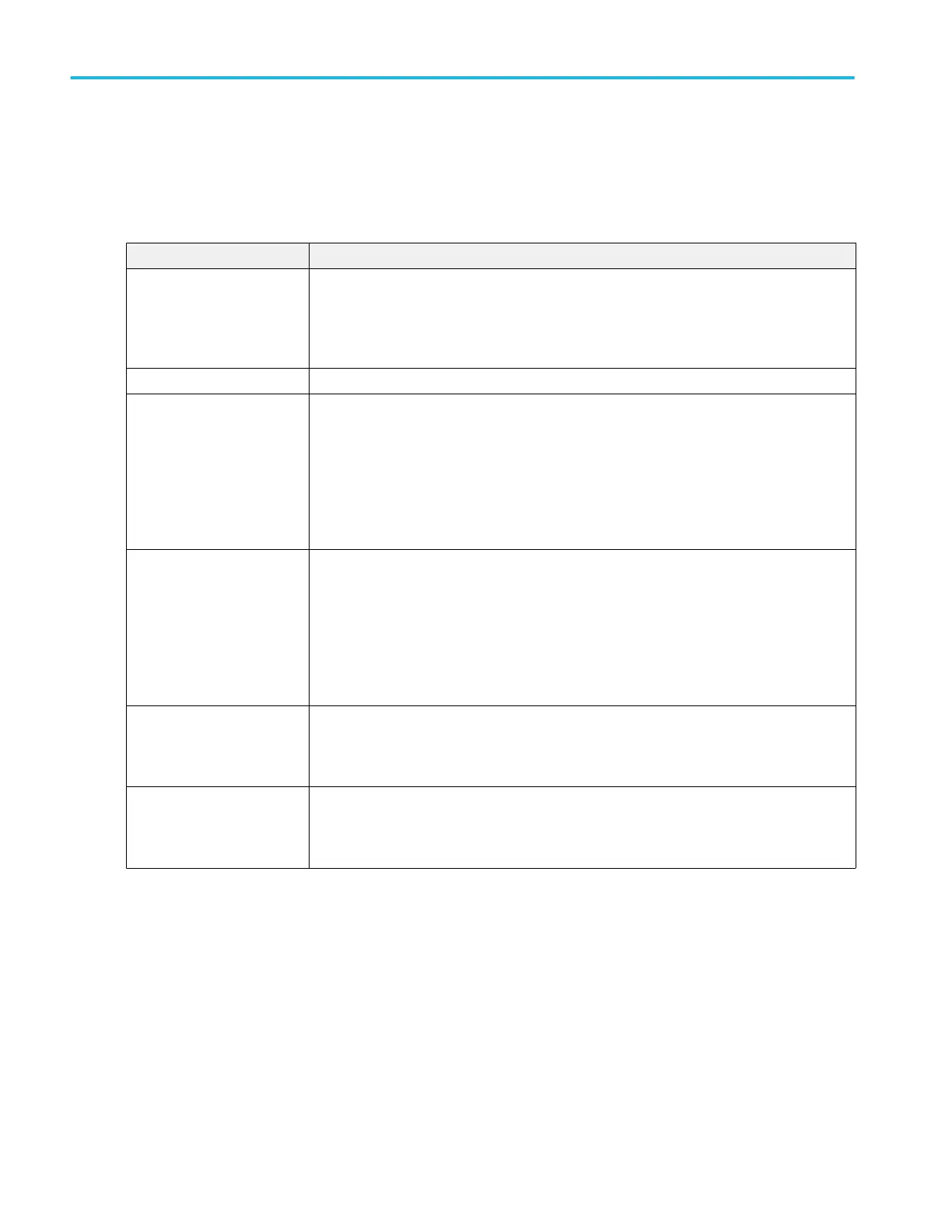Math FFT plot configuration menu (Math waveform)
Use the Math FFT plot menu to change settings of a displayed FFT plot, including source, FFT window type, plot type, and
gating.
To open the FFT plot configuration menu, double-tap anywhere in the Math FFT Plot view.
Plot Settings panel (Math FFT plot configuration menu) fields and controls.
Field or control Description
Auto Scale Toggles auto scaling of the plot on or off. When AutoScale is off, a small Zoom window appears
in the plot. Drag the blue zoom area box in the small Zoom window to view that area in the main
Plot view.
Use the Zoom and Pan front-panel knobs to change the zoom area and horizontal position.
Gridlines Sets which gridlines to show in the plot (Horizontal, Vertical, or Both).
X-Axis Scale Sets the horizontal frequency scale to either Log or Linear.
A Log scale is useful when the frequency component magnitudes cover a wide dynamic range,
letting you show both lesser and greater- magnitude frequency components on the same
display.
A Linear scale is useful when the frequency component magnitudes are all close in value,
allowing direct comparison of their magnitudes.
Y-Axis Scale Sets the vertical amplitude scale to either Log (dBm) or Linear.
A Log dB scale is useful when the frequency component magnitudes cover a wide dynamic
range, letting you show both lesser and greater magnitude frequency components on the same
display.
A Linear scale is useful when the frequency component magnitudes are all close in value,
enabling direct comparison of their magnitudes.
X-Axis From, To Sets the beginning and end scale range to display in the plot for the X-Axis scale. These values
also define the horizontal zoom area shown in the small Zoom window.
Available when AutoScale is off.
Y-Axis From, To Sets the beginning and end scale range to display in the plot for the Y-Axis scale. These values
also define the vertical zoom area shown in the small Zoom window.
Available when AutoScale is off.
Menus and dialog boxes
320 MSO54, MSO56, MSO58, MSO58LP, MSO64 Help
