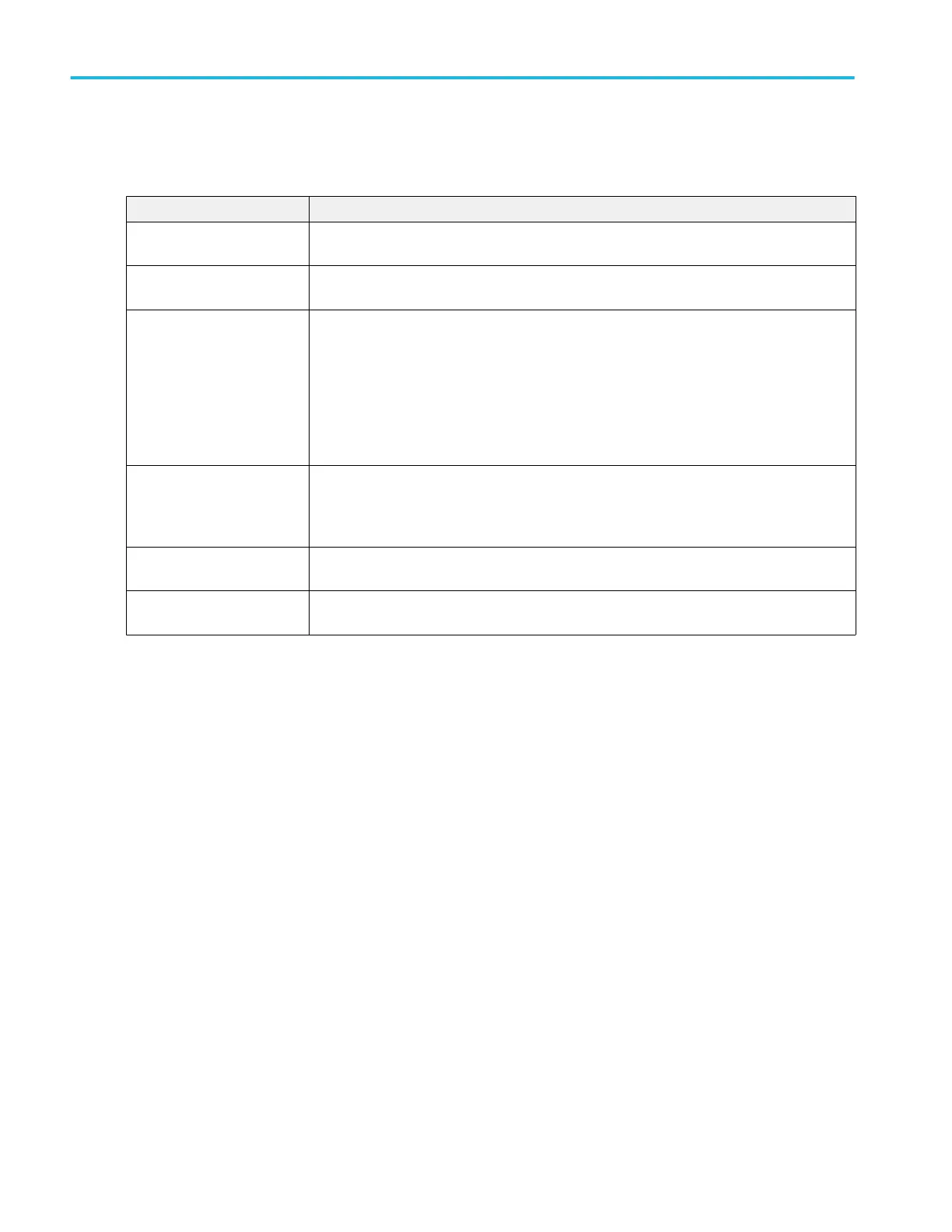Deskew menu fields and controls. Available fields and controls vary with the type of probe that is attached. For more
information, consult the probe documentation.
Field or control Description
From Source Tap and select from the drop-down list the channel to deskew from (your reference channel for
deskewing).
To Source Tap and select from the drop-down list the channel to deskew to (the channel that you want to
match the From Source reference channel).
Probe If the oscilloscope recognizes the probe attached to the channel, the Probe field shows the
nomenclature of the attached probe.
If the oscilloscope does not recognize the probe attached to the channel, the Probe field shows
a drop-down list from which you can select the probe that is attached to the selected channel.
If the attached probe is not in the list, select Custom (at the bottom of the list) and enter the
probe propagation delay in the Prop. Delay field.
Prop. Delay Field in which you can enter the probe delay for an unsupported probe. Double-tap in the field
and use the keypad to enter the propagation delay value.
This field is available when Probe = Custom.
Propagation Delay This field lists the default propagation delay of the attached probe. A positive value shifts a
channel to the left.
OK, deskew Sets the oscilloscope to add or subtract the delay values of the To Source channel such that
the delay between the two channels is as close to 0 as possible.
See also.
Probe Compensation configuration menu (analog channels Probe Setup panel) on page 267
Other panel (Channel configuration menu) on page 268
Deskew analog input channels - measurement method on page 79
Deskew analog input channels - quick visual method on page 78
Deskew analog input channels - TEK-CDA method on page 80
Menus and dialog boxes
270 MSO54, MSO56, MSO58, MSO58LP, MSO64 Help
