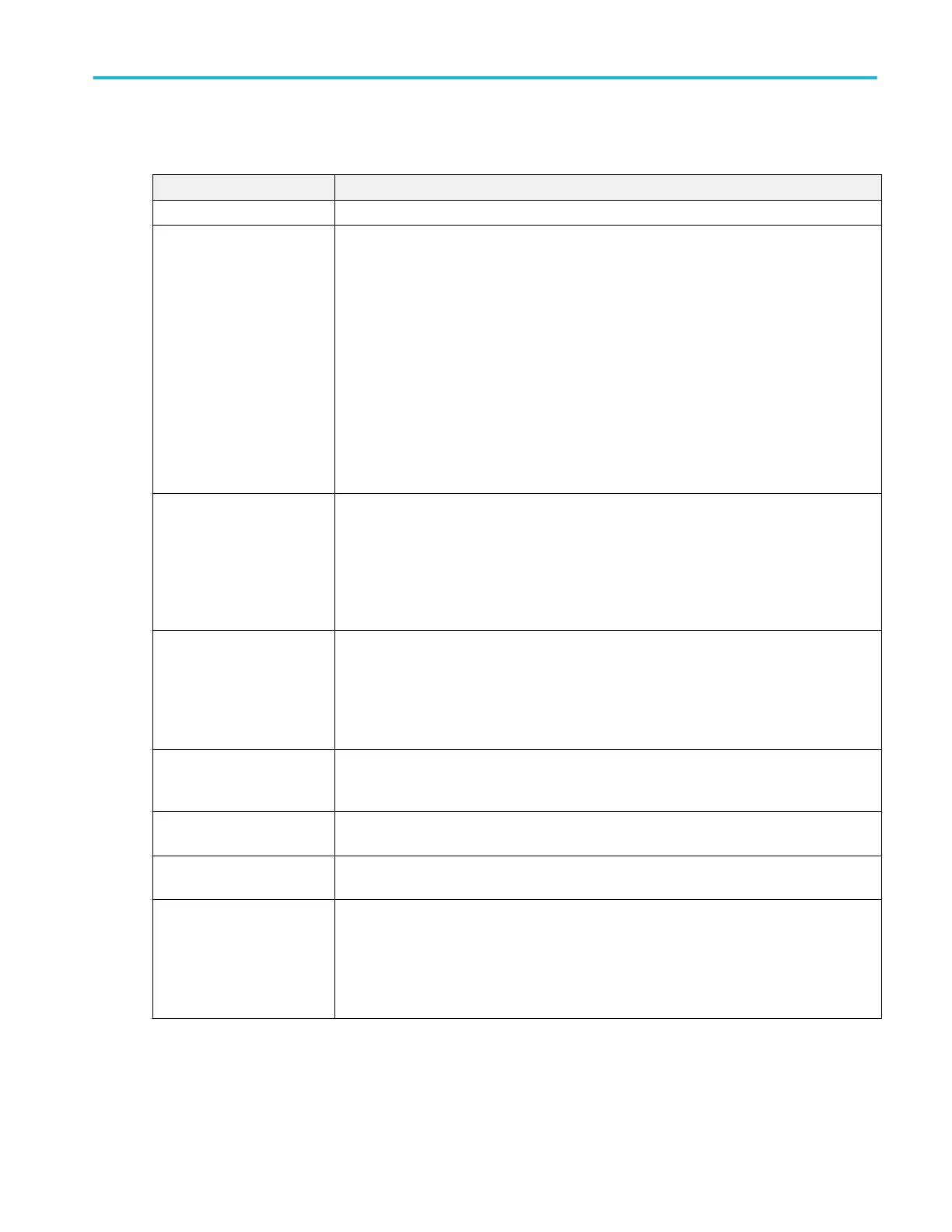Cursor configuration menu fields and controls
Some fields or controls are only available when certain other controls are selected.
Field or control Description
Display Tap to toggle the cursor display On or Off.
Cursor Type Tap to select the cursor type from the drop-down list.
Waveform cursors measure vertical amplitude and horizontal time parameters simultaneously
at the point the cursor crosses a waveform.
V Bars are vertical cursors that measure horizontal parameters (typically time). They are not
associated with the waveform, but simply show the cursor time position in the waveform record.
H Bars are horizontal cursors that measure amplitude (typically in volts or amperes). They are
not associated with the waveform, but simply show the cursor amplitude position in the vertical
scale.
V&H Bars cursors measure vertical and horizontal parameters simultaneously. They are not
associated with the waveform, but simply show the cursor time and amplitude position.
Source Waveform Tap to select the source waveform (the waveform on which to display the cursors).
Same places both cursors on the same waveform.
Split allows each cursor to be on a different waveform.
Only available when Cursor Type = Waveform.
Source Tap to select the source waveform from the drop-down list. Selected Waveform automatically
moves the waveform cursors to the selected source.
Or select a specific source from the drop-down list.
Only available when Source Waveform = Same.
Cursor A Source, Cursor B
Source
Tap to select the waveform sources for Cursor A and B.
Only available when Source Waveform = Split.
Cursor A X-Position Tap to set a specific x-axis position for Cursor A using the multipurpose knob, or double-tap to
set the position using the keypad.
Cursor B X-Position Tap to set a specific x-axis position for Cursor B using the multipurpose knob, or double-tap to
set the X-Position using the keypad.
Cursor Mode Tap to select the cursor mode.
Independent mode sets multipurpose knobs A and B to move each cursor separately.
Linked mode sets multipurpose knob A to move both cursors at the same time. Knob B will still
move cursor B independently of knob A.
Menus and dialog boxes
MSO54, MSO56, MSO58, MSO58LP, MSO64 Help 273