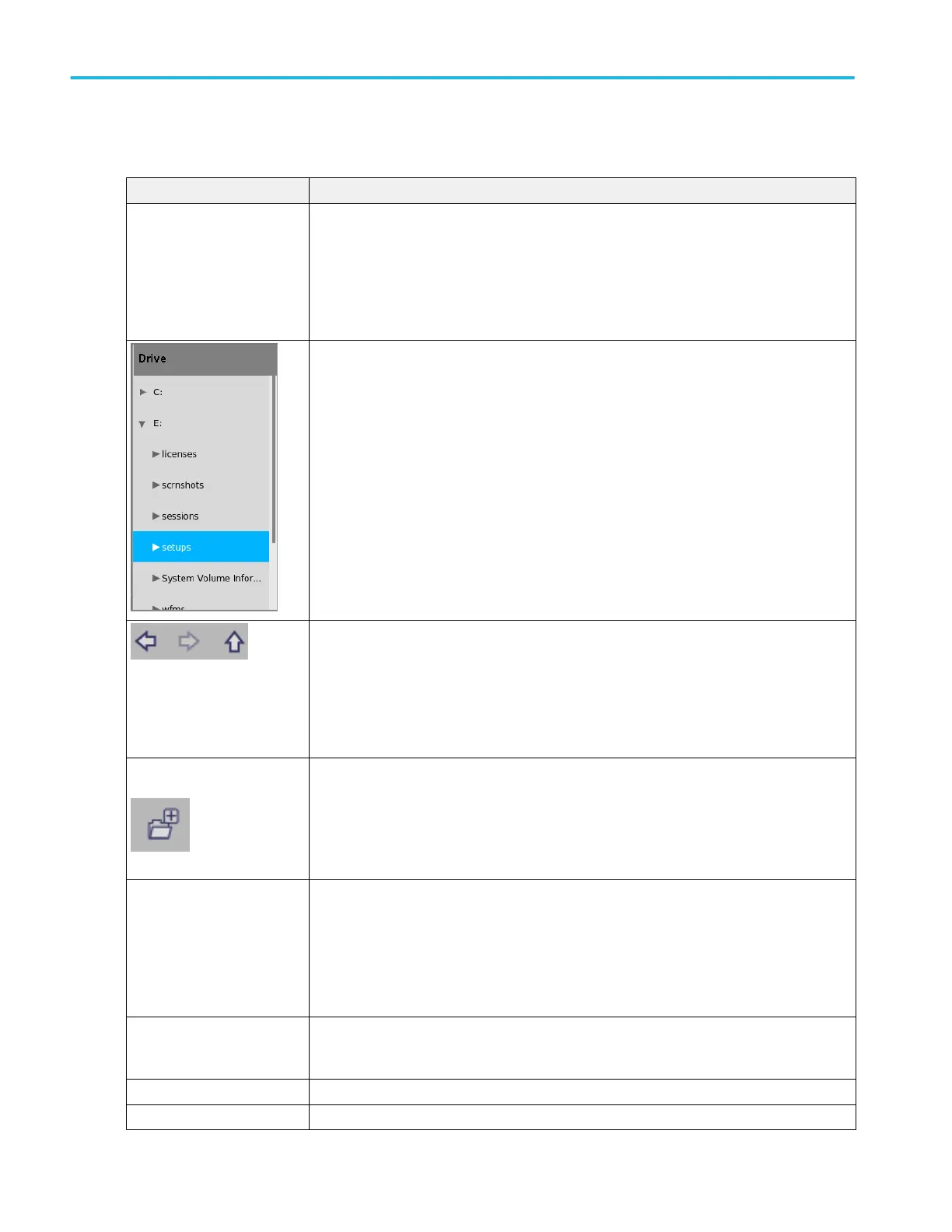Recall configuration menu (Ref configuration menu) fields and controls.
Field or control Description
Look in Shows the current directory path and file name.
Tap on the file path and use a keyboard to enter a new path. Or double-tap on the file name to
open the virtual keyboard and enter a path.
Tap the down arrow icon on the right end of the field to open a list of recently accessed files, up
to a maximum of 20.
The Drive column lists the directory structure. Use to quickly navigate to a location.
Tap to list the contents of the directory in the file list area.
Double-tap an item, or tap the small arrow to the left of the directory, to display the
subdirectories under it. Double-tap again to close that directory structure.
If there is a scroll bar, drag the list up and down to show more entries.
Use the arrow buttons to navigate the directory structure.
The left arrow navigates back to the previously visited folder.
The Right arrow navigates forward to the previously visited folder.
The Up arrow navigates up one level from the current folder.
Use to create a new directory (folder) at the current location.
Opens the new directory after it is created.
File Name Lists the selected file name.
Tap on the file path and use a keyboard to enter a new path. Or double-tap on the file name to
open the on-screen keyboard and enter a path.
Tap the down arrow icon on the right end of the field to open a list of recently accessed files, up
to a maximum of 20.
Files of Type Use to select the file format you want to open. Tap the field to show a list of all file extension
types that the instrument can read for the selected file type. The files column only lists files of
the specified type.
Cancel Cancels any changes, closes the menu, and returns to the prior menu without loading a file.
OK Closes the dialog, returns to the prior menu, and loads and displays the specified file.
Menus and dialog boxes
340 MSO54, MSO56, MSO58, MSO58LP, MSO64 Help
