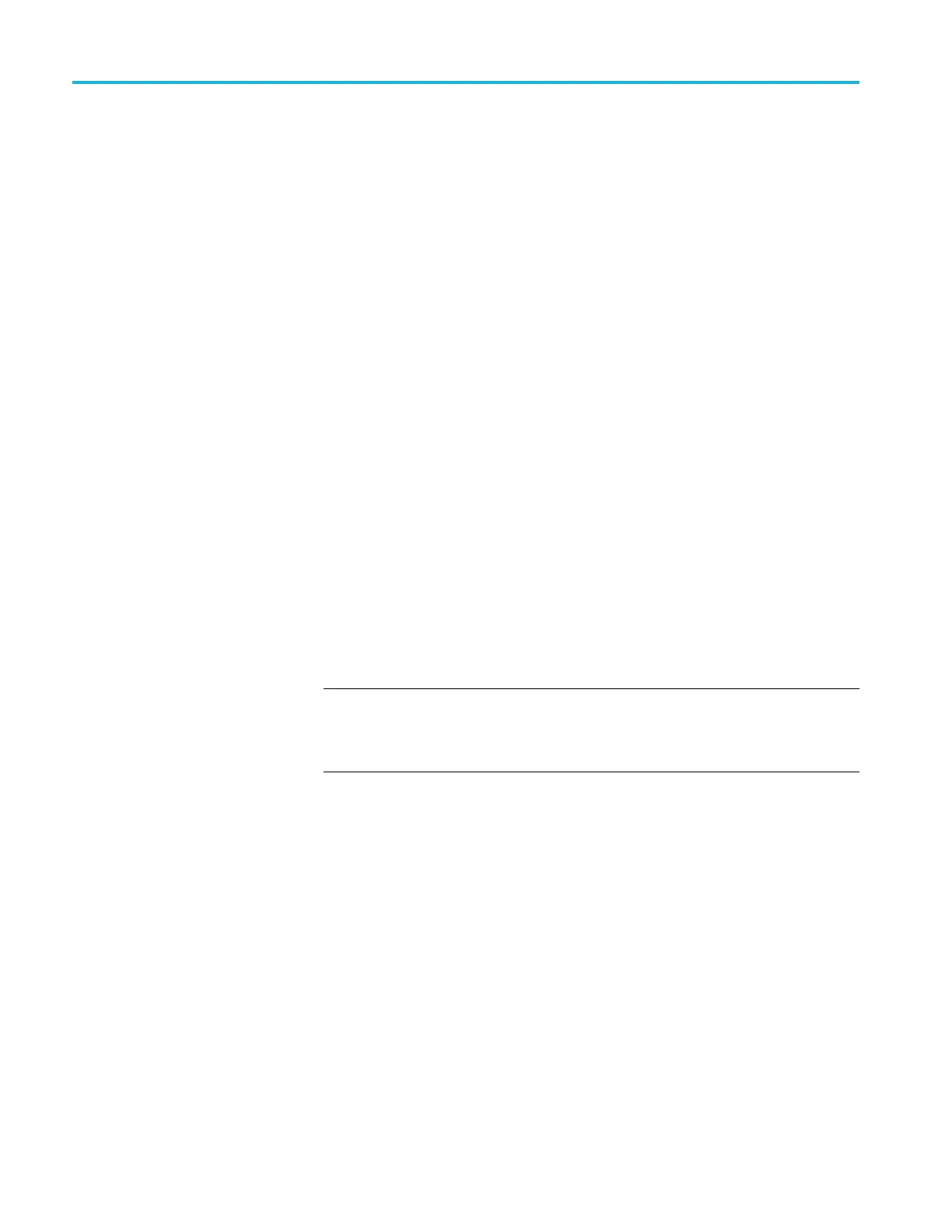Operating basics
17. After the upgra
de process is complete and the instrument reboots, restore
the user created files:
a. Press the MODU
LE button to select TG8000 : PRESET.
b. Press the up (▲)ordown(▼) arrow button to select TG8000 :
UTILITY,an
d then press the ENTER button.
c. Press the up (▲)ordown(▼)arrowbuttontoselectTG8000 : UTILIT Y
: BACKUP/RE
STORE.
d. Press the left (◄)orright(►) arrow button to select Restore All User
Data from U
SB, and then press the ENTER button to start the restore
process.
e. A warning
message is displayed asking you to verify the operation. Press
the ENTER buttontoproceedorpresstheBACK buttontocancelthe
operation.
f. During the first stage of the copy process, the display shows the names
of the files as they are copied. Depending on the s ize of the files being
copied, this may take a couple of minutes.
g. When all of the files have been copied, the message “Finishing copy...” is
displayed while the file system buffers are emptied. This message may
appear for a couple of minutes.
h. When the restore operation is complete, the message “Backup completed
successfully” or “Restore completed successfully” is displayed before
the menu display returns to normal.
NOT
E. If the flash memory on the instrument fills up before the restore
operation completes, an error message is displayed. Press the ENTER
or BACK button to clear the error message. (See page 2-66, Memory
requirements.)
18. Unmount the USB drive:
a. Press the up (▲)ordown(▼)arrowbuttontoselectTG8000 : UTILIT Y
: USB <status>. The USB status should be Mounted
b. Press the ENTER button to unmount the USB drive. After the message
“You may now safely remove the U SB drive” is displayed, the menu
readout should change to TG8000 : UTILITY : USB (Not mounted).
c. Remove the USB drive from the instrument.
2–58 TG8000 Multiformat Test Signal Generator User Manual
