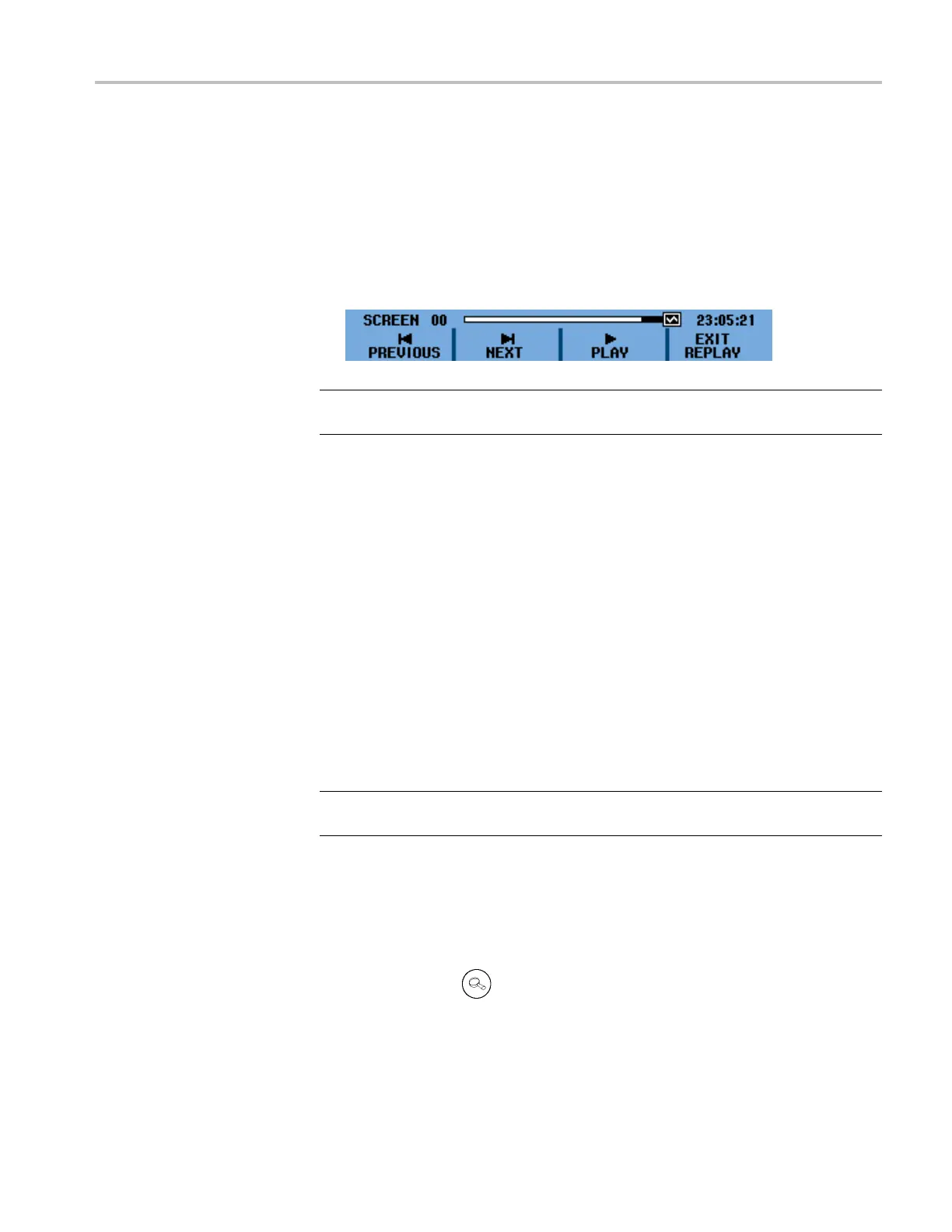Analyze Waveforms
Replay All Acquired
Screens
You can also rep
lay all of the stored screens in sequence, from oldest to newest.
To replay all acquired screens, do the following:
1. Press the Acquire button.
2. Select the RECORDER REPLAY.. menu option.
3. Select DATA LOG REPLAY to view the replay menu.
4. Select Play to start play of all stored screens, from oldest to newest.
NOTE. Once you have selected to play a ll screens, the instrument will continue
to repeat play until you select Stop or Exit Replay.
5. Select Stop when you come to the screen of interest. You can now use the
zoom and cursor functions to study the signal in more d etail.
Turn Off the Replay
Function
Select EXIT REPLAY to turn off the replay function. A warning notice will
appear stating that all replay data will be lost. This means you will not be able
to return to access the data again without saving it first by pressing the Save
button. Select YES.
Capturing 100 Tr igger
Events Automatically
When you use the i nstrument in t riggered mode, 100 trigger event screens are
captured. By combining the trigger possibilities with the capability of capturing
100 screens for later replay, you can leave the instrument unattended to capture
intermittent signal anomalies. This way you could use Pulse Triggering t o trigger
and capture 100 intermittent glitches or you could capture 100 UPS startups.
NOTE. You can read more about triggering and trigger setup. (See page 60,
Trigger Functions.)
Use Zoom
Use the Zoom function to obtain a more detailed view o f a waveform. To zoom
in on a waveform, do the following:
1. Press the Zoom
button.
2. Press the up and down arrow keys (or horizontal Scale key) to enlarge
(decrease the time/div) and shrink (increase the time/div) the waveform,
respectively. Press the right and left arrow keys (or the horizontal Position
THS3000 Series Oscilloscopes User Manual 53
