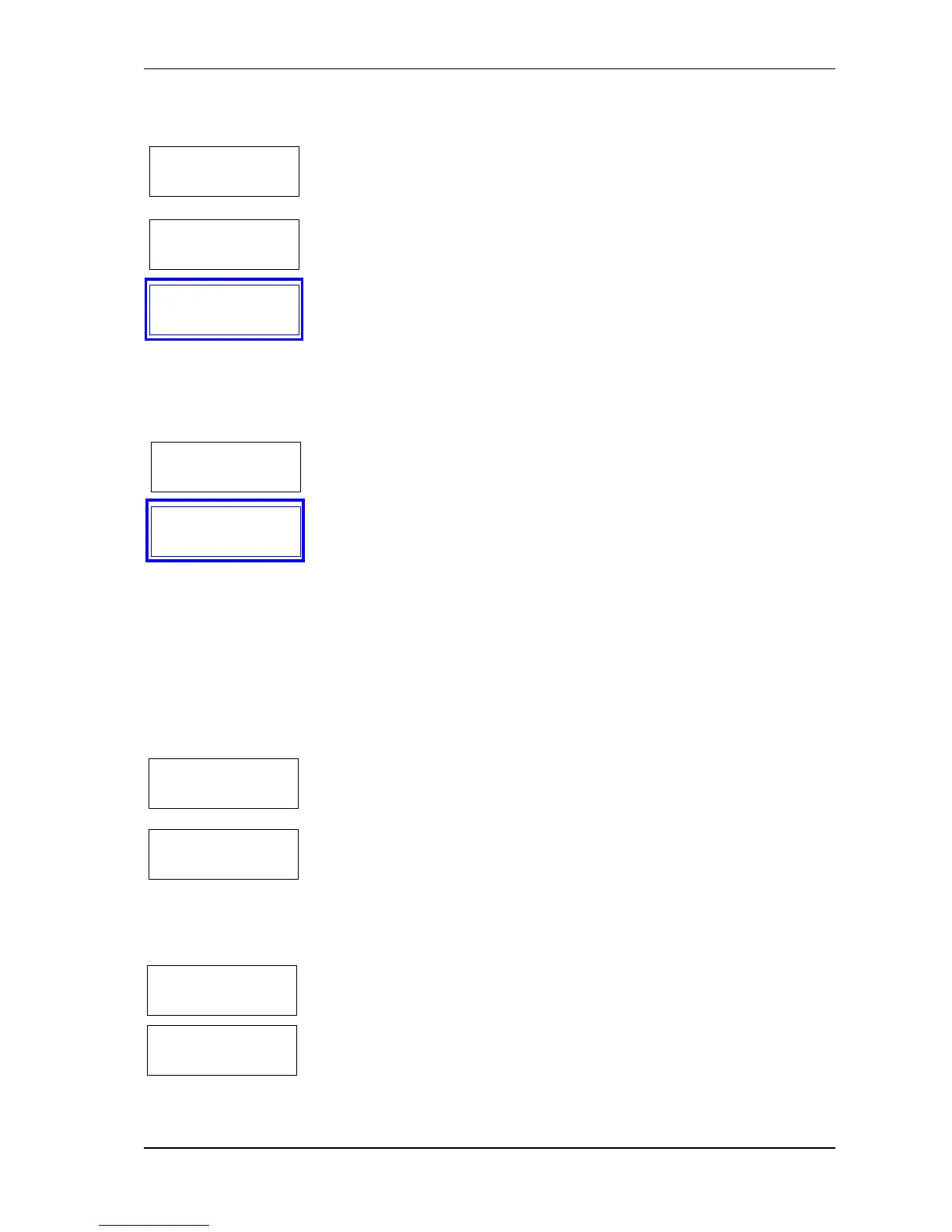TCS5500
Page | 65
Initializing the interpreter system
When the full initialization of the interpreter system is executed, all
of the red signal rings of the interpreter units will start flashing.
Press the MICRO button to send the configuration data to the
central unit.
You can end the initialization at the central unit after you have
initialized all interpreter desks.
Once the initialization is done, the LCD displays of the interpreter
units will show the different channels (A & B) and other
information.
Non initialized interpreter desks will display an "init refused"
screen. When this happens you should try to reinitialize your
booths. If this doesn’t correct the problem check your booth
configuration.
When you traverse the Initialize Units menu you will notice that
there is an Add Unit menu option. Suppose that we have an up and
running system but you only have one interpreter desk in the
second booth and you want to add another. First change the "Booth
Config" parameters to make it possible that another desk is
included. Then choose the Add Unit menu item. The red signal
rings of the interpreter desks (that have not been initialized before)
will now start flashing and they will all show the initialization
screen. You do not have to reconfigure the interpreter desks you
already initialized previously. So go directly to the new interpreter
unit. Configure the booth and desk number of the new interpreter
unit and confirm your configuration.
Rebooting the interpreter system (TIS)
It is good practice to reboot the interpreter system whenever you
have made changes to your configuration at the central unit.
Rebooting the interpreter system does not affect the conference
system. This means that you can make changes to the interpreter
system during a conference.
Advanced options
There is a range of advanced options available. Following
functions can be set or altered:
Autofloor: This function allows to activate or disable the
global Autofloor function (in "Channel Config" the
autofloor function is set per channel).
