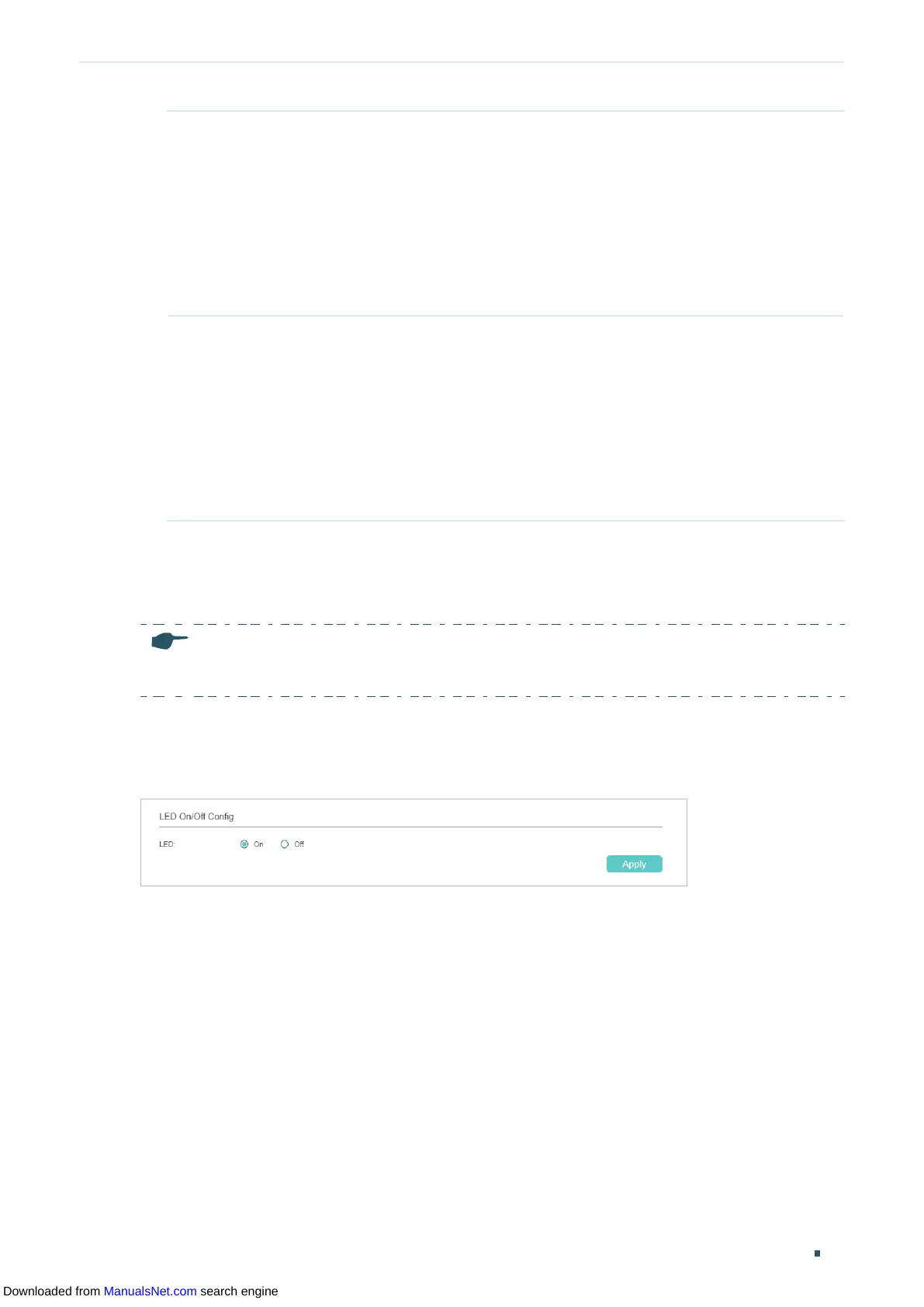Managing System System Info Configurations
User Guide 29
Recurring Mode If you select Recurring Mode, specify a cycle time range for the Daylight Saving
Time of the switch. This configuration will be used every year.
Offset: Specify the time to set the clock forward by.
Start Time: Specify the start time of Daylight Saving Time. The interval between
start time and end time should be more than 1 day and less than 1 year(365 days).
End Time: Specify the end time of Daylight Saving Time. The interval between
start time and end time should be more than 1 day and less than 1 year (365 days).
Date Mode If you select Date Mode, specify an absolute time range for the Daylight Saving
Time of the switch. This configuration will be used only one time.
Offset: Specify the time to set the clock forward by.
Start Time: Specify the start time of Daylight Saving Time. The interval between
start time and end time should be more than 1 day and less than 1 year(365 days).
End Time: Specify the end time of Daylight Saving Time. The interval between
start time and end time should be more than 1 day and less than 1 year (365 days).
3) Click Apply.
2.1.5 Configuring LED
(Only for Certain Devices)
Note:
Only TL-SG2210P supports LED On/Off.
Choose the menu System > LED On/Off to load the following page. Choose the LED status
and click Apply.
Figure 2-8 Configuring LED On/Off
Downloaded from ManualsNet.com search engine
