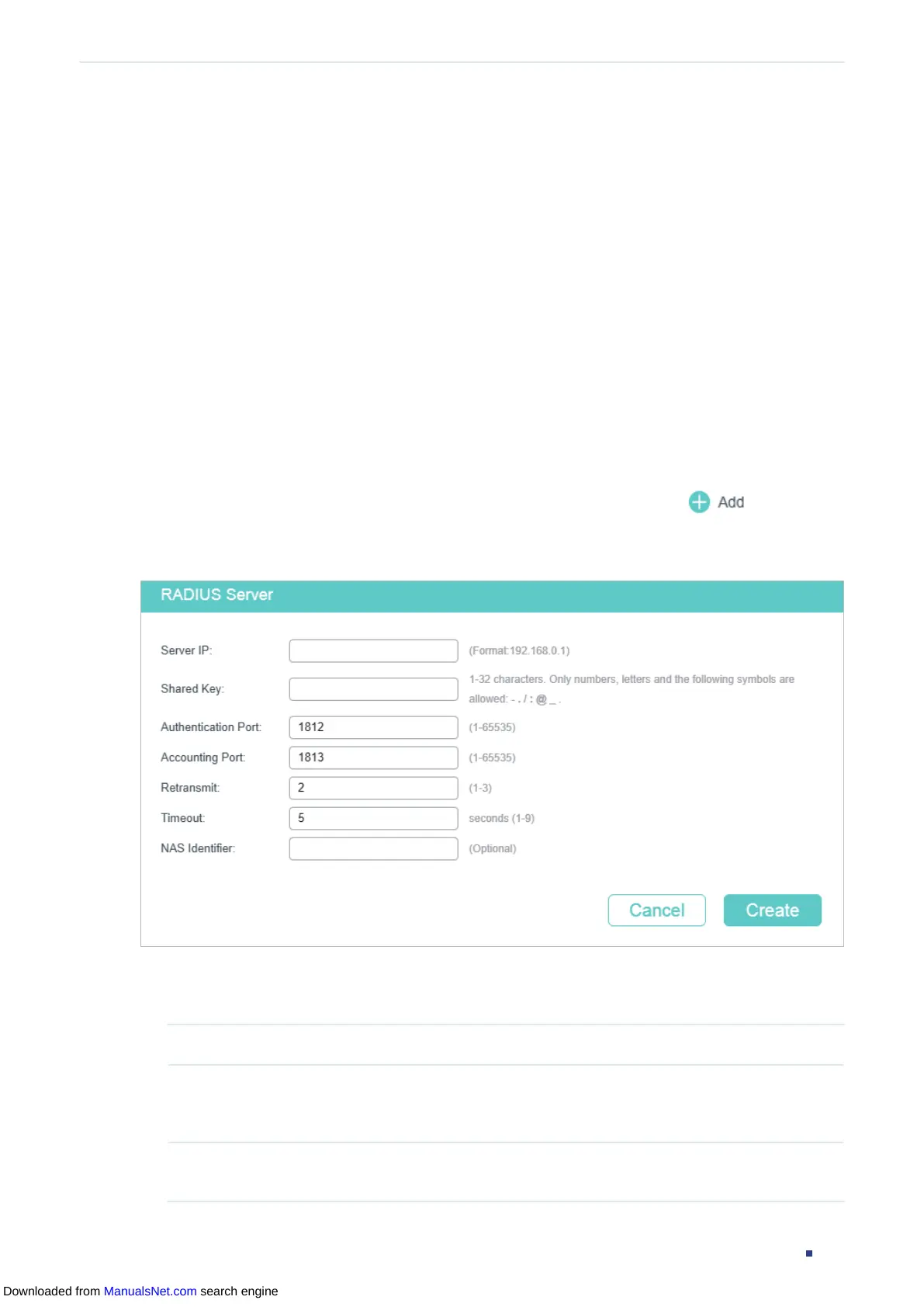User Guide 530
Configuring AAA AAA Configuration
■ AAA Application List
The switch supports the following access applications: Telnet, SSH and HTTP. You can
select the configured authentication method lists for each application.
2.1 Using the GUI
2.1.1 Adding Servers
You can add one or more RADIUS/TACACS+ servers on the switch for authentication.
If multiple servers are added, the server that is first added to the group has the highest
priority and authenticates the users trying to access the switch. The others act as backup
servers in case the first one breaks down.
■ Adding RADIUS Server
Choose the menu SECURITY > AAA > RADIUS Config and click to load the
following page.
Figure 2-1 RADIUS Server Configuration
Follow these steps to add a RADIUS server:
1) Configure the following parameters.
Server IP Enter the IP address of the server running the RADIUS secure protocol.
Shared Key Enter the shared key between the RADIUS server and the switch. The RADIUS
server and the switch use the key string to encrypt passwords and exchange
responses.
Authentication
Port
Specify the UDP destination port on the RADIUS server for authentication
requests. The default setting is 1812.
Downloaded from ManualsNet.com search engine
