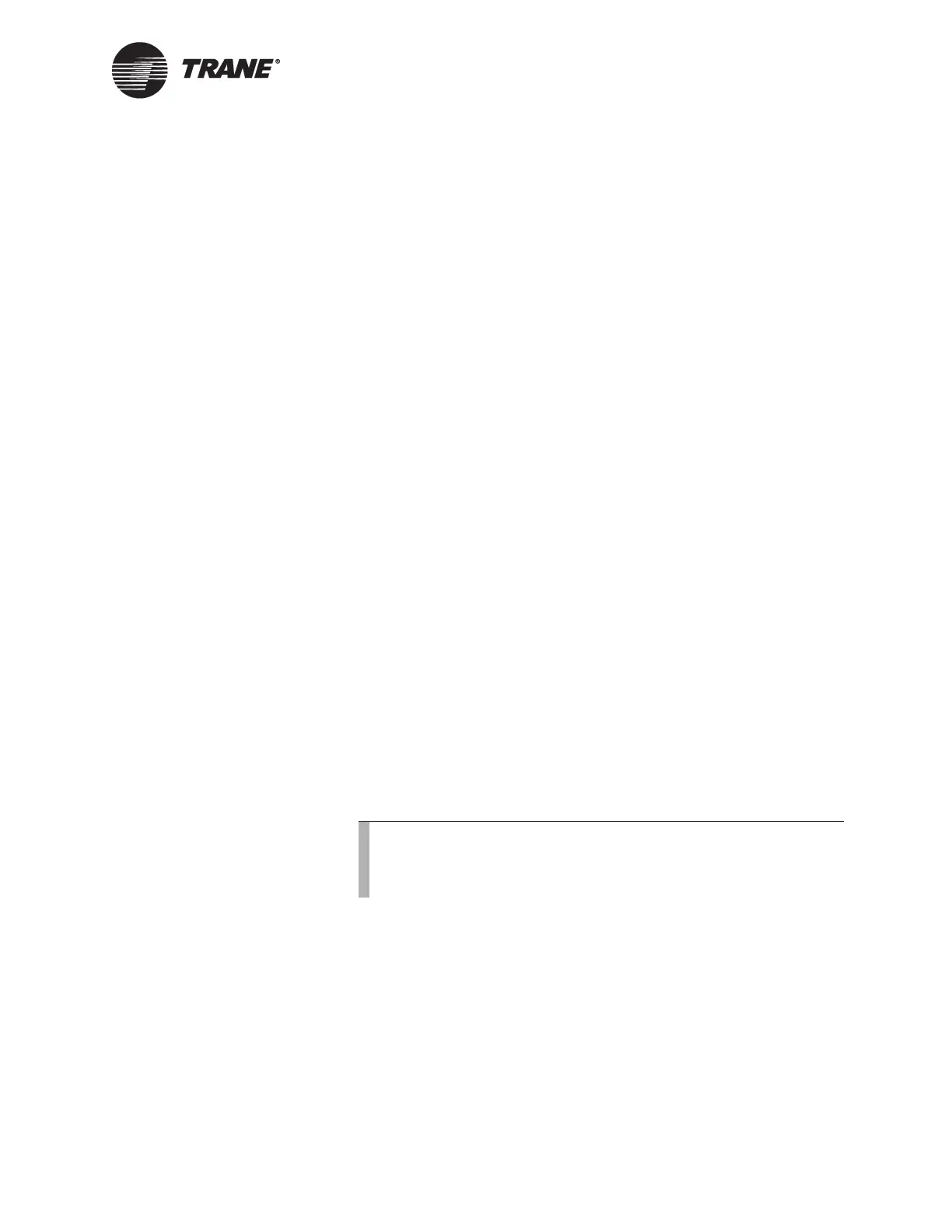IP installation procedures
BMTX-SVN01C-EN 101
adapter: part number 3591-4263) between the serial port on your lap-
top and the mini-monitor port on the BCU.
3. From the IP Validation utility, open the file you created in “Program-
ming the site” on page 99. Expand the tree view and click on the BCU
that is connected.
4. Select Configure BCU from the Edit menu or click the BCU Configu-
ration button.
5. Click the Download button.
6. Enter the Serial Port number that you are using to download the
information to the BCU in the BCU Connection dialog.
7. Click the Connect button to download the configuration.
8. Place the IP configuration label, printed in step 13 of “Programming
the site” on page 99, inside the BCU for future reference.
9. Repeat this process for each BCU on the network.
System checkout
Before attempting to download code and database information to BCUs,
you should verify that you have network and BACnet communications in
place. Communication problems can be mechanical or related to the net-
work or to software. These steps will help you determine if communica-
tion is working properly.
1. From a PC Workstation that is currently connected to the network,
start the IP Validation utility, and open the site file you created in
“Programming the site” on page 99.
2. From the Edit menu select “Check BCU Comms” or click the BCU
Comms button on the toolbar.
3. Click the Ping button. If the BCU is setup properly for IP communica-
tions and the owner’s IP network is up, Ping will show how long it
took to communicate to the BCU from your workstation. A successful
test will provide a response in well under 100 ms.
4. If step 3 works properly, click the Who is button. This will send a
short BACnet message to the BCU. If this message comes back prop-
erly (with a response time well under 1000 ms), then you have proven
BACnet communications capabilities.
Note:
If this test fails, verify that the BCU is powered and connected
to the network. If so, ask the owner’s IS staff to verify the
connection.
