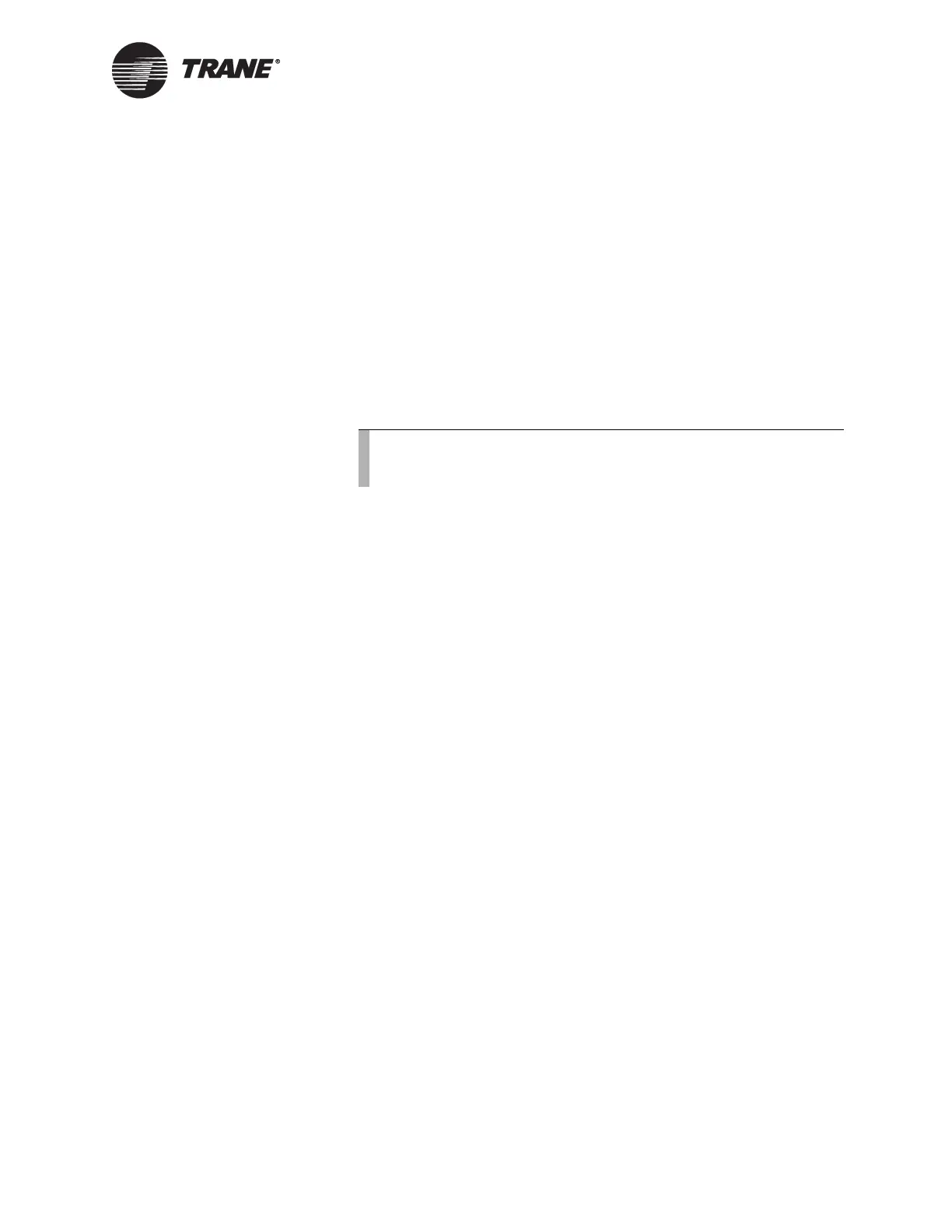Installing Tracer Summit using Windows XP Professional or Windows 2000 Pro-
BMTX-SVN01C-EN 107
the Tracer Summit software CD in the CD-ROM drive of your
computer. Then, restart the computer. Follow steps 2–4.
• For PCMCIA ARCNET cards, insert the card with Windows XP
Professional or Windows 2000 Professional running. Follow steps
2–4.
2. Windows XP Professional or Windows 2000 Professional Plug and
Play software will detect the card and initiate the new hardware
installation wizard.
3. When prompted to specify a location for the card driver, specify
E:\ARC_XP. (“E” represents the drive letter for the CD-ROM drive,
which may be different on your PC.)
4. Restart the PC if prompted.
Installing the network adapter protocol
The network adapter protocol is the language the computer uses to com-
municate over the network. How you install the network adapter protocol
depends on the operating system and the adapter type.
• For Windows XP Professional or Windows 2000 Professional systems
using Ethernet or ARCNET adapters on a dedicated network, Tracer
Summit automatically installs support. It is only necessary to verify
the adapter settings (see “Verifying network adapter status and pro-
tocol for Windows XP Professional or Windows 2000 Professional” on
page 108).
• For Windows XP Professional or Windows 2000 Professional systems
using Ethernet adapters on a shared network, you may need to install
TCP/IP protocol (see “Installing TCP/IP protocol for BACnet/IP com-
munications on shared Ethernet networks” below).
Installing TCP/IP protocol for BACnet/IP
communications on shared Ethernet networks
Before installing TCP/IP, check the network settings for the adapter to
verify that TCP/IP is not already installed on the PC Workstation. Many
PC Workstations supplied by a customer already have TCP/IP protocols
installed on the machines and automatically bind this protocol to an
adapter when you install the adapter on the PC Workstation.
To install TCP/IP protocol on Windows XP Professional or Win-
dows 2000 Professional:
1. From the Windows Start menu, select Settings. Then, select Control
Panel.
2. For Windows 2000 Professional, double-click the Network and Dial-
up Connections icon. For Windows XP Professional, double-click the
Note:
The ISA ARCNET card is not supported by Windows XP Profes-
sional or Windows 2000 Professional.
