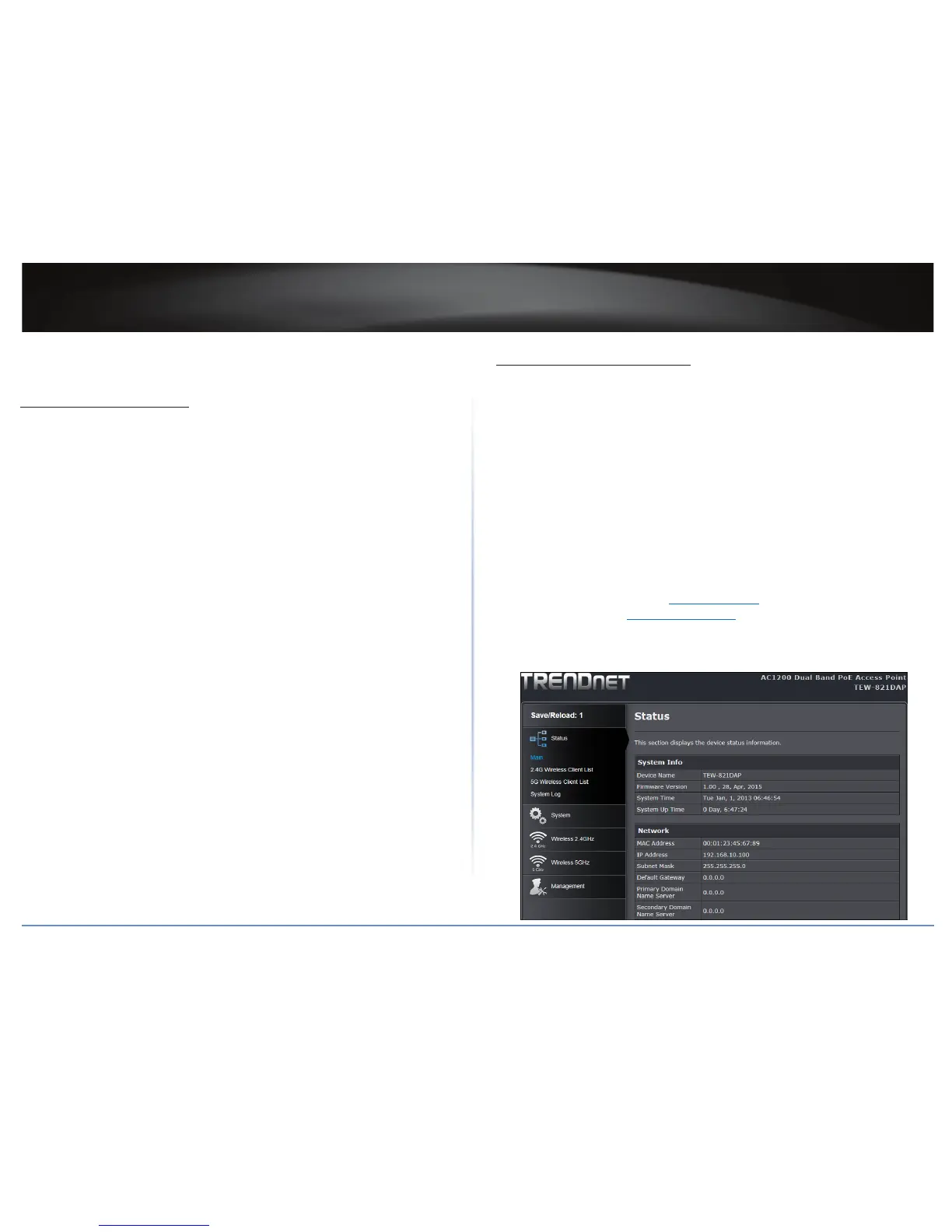TEW-821DAP
10
© Copyright 2015 TRENDnet. All Rights Reserved.
Inial Setup
Congure the Computer
Below are procedures on how to congure your computer according to the operang
system you are using:
Windows 7/8/8.1
1 Click Start > Control Panel > Network and Sharing Center > Change Adapter Sengs.
2 Right-click the Local Area Connecon icon.
3 Click Properes. Then click Internet Protocol Version 4 (TCP/IPv4).
4 Select Use the following IP address.
5 Enter the required IP address and Subnet mask.
6 Click OK.
Windows Vista
1 Click Start > Control Panel > Network and Internet > Manage Network Connecons.
2 Right-click the Local Area Connecon icon, and then click Properes.
3 Click Internet Protocol Version 4 (TCP/IPv4), and then click Properes.
4 Select Use the following IP address.
5 Enter the required IP address and Subnet mask.
6 Click OK.
Windows XP/2000
1 Click Start > Control Panel. Then double-click the Network Connecons icon.
2 Right-click the Local Area Connecon icon, and then click Properes.
3 Click Internet Protocol (TCP/IP), and then click Properes.
4 Select Use the following IP address.
5 Enter the required IP address and Subnet mask.
6 Click OK.
Log in to Management Page
Default Sengs
Before accessing the web-based management page, congure the IP address and subnet
mask of your computer to the following:
Management IP: 192.168.10.x
Subnet mask: 255.255.255.0
Administrator name: admin
Administrator password: admin
Default SSID: (printed on pre-set label)
Default SSID passphrase: (printed on pre-set label)
Access the Management Page
1 Open your web browser and do one of the following:
• enter the URL/domain name hp://tew-821dap, or
• enter the IP address hp://192.168.10.100.
2 Enter the default user name and password, select your preferred language, and then
click Login.
The main screen appears.
