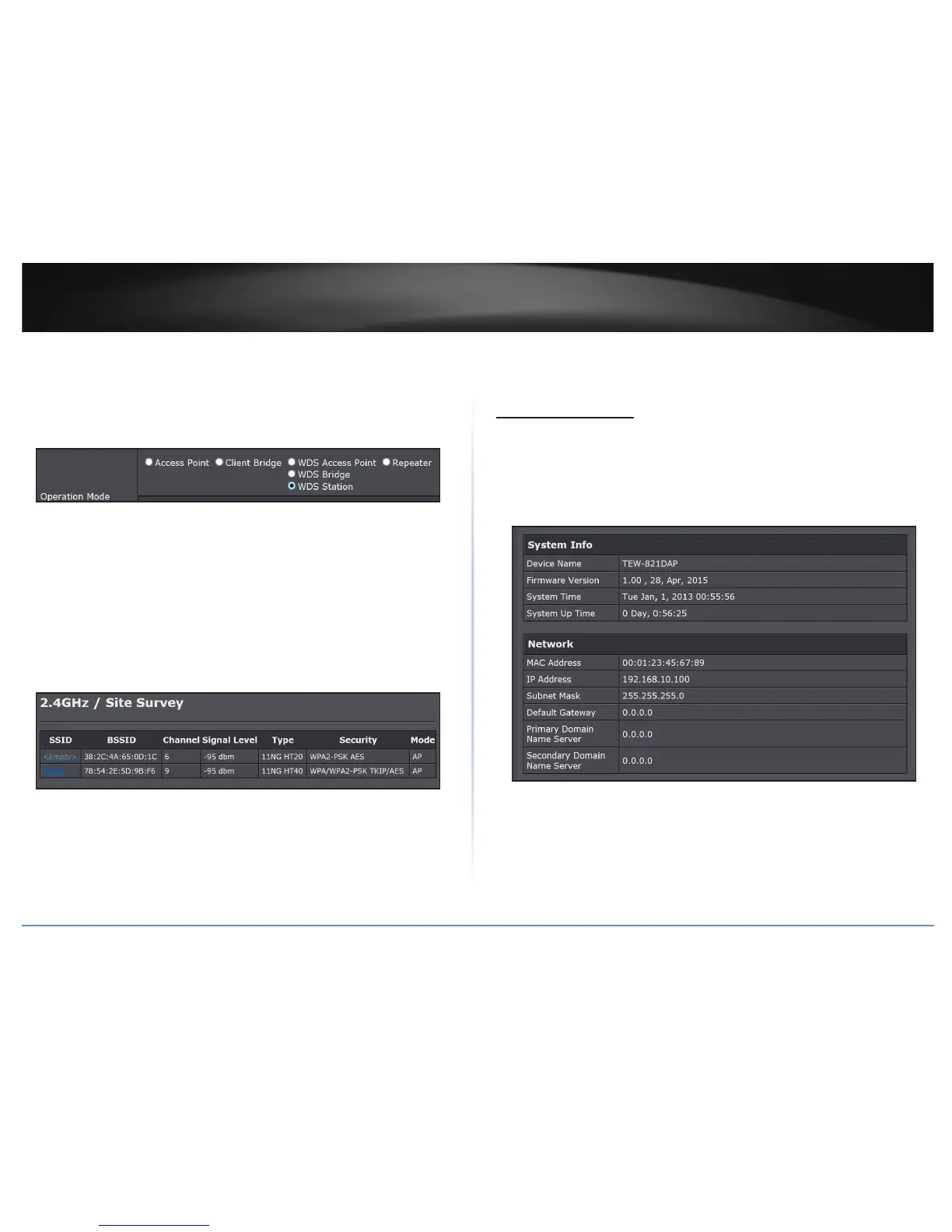TEW-821DAP
28
© Copyright 2015 TRENDnet. All Rights Reserved.
Creang a WDS Staon
System > Operaon Mode
1 Log into your access point management page (refer to “Log in to Management Page”
on page 10).
2 Click System > Operaon Mode.
3 On Operaon Mode secon, select WDS staon.
4 Click Apply to save changes or Cancel to discard the changes.
Using a WDS Staon
Wireless 2.4GHz or Wireless 5GHz > Wireless Network
1 Log into your access point management page (refer to “Log in to Management Page”
on page 10).
2 In Wireless 2.4GHz or Wireless 5GHz > Wireless Network > SSID secon, do one of the
following:
• Specify the stac SSID manually and click Apply or
• Click Wireless 2.4GHz or Wireless 5GHz > Wireless Network > Site Survey.
3 The available networks are listed. Select a network to connect to.
ÍNote: If you are unable to nd your wireless network in the list, click Refresh to rescan
for the available networks.
4 Click on the SSID eld to connect to the selected wireless network.
5 Click Apply to save the wireless network.
View System Status
System Informaon
Status > Main
View the device informaon, and LAN and Wireless LAN conguraon.
1 Log into your access point management page (refer to “Log in to Management Page” on
page 10).
2 Click Status > Main.
• In the System Info secon:
Device Name: Display name of this device that is recognized by other network
devices such as SNMP.
Firmware Version: Display currently run rmware version.
System Time: Display the current me is important for schedule control and
log accuracy.
System Up Time: Display how long the system has been running without
reboot.
