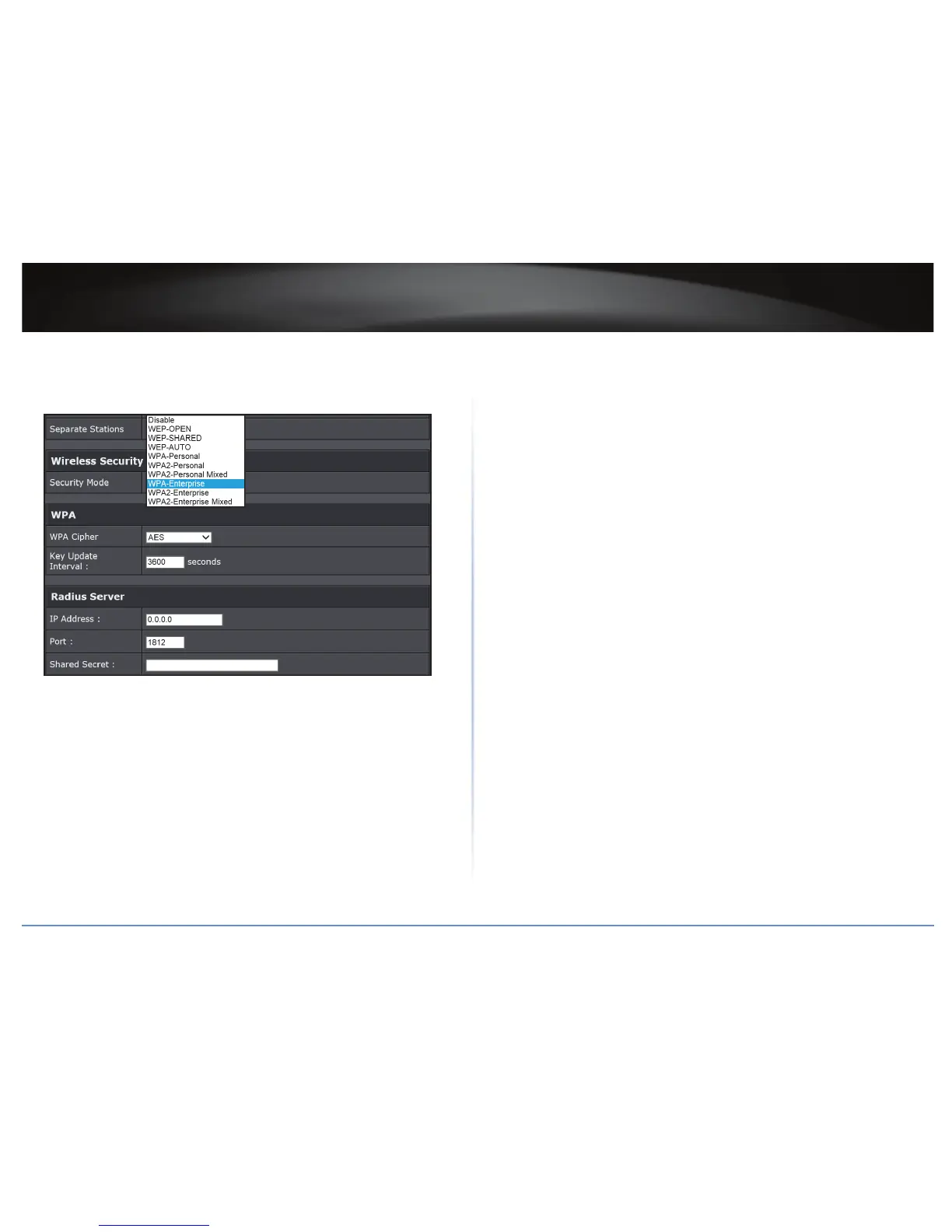TEW-821DAP
20
© Copyright 2015 TRENDnet. All Rights Reserved.
• If the security type is set to WPA-Enterprise, review the WPA-Enterprise sengs
to congure and click Apply to save the changes. This security type is also known
as EAP (Extensible Authencaon Protocol) or Remote Authencaon Dial-In User
Service or RADIUS.
Í Note: This security type requires an external RADIUS server, Shared Secret only
requires you to create a passphrase.
Key Update Interval: Specify how oen the wireless key should be
renegoated. Shorter me intervals are more secure, but cause more
overhead.(Default: 3600 seconds/ 1 hour).
IP Address: Enter the IP address of the RADIUS server. (i.e. 192.168.10.250)
Port: Enter the port your RADIUS server is congured to use for RADIUS
authencaon.
Í Note: It is recommended to use port 1812 which is typical default RADIUS
port.
Shared Secret: Enter the shared secret used to authorize your access point
with your RADIUS server.
Connect Wireless Devices to your Access Point
A variety of wireless network devices can connect to your wireless network such as:
• Gaming Consoles
• Internet enabled TVs
• Network media players
• Smart Phones
• Wireless Laptop computers
• Wireless IP cameras
Each device may have its own soware ulity for searching and connecng to available
wireless networks, therefore, you must refer to the User’s Manual/Guide of your wireless
client device to determine how to search and connect to this access point’s wireless
network.
Connect Wireless Devices using WPS
WPS (Wi-Fi Protected Setup) is a feature that makes it easy to connect devices to your
wireless network. If your wireless devices support WPS, you can use this feature to easily
add wireless devices to your network.
ÍNote: You will not be able to use WPS if you set the SSID Broadcast seng to Disabled
or if you are using WEP security. Please note that WPS funconality will only be
available when the Device Mode is set to Access Point mode under Main > Device
Mode.
There are two methods the WPS feature can easily connect your wireless devices to your
network.
• Push Buon Conguraon (PBC) method (“PBC (Soware/Virtual Push Buon)” on
page 38).
• PIN (Personal Idencaon Number) method (“PIN (Personal Idencaon Number)”
on page 39).
ÍNote: Refer to your wireless device documentaon for details on the operaon of
WPS.
