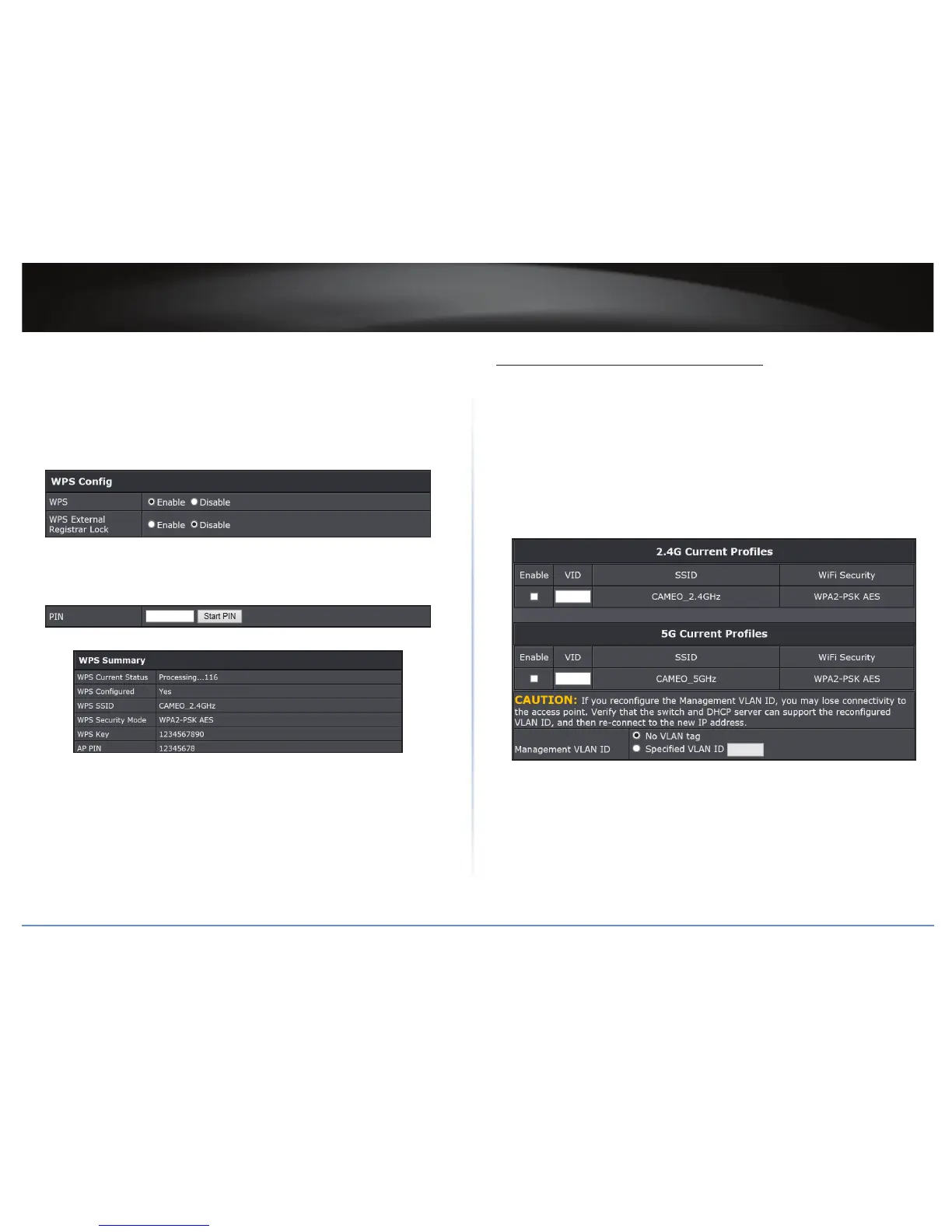TEW-821DAP
39
© Copyright 2015 TRENDnet. All Rights Reserved.
PIN (Personal Idencaon Number)
Wireless 2.4GHz > WPS
1 Log into your access point management page (refer to “Log in to Management Page”
on page 10).
2 Click Wireless 2.4GHz > WPS.
3 In WPS Cong secon enable the WPS feature.
4 Enable or disable the WPS External Registrar Lock.
5 In the WPS Acon secon, enter the 8-digit pin number and click Start Push Buon to
add a wireless device to your network.
ÍNote: The PIN number is listed in WPS Summary > AP PIN.
6 Wait for your access point to nish the WPS process.
The procedure is complete when the WPS Current Status in WPS Summary secon
becomes back “Idle”.
Congure Management VLAN Sengs
Management > Management VLAN
This feature is only available under Access Point or WDS AP mode and allows users
to congure the 802.1q VLAN sengs to for all wireless clients. A VLAN is a group of
computers on a network whose soware has been congured so that they behave as if
they were on a separate Local Area Network (LAN). Computers on VLAN do not have to
be physically located next to one another on the LAN.
To congure the management VLAN sengs, do the following:
1 Log into your access point management page (refer to “Log in to Management Page”
on page 10).
2 Click Management > Management VLAN.
