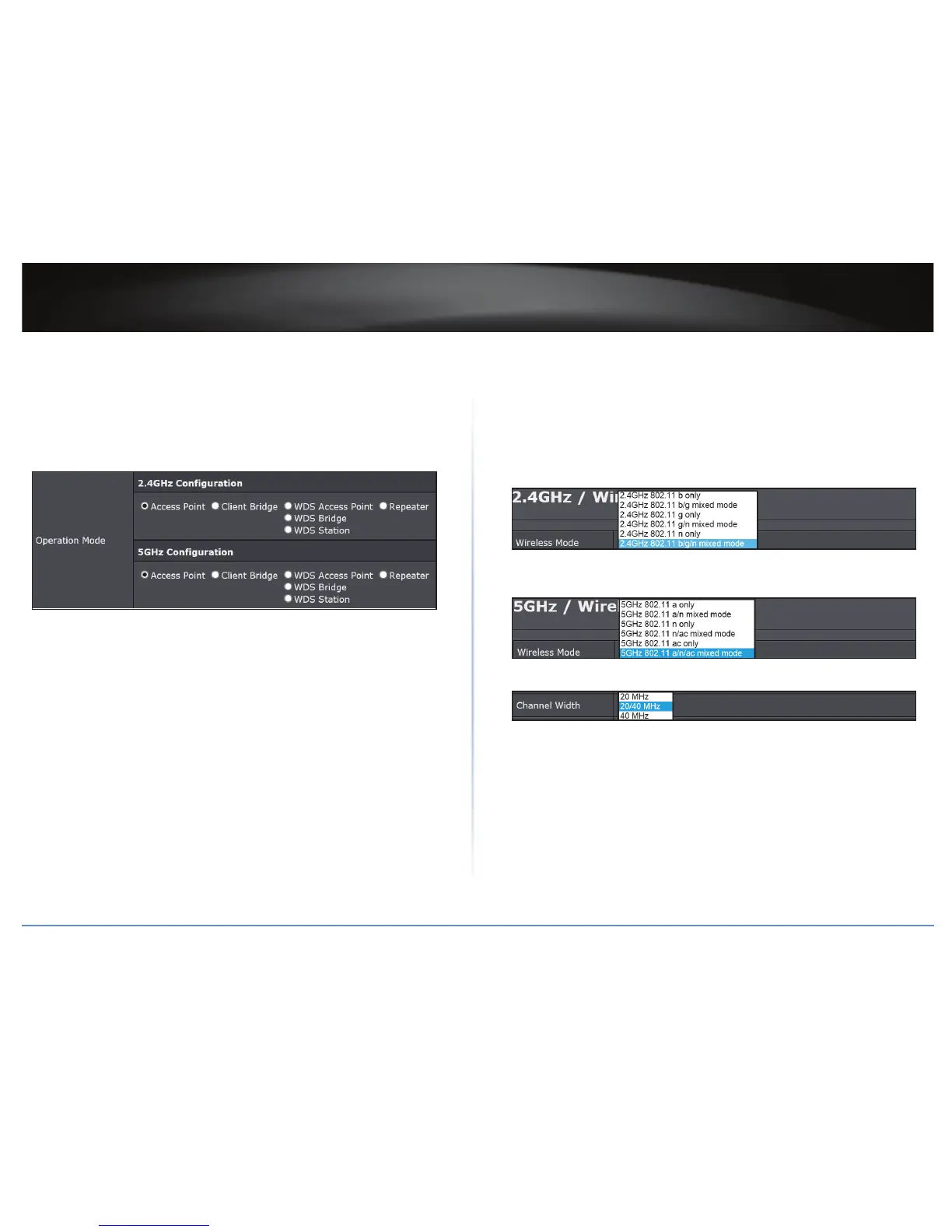TEW-821DAP
15
© Copyright 2015 TRENDnet. All Rights Reserved.
Conguring the Device as Access Point
System > Operaon Mode
Í Note: By default, the device funcon is set to Access Point mode.
1 Log into your access point management page (refer to “Log in to Management Page”
on page 10).
2 Click System > Operaon Mode.
3 In Operaon Mode secon, select Access Point.
4 Click Apply to save changes.
Í Note: To discard the changes, click Cancel.
Using Access Point Mode
Wireless 2.4GHz or Wireless 5GHz > Wireless Network
1 Log into your access point management page (refer to “Log in to Management Page”
on page 10).
2 Congure the following sengs, click Apply when nished.
• Wireless Mode: Choose between N only, G only, B only, B/G mixed, or B/G/N
mixed mode. The rule of the thumb is to choose single mode if your devices all
work in the same mode. Mixed mode increases compability, but somemes
lowers the data speed.
or
• Channel Width: Select the appropriate channel width for your wireless network.
20 MHz: This mode operates using a single 20MHz channel for wireless
devices connecng at 802.11n on both 2.4GHz and 5GHz. This seng may
provide more stability than Auto 20/40MHz for connecvity in busy wireless
environments where there are several neighboring wireless networks in the
area.
Auto 20/40MHz: When Auto 20/40MHz is acve, this mode is capable of
providing higher performance only if the wireless devices support the channel
bandwidth sengs. Enabling Auto 20/40MHz typically results in substanal
performance increases when connecng an 802.11n client.
The 40 MHz channel width allows for twice the usable radio spectrum to
transmit data, doubling performance compared to a normal 20 MHz channel
width.
