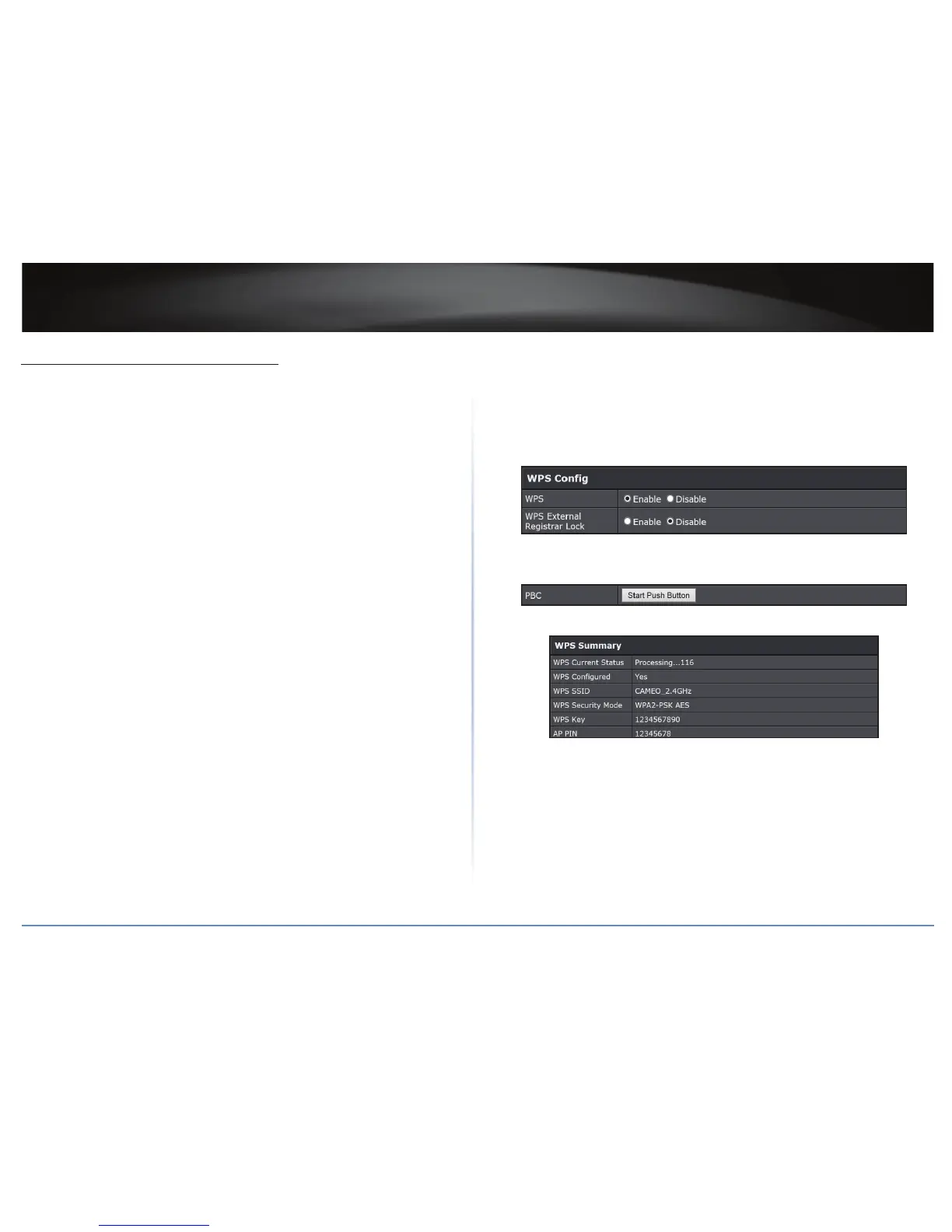TEW-821DAP
38
© Copyright 2015 TRENDnet. All Rights Reserved.
Connect Wireless Devices Using WPS
WPS (Wi-Fi Protected Setup) is a feature that makes it easy to connect devices to your
wireless network. If your wireless devices support WPS, you can use this feature to easily
add wireless devices to your network.
ÍNote: You will not be able to use WPS if you set the SSID Broadcast seng to Disabled
or if you are using WEP security. Please note that WPS funconality will only be
available when the Device Mode is set to Access Point mode under Main > Device
Mode.
There are two methods the WPS feature can easily connect your wireless devices to your
network.
• Push Buon Conguraon (PBC) method
• PIN (Personal Idencaon Number) method
ÍNote: Refer to your wireless device documentaon for details on the operaon of
WPS.
PBC (Soware/Virtual Push Buon)
Wireless 2.4GHz > WPS
1 Log into your access point management page (refer to “Log in to Management Page”
on page 10).
2 Click Wireless 2.4GHz > WPS.
3 In WPS Cong secon enable the WPS feature.
4 Enable or disable the WPS External Registrar Lock.
5 In the WPS Acon secon, click Start Push Buon to add a wireless device to your
network.
6 Wait for your access point to nish the WPS process.
The procedure is complete when the WPS Current Status in WPS Summary secon
becomes “Idle”.
