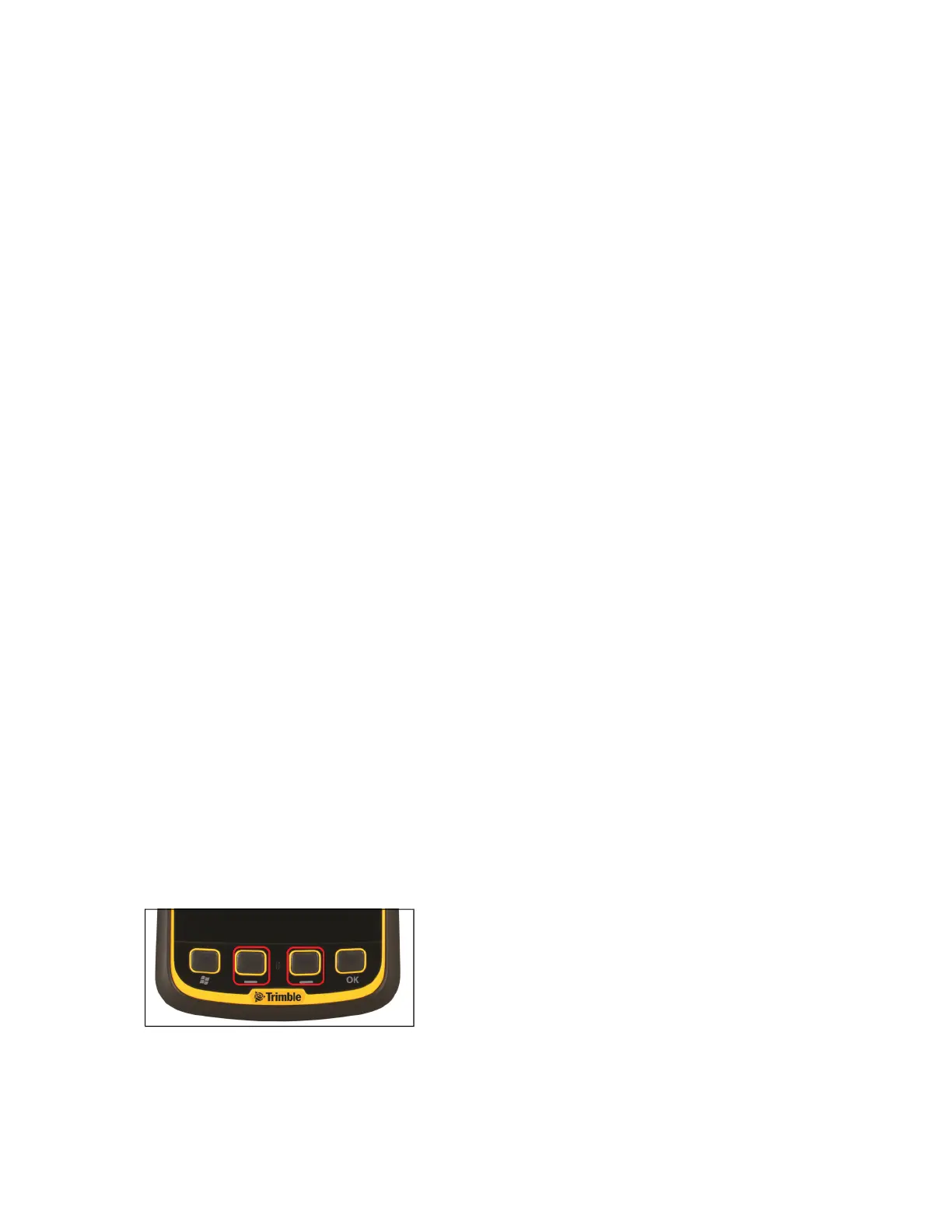Use and care of the handheld
When using the handheld:
l
Protect the touch screen by using your finger, and avoid using excessive pressure and sharp or
abrasive objects. To protect the touch screen from pressure and abrasive objects, Trimble
recommends that you apply a screen protector.
l
Keep the outer surface free of dirt and dust.
l
Ensure that protective covers are appropriately fitted to the external antenna port, and SIM /
memory card slot, so that they are kept free from dirt, dust, fluid ingress, and electrostatic
discharge.
l
Protect the handheld from extreme temperatures. For example, do not leave the handheld on the
dashboard of a vehicle.
l
The handheld is rated IP65, but is not waterproof. Do not immerse the handheld in water, and be
careful not to drop the handheld or subject it to any strong impact.
To clean the handheld, wipe it with a clean dry cloth.
Storing the handheld
If you are not going to use the handheld for an extended period (typically longer than a week), Trimble
recommends that you do not leave the handheld in Suspend mode. Instead, place the handheld in
Absolute Power Off mode.
Absolute Power Off mode places the handheld in the lowest power mode possible. The purpose of this
mode is to prolong the shelf life of the battery while the product is between the production factory and
the customer, to ensure the handheld is completely powered down before air freight shipment, or when
putting the product into storage.
To exit Absolute Power Off mode, you must charge the battery.
To activate Absolute Power Off mode:
1. Transfer any data that you need to an office computer.
2. If connected, disconnect the power cable.
3. Press and hold the Power button to display the Power Menu, then tap Reset.
4.
When the handheld has reset (indicated by the Juno 5 series splash screen appearing) press and
hold the left and right buttons.