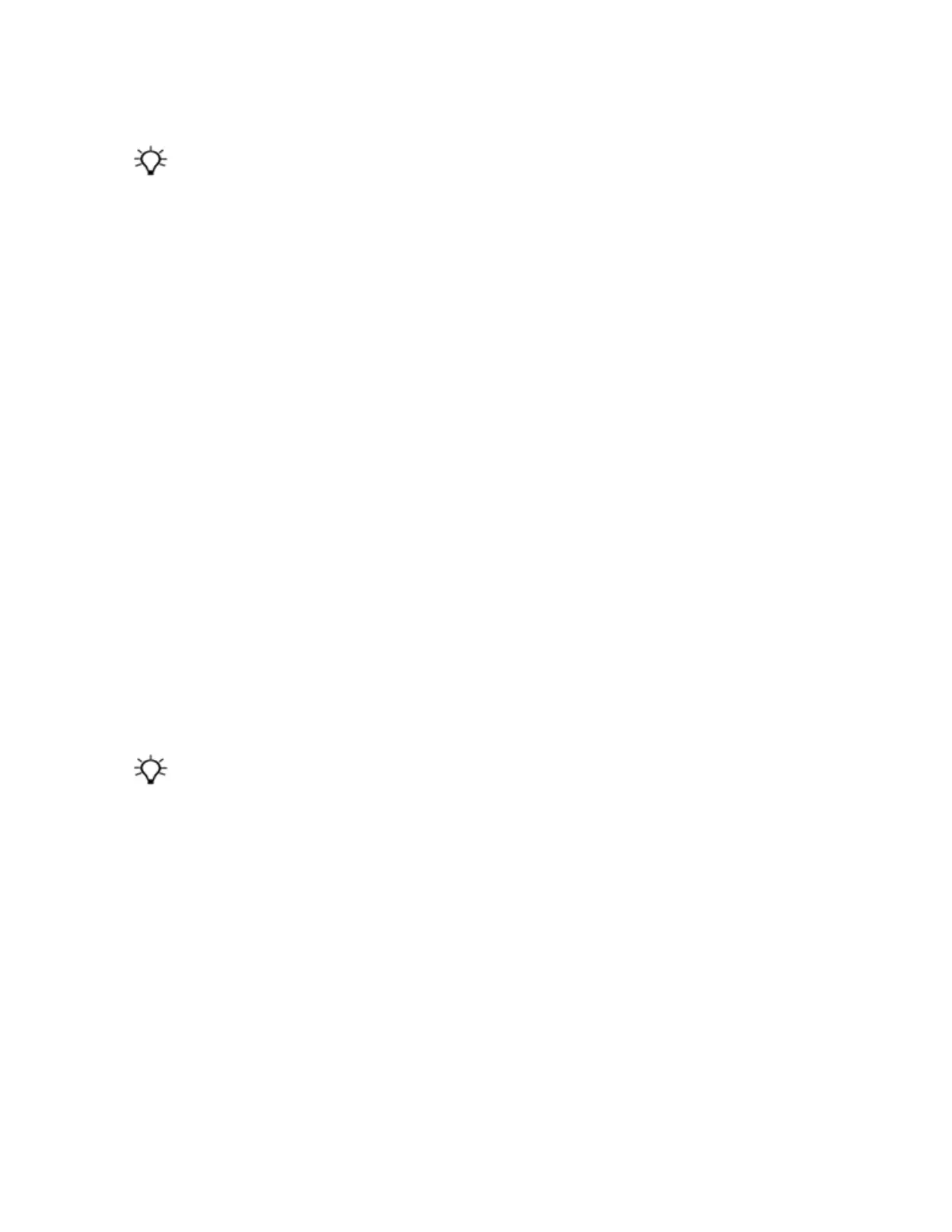For more information, refer to the Windows Mobile Device Center Help.
Tip – If the GPS Pathfinder® Office software is installed on the office computer, you can configure the Connection
Manager utility in the GPS Pathfinder Office software to automatically detect when you connect a Juno 5 series
handheld to the computer. This enables you to automatically transfer data from the TerraSync software,
differentially correct the data, and then export it to a GIS. For more information, refer to the GPS Pathfinder Office
Software Help.
Managing the connection using ActiveSync technology
1.
Connect the handheld to the computer (see Connecting the handheld to a computer, page 40). The
Synchronization Setup Wizard appears:
Note – If the connection is not made automatically, check that the connection is enabled in the
ActiveSync technology and on the handheld. For more information, see Troubleshooting, page 71.
2. Do one of the following:
ll
To synchronize files and data between the handheld and a computer, click Next and then follow
the instructions in the Synchronization Setup Wizard.
l
To transfer data between the handheld and the computer without synchronizing the devices,
click Cancel to close the wizard.
3. The Microsoft ActiveSync window displays the message Connected:
4. To transfer files between the computer and the handheld, click Explore. A Windows Explorer-type
window appears, displaying files stored on the handheld. Copy and paste files to other locations on
the computer, or from the computer to the handheld.
5. To install software onto the handheld, see Installing software onto the handheld, page 41.
6. To uninstall software from the handheld, select Add/Remove Programs from the Tools menu. Clear
the check box beside the program you want to remove and then click OK.
For more information, refer to the ActiveSync Help.
Tip – If the GPS Pathfinder Office software is installed on the office computer, you can configure the Connection
Manager utility in the GPS Pathfinder Office software to automatically detect when you connect a Juno 5 series
handheld to the computer. This enables you to automatically transfer data from the TerraSync software,
differentially correct the data, and then export it to a GIS. For more information, refer to the GPS Pathfinder Office
Software Help.
Installing software onto the handheld
Before you begin, refer to the installation instructions provided with the software.
Some software installations are specifically designed to run on a Windows Embedded Handheld. To
install software on a Windows Embedded Handheld:
1. Connect the handheld to a computer (see page 40).
2. Copy the installation files to a folder on the handheld.
3. Browse to the folder on the handheld. Tap and hold the installation setup file and then select Run.
4. If prompted after installation, reset the handheld (see Resetting the handheld (page 20)).