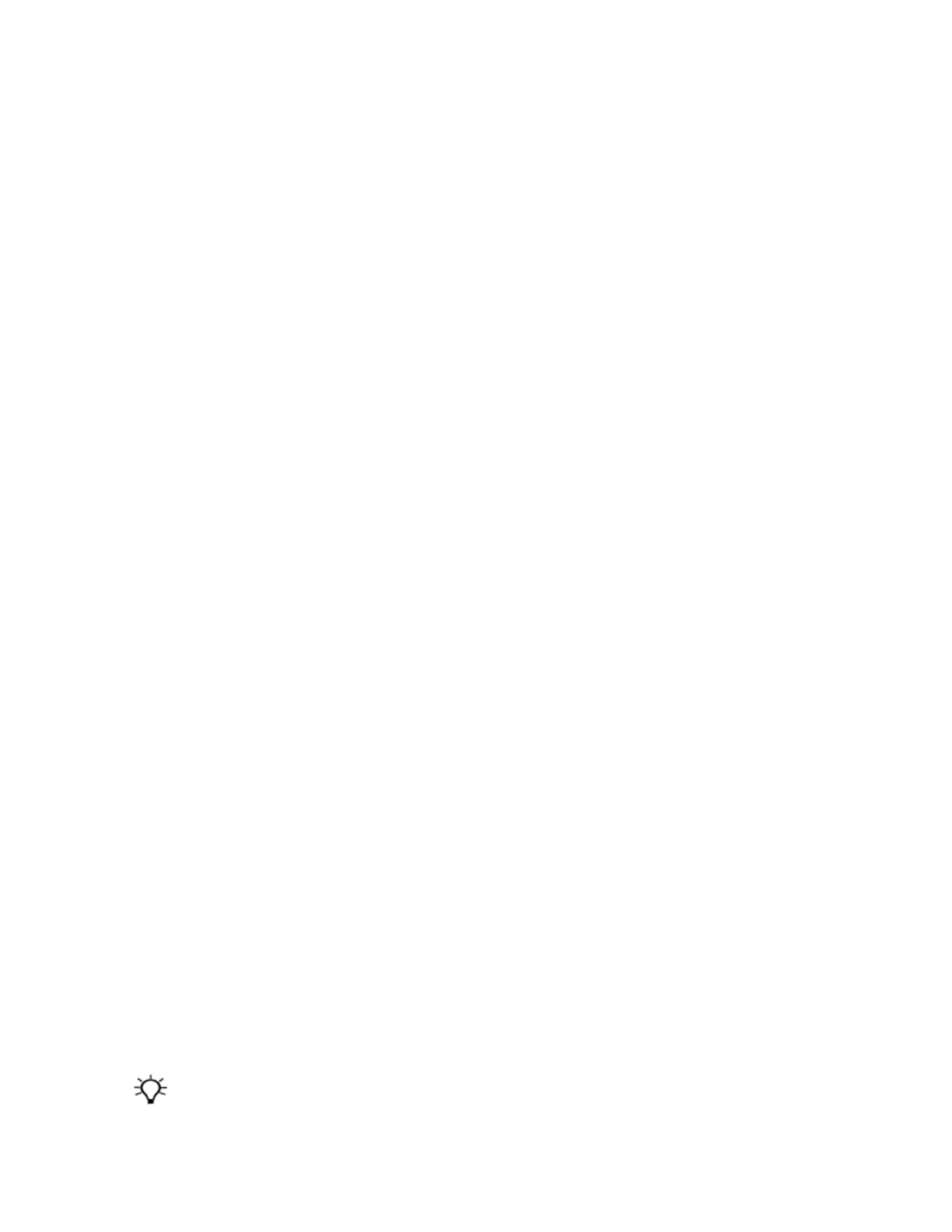Connecting the handheld to a computer
To connect the handheld to a computer:
1. Make sure the handheld and the computer are switched on.
2. Make sure you have installed the appropriate connection management software onto the computer
(see Connecting to an office computer, page 39).
3. To form a connection, do one of the following:
l
Use a USB connection:
a. Connect the USB data / power cable to the power connector on the handheld.
b. Connect the other end of the cable to a USB port on the computer.
l
Use the handheld's integrated Bluetooth radio to establish a wireless serial link to a Bluetooth-
enabled computer. For more information, see Connecting to an office computer using
Bluetooth wireless technology , page 56
When the handheld and the computer are connected, you can manage the connection through a
window that appears on the office computer. See one of the following:
l
Managing the connection using the Windows Mobile Device Center, page 40
l
Managing the connection using ActiveSync technology, page 41
Managing the connection using the Windows Mobile Device Center
1. Connect the handheld to the computer Connecting the handheld to a computer, page 40.
2. If the Autoplay window appears, close the window.
3.
The Windows Mobile Device Center window displays the message Connected:
Note – If the connection is not made automatically, check that the connection is enabled in the
Windows Mobile Device Center software and on the handheld. For more information, see
Troubleshooting, page 71.
4. Do one of the following:
ll
To synchronize files and data between the handheld and a computer, click Set up your device
and then follow the instructions on screen.
l
To transfer data between the handheld and the computer without synchronizing the devices,
click Connect without setting up your device.
5. To transfer files between the computer and the handheld, click File Management. A Windows
Explorer-type window appears, displaying files stored on the handheld. Copy and paste files to other
locations on the computer, or from the computer to the handheld.
6. To install software onto the handheld, see Installing software onto the handheld, page 41.
7. To uninstall software from the handheld, click Programs and Services and then click Add/Remove
Programs
Tip – If the Add/Remove Programs option does not appear below Programs and Services, click More. The
Add/Remove Programs option appears.