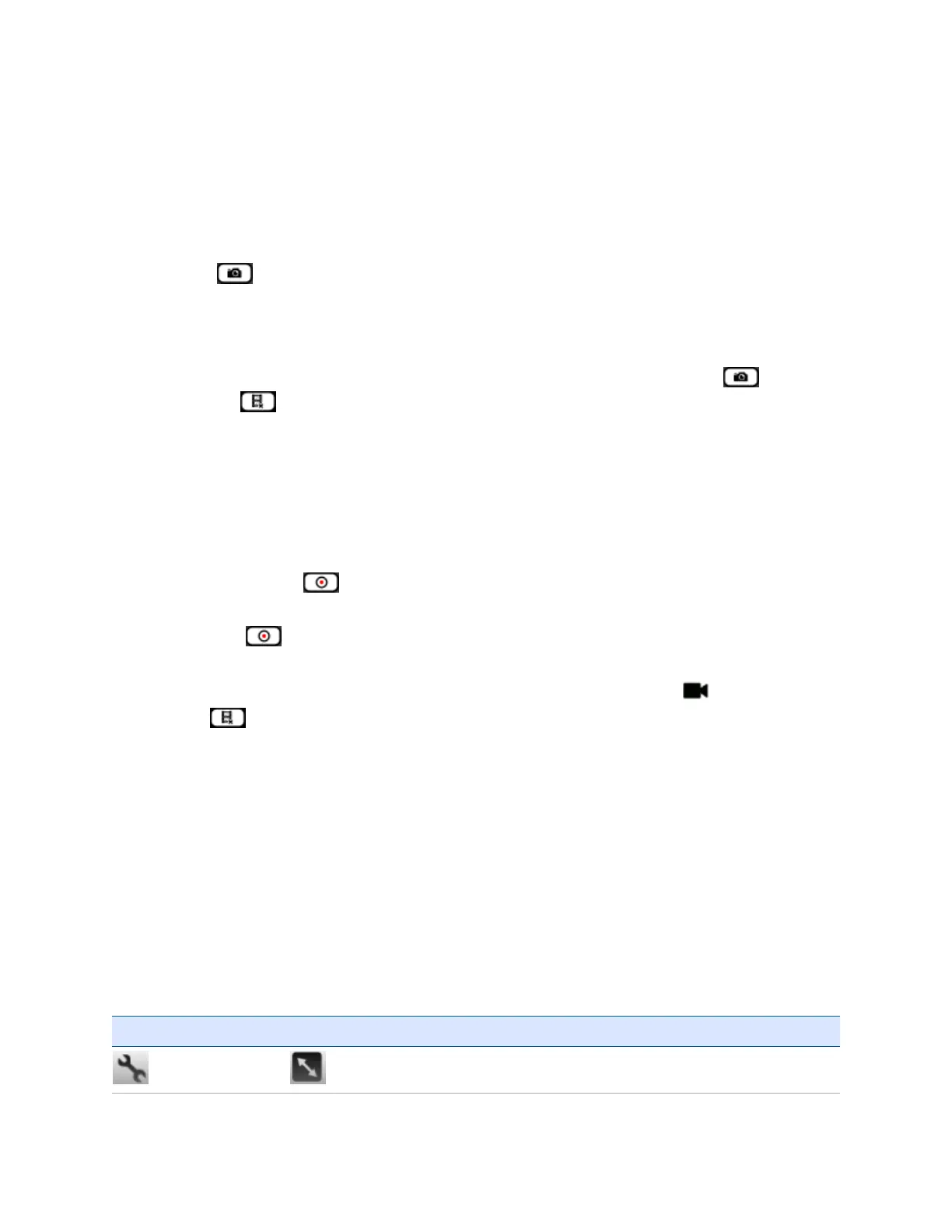1. Start the camera, tap the screen to display the controls, and make sure the camera application is in
Still mode.
2. Use the view finder to frame the image you want to capture. If the preview is not focused, double-
tap on the preview screen to focus the image, if Focus is enabled (see Focus in Camera setting
options, page 66).
3. To capture the image, do one of the following:
ll
If the icon is visible on the screen, tap this.
l
Press the middle button (the Action key) of the Volume control / programmable buttons on the
left side of the handheld.
4. Depending on the Image review settings (see Image review, in Camera setting options, page 66) the
image is stored immediately and you can continue to take photos, or you must tap to store
the image, or to delete the captured image.
Images are stored as .jpg files.
Using the camera in Video mode
1. Start the camera, tap the screen to display the controls, and tap the Video icon to switch to Video
mode.
2.
To start recording, tap . A timer appears in the top right of the screen.
3. To stop recording, tap the Stop icon. To pause the recording, tap the Pause icon. To continue
recording, tap .
4. Depending on the Video review settings (see Video review, in Camera setting options, page 66) the
video is stored immediately and you can continue to record, or you must tap to store the
video, or to delete the captured video.
To close the camera application and return to Pictures & Videos, press the Start key, or tap the screen,
and then tap the (X) in the top right corner of the screen.
Videos are stored as .wmv files.
To play back a video, open it from Pictures &Videos.
Note – Video recordings are always recorded and displayed in Landscape mode, even if the handheld is
used in Portrait mode.
Camera setting options
To access the camera setting options, start the camera application, tap the screen to bring up the
Controls button, then tap the Controls button to display the settings. In Still mode, the settings are:
Control Available settings
Settings
There are two aspect ratios, with resolution as follows: