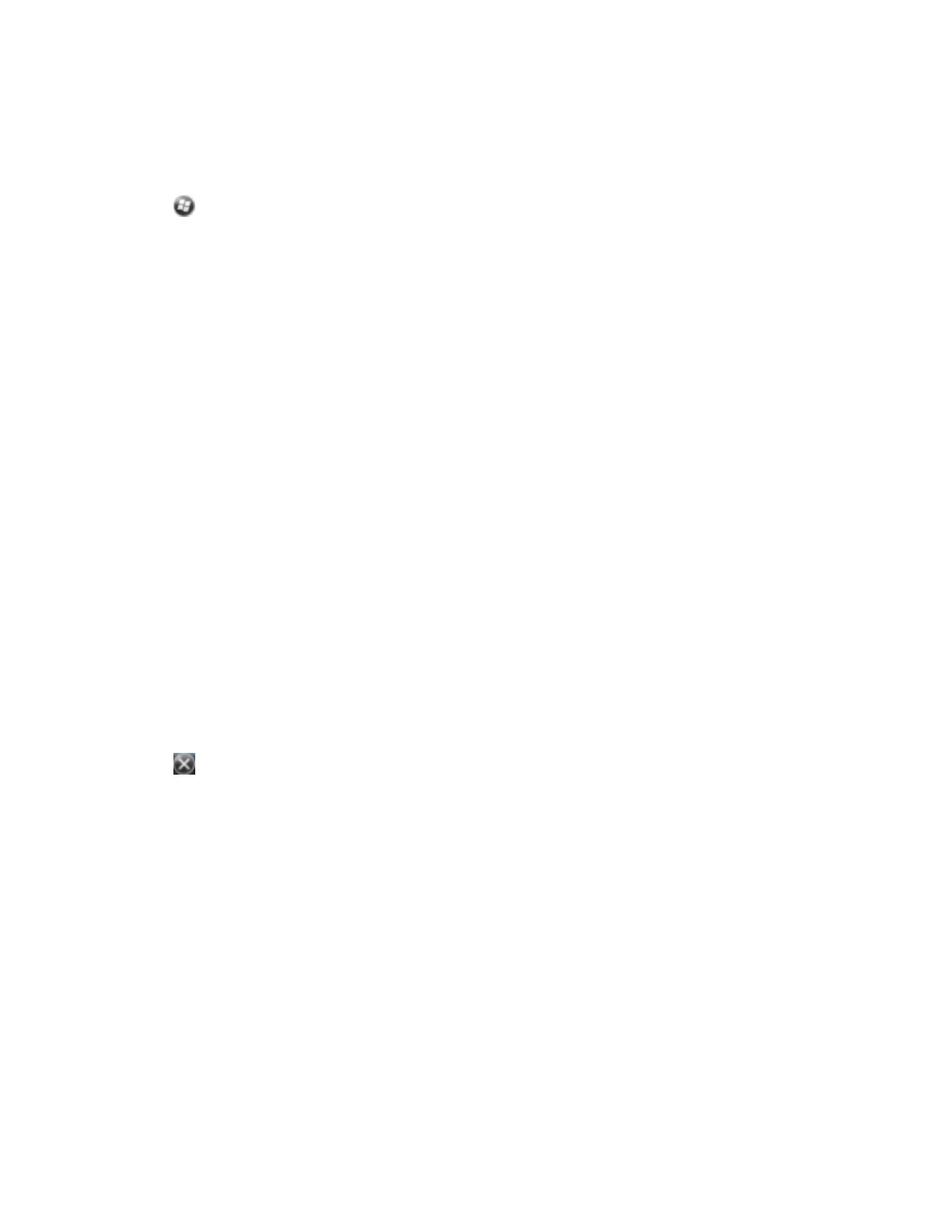To set up a non-paired connection to a Bluetooth-enabled device:
1. Make sure that the handheld and the Bluetooth device you want to connect to are within five
meters of each other, and that the Bluetooth radio in each device is turned on.
2.
Tap / Settings/ Bluetooth.
3. In the Devices tab, tap Add new device. The handheld searches for other Bluetooth devices and
displays them in the list.
4. Tap the name of the device you want to connect to and then tap Next. The Enter Passcode screen
appears.
5. Tap Next without entering a passcode.
6. If prompted to add the device to your device list, tap No.
7. On the handheld, tap the name of the other device. The Partnership Settings screen appears.
8. If required, change the name of the device in the Display Name field.
9.
Select the service(s) you want to use with this device. For example, if you are connecting to:
ll
a Bluetooth-enabled phone to connect to the Internet and receive real-time corrections or
download background maps, select Dialup Networking (DUN).
l
a serial device, such as a laser rangefinder, select Serial Port.
l
a computer to access ActiveSync (or WMDC), select ActiveSync.
Note – Only ActiveSync shows on the Windows embedded handheld. Select ActiveSync even if
you use the WMDC on the desktop computer.
Note – For more information on the types of devices that the handheld can connect to, and
the supported Bluetooth services, see Connecting to a Bluetooth-enabled device , page 48
10. Tap Finish.
11. Tap OK to close the Bluetooth application.
12.
Tap to close the Settings screen.
You have now created a partnership between the handheld and the other Bluetooth-enabled device so
that they can communicate. To start using the connection, you must complete the configuration steps
for that type of connection and then connect to the device. For more information, see:
l
Connecting to a Bluetooth-enabled phone for Internet access , page 52
l
Connecting to a Bluetooth-enabled serial device, page 55
l
Connecting to an office computer using Bluetooth wireless technology , page 56
Connecting to a Bluetooth-enabled phone for Internet access
If your model of the Juno 5 series handheld does not contain an integrated cellular modem, you can use
the handheld’s Bluetooth radio to connect to a Bluetooth-enabled cellular phone and then connect to
the Internet. Use this type of connection to access a background map server, or for Internet and email
access.