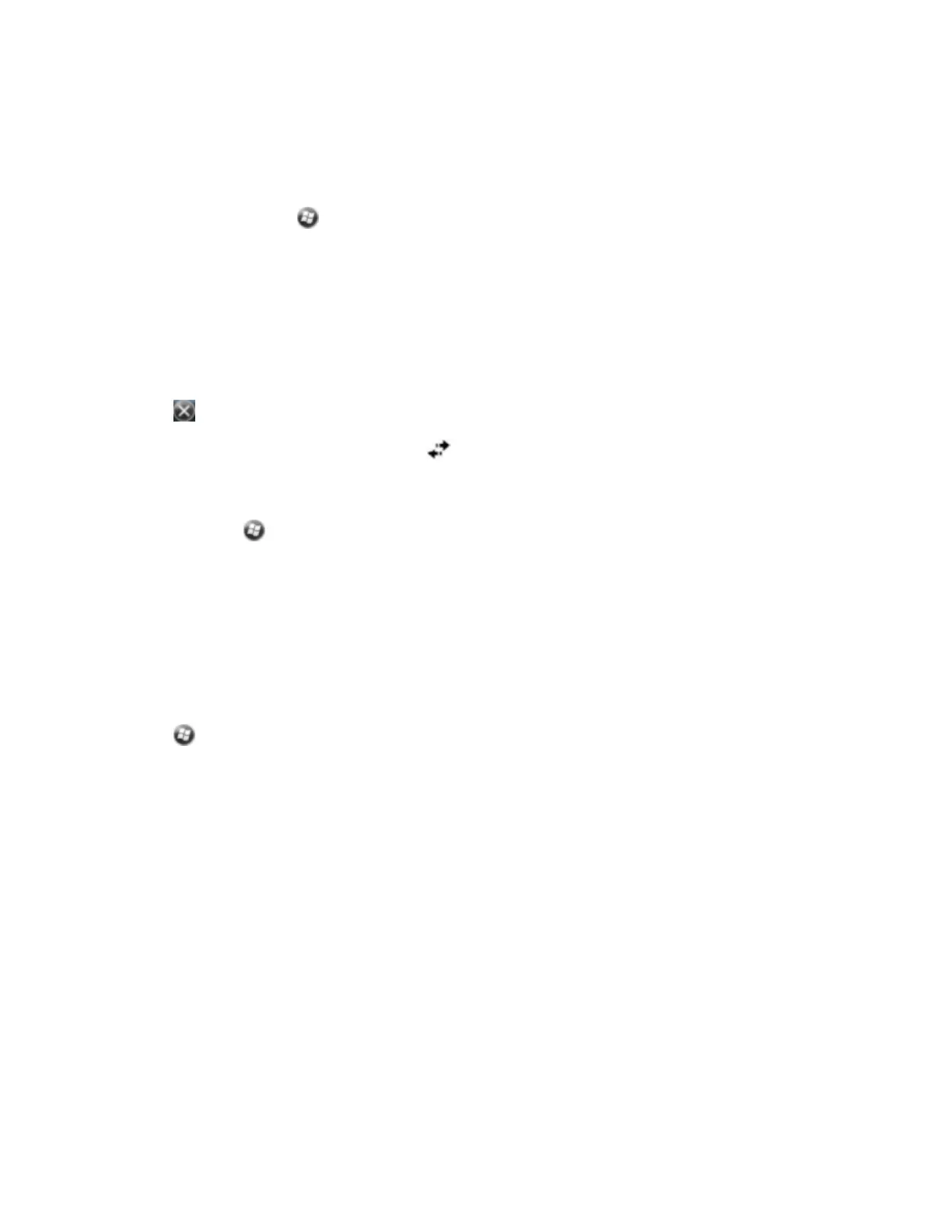Note – The check box on the handheld shows ActiveSync even if the office computer is running the
Windows 7 or Windows Vista operating system and you are using the WMDC.
Step 2: Connecting to ActiveSync using Bluetooth wireless technology
1.
On the handheld, tap / ActiveSync.
Note – Only ActiveSync shows on the Windows embedded handheld. Select ActiveSync even if you
use the WMDC on the desktop computer.
2. Tap Menu and then select Connect via Bluetooth.
3. On the handheld, a message box shows the status of the connection as it is made.
4. When the connection to the office computer is successful, you are returned to the ActiveSync
application on the handheld.
5.
Tap to close.
The connectivity icon in the status bar shows .
To check the status of the connection, tap the title bar and then tap the connectivity icon on the pull-
down list.
To disconnect, tap / ActiveSyncon the handheld, and then select Menu / Disconnect.
Beaming files to or from another device
You can beam files, contacts, tasks, and appointments between the handheld and another device.
To receive beamed files from another device:
1. Make sure that the handheld's integrated Bluetooth radio is turned on (see Turning on and turning
off the integrated radios, page 43).
2.
Tap / Settings/ Connections / Beam.
3. Select the Receive all incoming beams check box and then tap OK.
4. When another device attempts to beam a file, you are prompted to accept the file. To receive the
file, tap Yes.
Note – All incoming files are automatically saved in the My Documents folder on the handheld.
To send beamed files to another device:
1. Make sure that the handheld's integrated Bluetooth radio is turned on (see Turning on and turning
off the integrated radios, page 43).
2. On the handheld, open File Explorer and go to the file you want to send.
3. Tap and hold the file and then select Beam File. The handheld scans for nearby devices.
4. Tap the device you want to send the file to. The file is sent to the device.
A message reports Done or Failed, depending on the outcome of the file transfer.