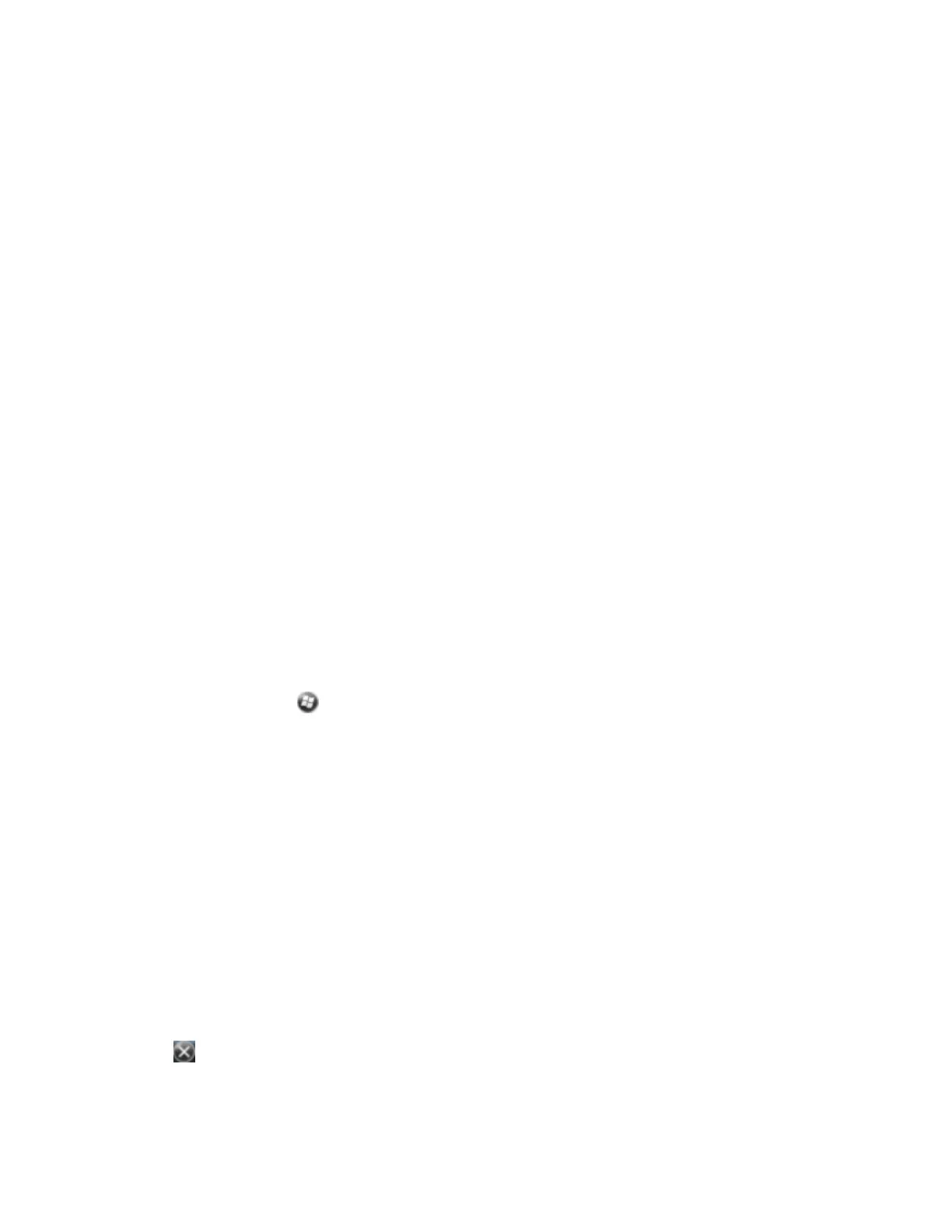2. Configure ActiveSync technology or WMDC on the office computer to connect to the correct
Bluetooth port. The steps required depend on the operating system installed on the office
computer. If the office computer is using:
ll
the Windows 7 or Windows Vista operating system:
a. From the Start menu on the office computer, select Control Panel / Windows
Mobile Device Center. If you have previously connected to a device (using USB or
another connection method), the Windows Mobile Device Center screen for this
device may show. In this case, select Mobile Device Settings. The Connection
Settings dialog appears.
b. Select the Allow connections to one of the following check box.
c. From the list, select Bluetooth and then click OK.
ll
the Windows XP operating system:
a. From the Bluetooth user interface on the office computer, identify the virtual
COM port of the of the host Bluetooth Serial Port or Local Service and ensure that
this is enabled. In this example, the virtual COM port is COM5.
b. Start the ActiveSync technology on the office computer.
c. Select File / Connection Settings. The Connection Settings dialog appears.
d. Select the Allow connections to one of the following check box.
e.
From the list, select the COM port that you selected in Step a and then click OK.
Note – Before you try to form a Bluetooth connection from the handheld to the
office computer, you must correctly configure the Bluetooth host serial port and
ActiveSync technology on the office computer.
3.
On the handheld, tap / Settings/ Bluetooth.
4. In the Devices tab, tap Add new device. The handheld searches for other Bluetooth devices and
displays them in the list.
5. Tap the name of the computer you want to connect to and then tap Next.
6. When prompted, enter a passcode of your choice that you will easily remember on the handheld.
7. Enter the same passcode on the office computer.
8. On the handheld, select the ActiveSync check box in the list of services provided by the computer
and then tap Finish.
Note – The checkbox on the handheld still shows ActiveSync, even if the office computer is running
the Windows 7 or Windows Vista operating system and you are using the WMDC.
You have now created a partnership between the handheld and the office computer so that they
can communicate.
9. Tap OK to close the Bluetooth application.
10.
Tap to close the Settings screen.
11. To connect, go to Step 2 below.