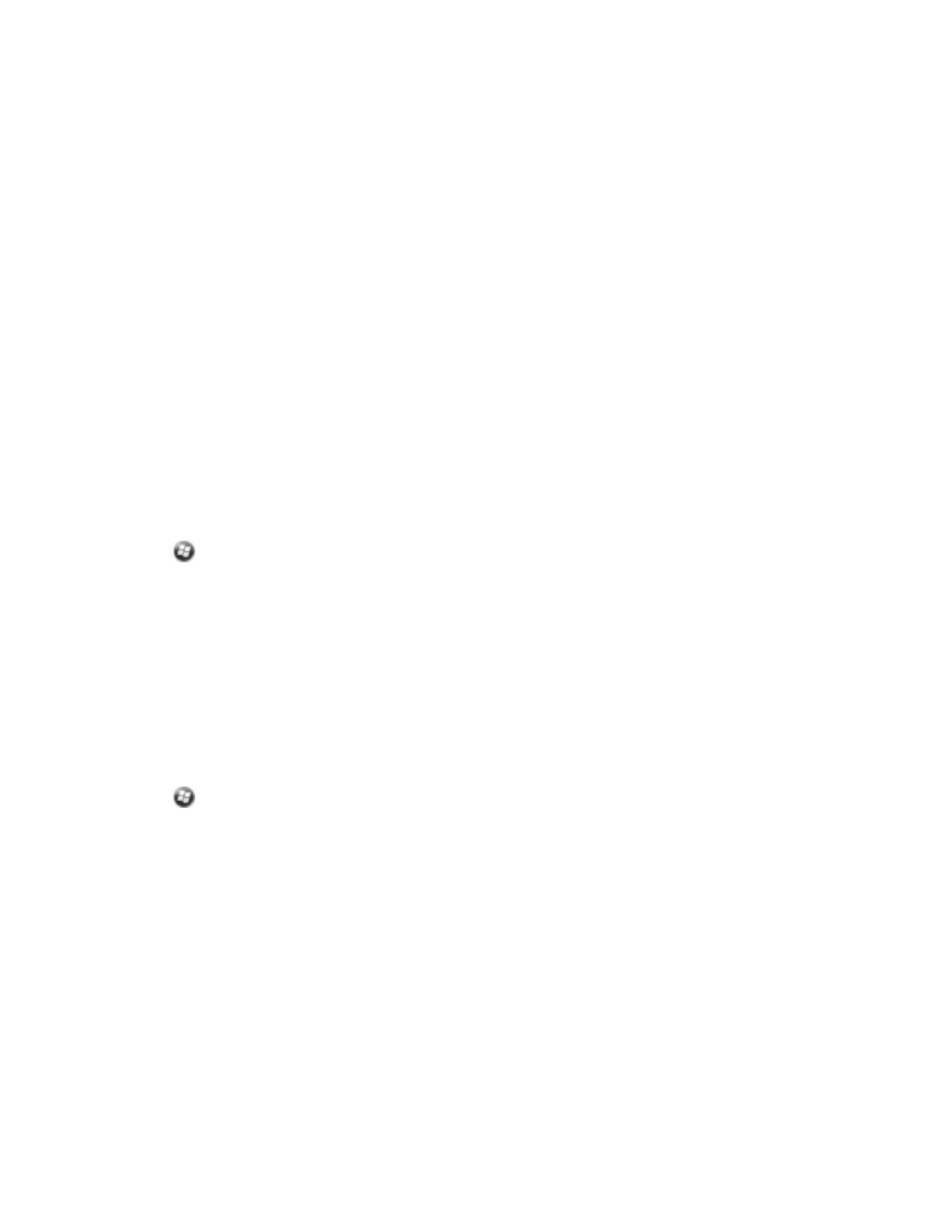Using ClearType font smoothing can make text easier to read on the screen.
To enable ClearType:
1. Tap the ClearType tab and then select the Enable ClearType check box.
2. Tap OK.
To change the size of text on screen:
1. Tap the Text Size tab.
2. Tap and drag the slider control to the left to make text smaller, or to the right to make text larger.
3. The example text below the slider shows how the text will appear on screen.
4. Tap OK.
Backlight and Brightness
The backlight makes the screen easier to read in low light, but uses extra power. Use the Backlight
control to configure power-saving settings for the backlight. Use the brightness sliders to adjust the
display brightness.
To open the Backlight control and set the backlight to automatically turn off:
1.
Tap /Settings/System/ Backlight.
2. To automatically turn off the backlight when the handheld is idle and is using battery power, tap the
Battery Power tab. Select the Turn off backlight check box and then select a time from the
drop-down list.
3. To automatically turn off the backlight when the handheld is idle and is using external power, tap
the External Power tab. Select the Turn off backlight check box and then select a time from the
drop-down list.
4. Tap OK.
To change the brightness:
1.
Tap /Settings/System/ Backlight.
2. Do one of the following:
ll
If you want the brightness to adjust automatically according to the light conditions, select the
Use Light Sensor to adjust the brightness option.
l
If you want to set the brightness yourself, tap and drag the Brightness slider controls to the left
to make the backlight dimmer, or to the right to make the backlight brighter.
3. Tap OK.
Messaging
Use Messaging to send and receive email messages using the Juno 5 series handheld. Messaging is the
equivalent of your email Inbox.
To use email, you can do one of the following: